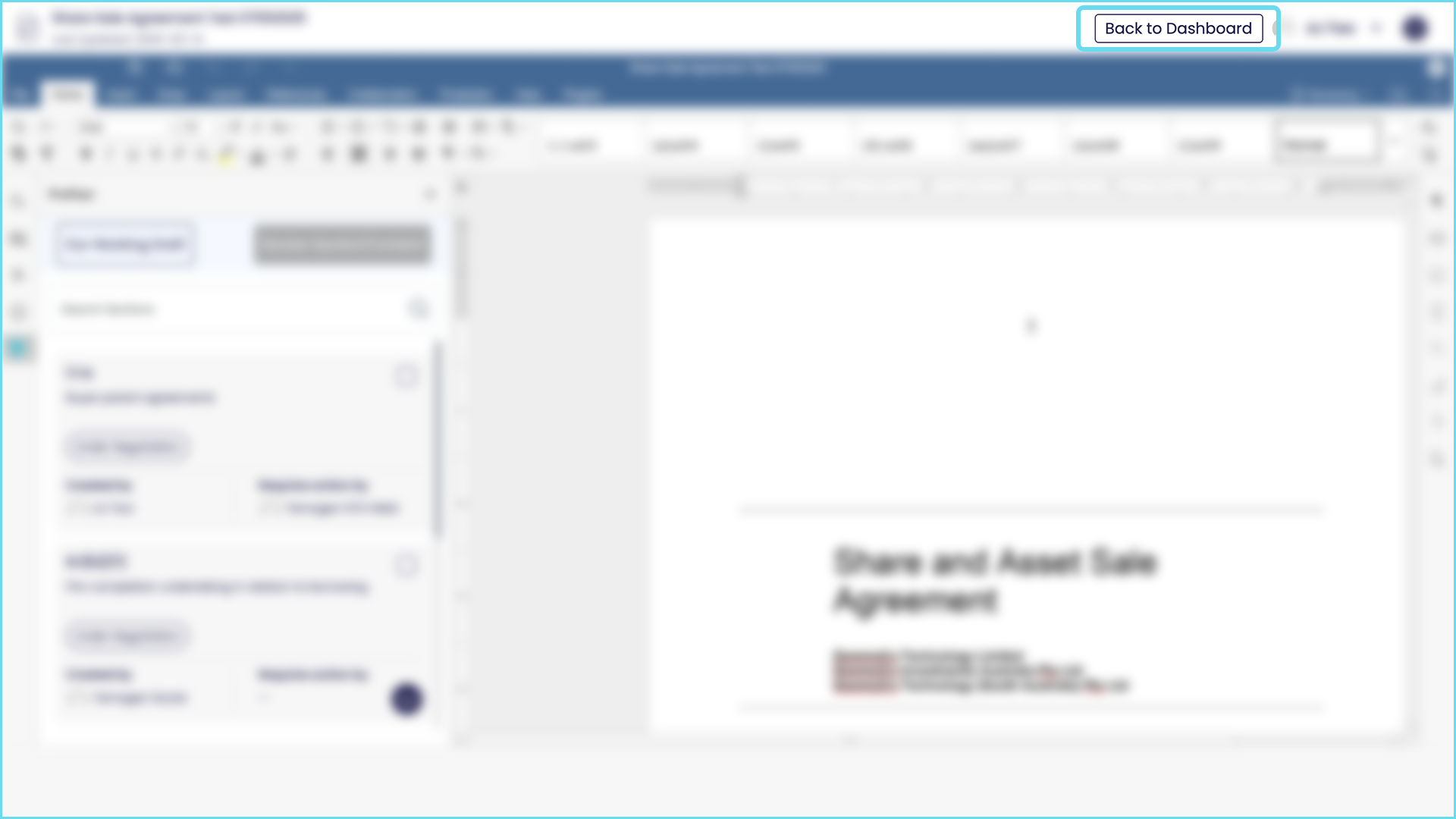About ProPact
What is ProPact for?
ProPact enables agile collaboration, negotiation and agreement between teams and individuals on any document or contract.
When two parties are negotiating ProPact has been designed to enable the parties to agree within less time and with less cost. Each party can have multiple teams on their side, for example a contract negotiation might require a legal team and a client commercial team on one side. Within an organisation two departments might discuss and agree a RFP, or a Lessee and a Lessor might the terms of a commercial lease.
Whenever agreement needs to be reached with less time and cost, ProPact is the purpose built solution.
ProPact is particularly useful for negotiation between parties in:
Mergers & Acquisitions
Procurement Tenders & Responses
Family Law
Private Capital Investment
Commercial Property Purchase and Leases
Lending & Security
Who is ProPact for?
ProPact enables agile collaboration, negotiation and agreement between teams and individuals on any document or contract.
When two parties are negotiating ProPact has been designed to enable the parties to agree within less time and with less cost. Each party can have multiple teams on their side, for example a contract negotiation might require a legal team and a client commercial team on one side. Within an organisation two departments might discuss and agree a RFP, or a Lessee and a Lessor might the terms of a commercial lease.
Whenever agreement needs to be reached with less time and cost and more accountability, ProPact is the purpose built solution.
What are the user roles in ProPact?
There are three system level roles in ProPact.
1. “Admins” who manage an organisation’s account. Admins can:
- Make subscription and other billing changes,
- Add other Users to the account, and
- Perform all of the functions of a Contract Creator or User.
2. “Contract Creator” who can add new contracts to the platform. Contract Creators can also:
- Add Users and other Contract Creators to a contract (if they have already been added to the platform by an Admin),
- Create Teams from existing Users.
3. “Users” who are added to a contract to assist with its negotiation, but cannot exercise the functions referred to above.
Note: there are also ‘document roles’ in ProPact (please see the next Question ‘What are the Document roles in ProPact’)
What are the document roles in ProPact?
There are two document roles. Both roles are typically used when a document requires other team members to contribute to a discussion:
- Position Confirmer – this role has the authority to agree positions and approve drafting before it goes to the counterparty; and
- Contributors – who do NOT have this authority. Contributors can be added to a team conversation on your side, but do not have authority to correspond with the counterparty side.
Position Confirmers can:
- Add users to the contract or existing teams*
- Send same side messages
- Send counterparty messages*
- Send and approve position confirmations*
- Draft amendments to a document*, and
- Approve amendments to a document*
When a Position Confirmer is added to a contract the defaults settings with an * can be changed.
Contributors can send the same side (within your team) messages and view all negotiation steps for the sections they have been added to.
Position Confirmers are usually senior or team leaders who need to ‘sign-off’ on positions and correspondence before it goes to the counterparty. These users should be added to a document as a Position Confirmer (with appropriate restrictions if they are, for example, junior).
Contributors are usually subject matter experts who are consulted on particular issues for one or more sections in a document (e.g. finance, accounting, cyber security, risk management and technology). They are however not responsible for approvals or direct counterparty correspondence.
Help getting started
How do I load a document to negotiate on ProPact?
Firstly you must have a paid account to load a document into ProPact. Once you’ve been through the simple sign-up process you’ll be taken to the ProPact dashboard. On the left hand side of the dashboard you’ll see the button ‘New Document’. From there it’s very simple to drag and drop or load a document from your desktop. You can also add other related documents. ProPact is compatible with Microsoft Word documents. 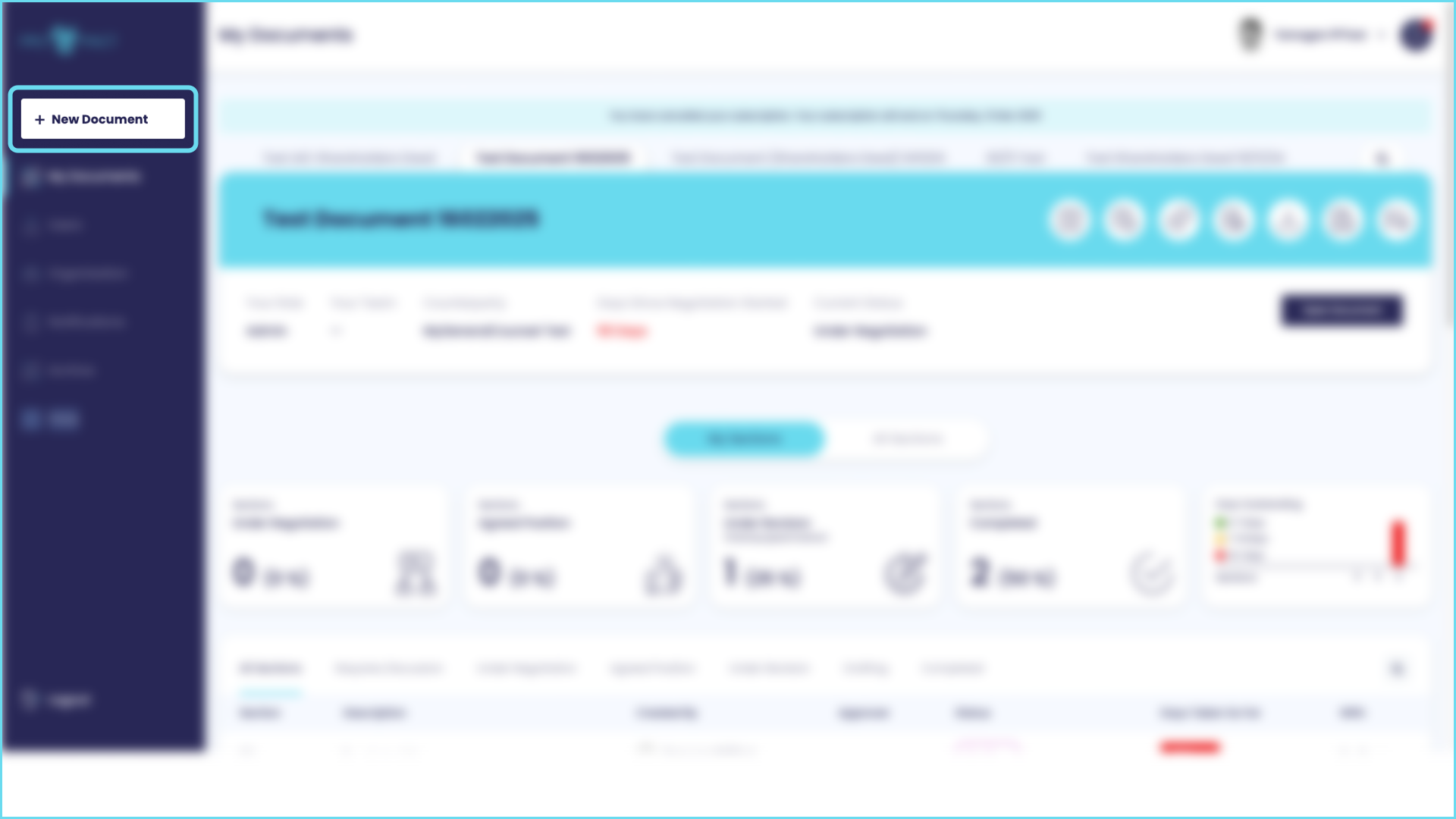
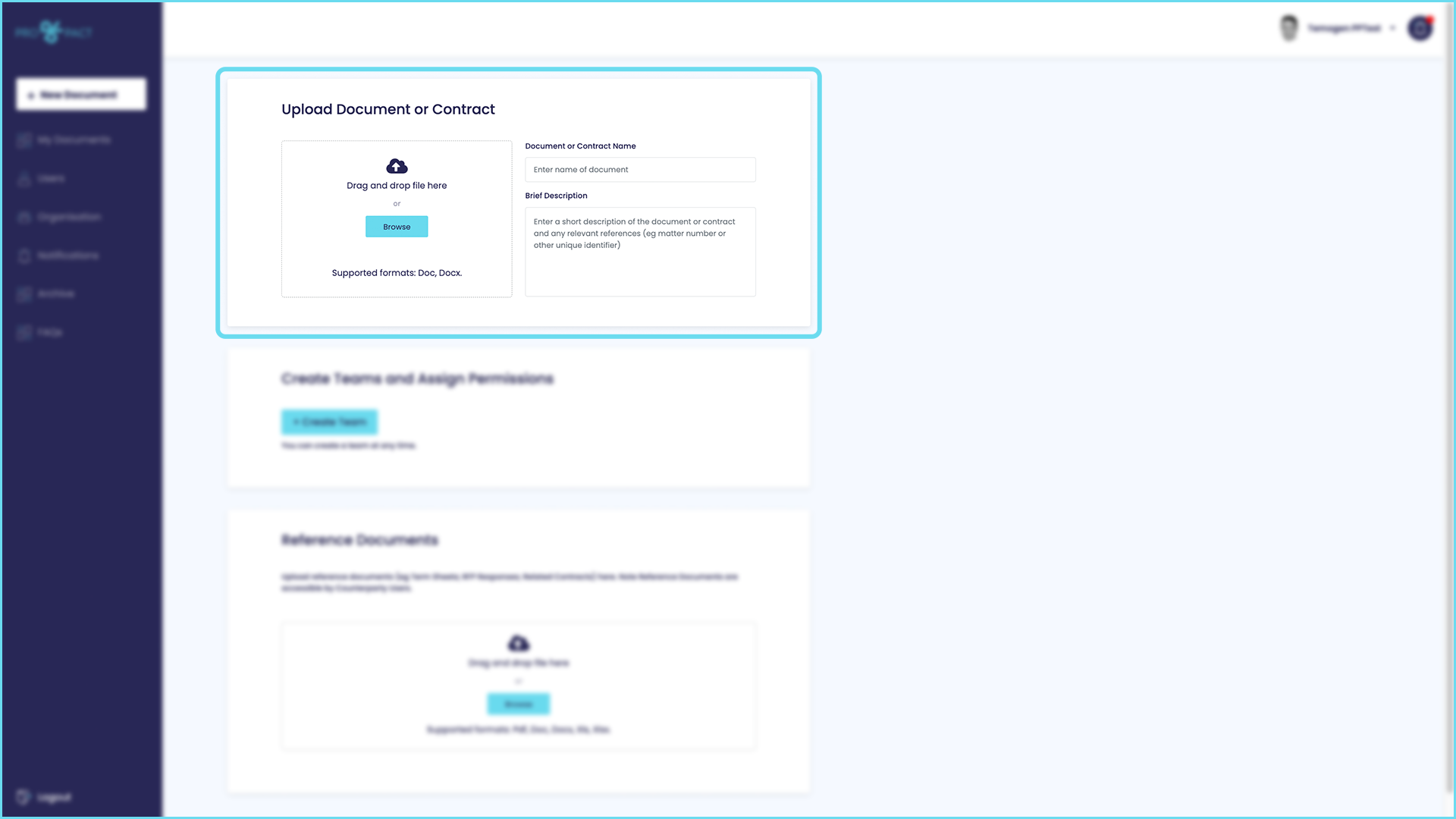 At this stage you’ll also be able to add people you would like to work on the document with you.
At this stage you’ll also be able to add people you would like to work on the document with you.
If you have a ProPact account because you are a Counterparty to a document then you will not be able to load a document. If you have documents relevant to the ‘deal’ that you are negotiating with the Counterparty then they will need to load the document to the ProPact platform (if you do not wish to create your own paid account).
How do I set-up users to work on a document in ProPact?
ProPact users can added to a document in 4 ways (to be added to a document an Admin must first have added the person to the ProPact platform as a User, this can be done using the User menu on the left hand side of your screen):
- When a document is first being added to the ProPact platform, using the Create Team button:
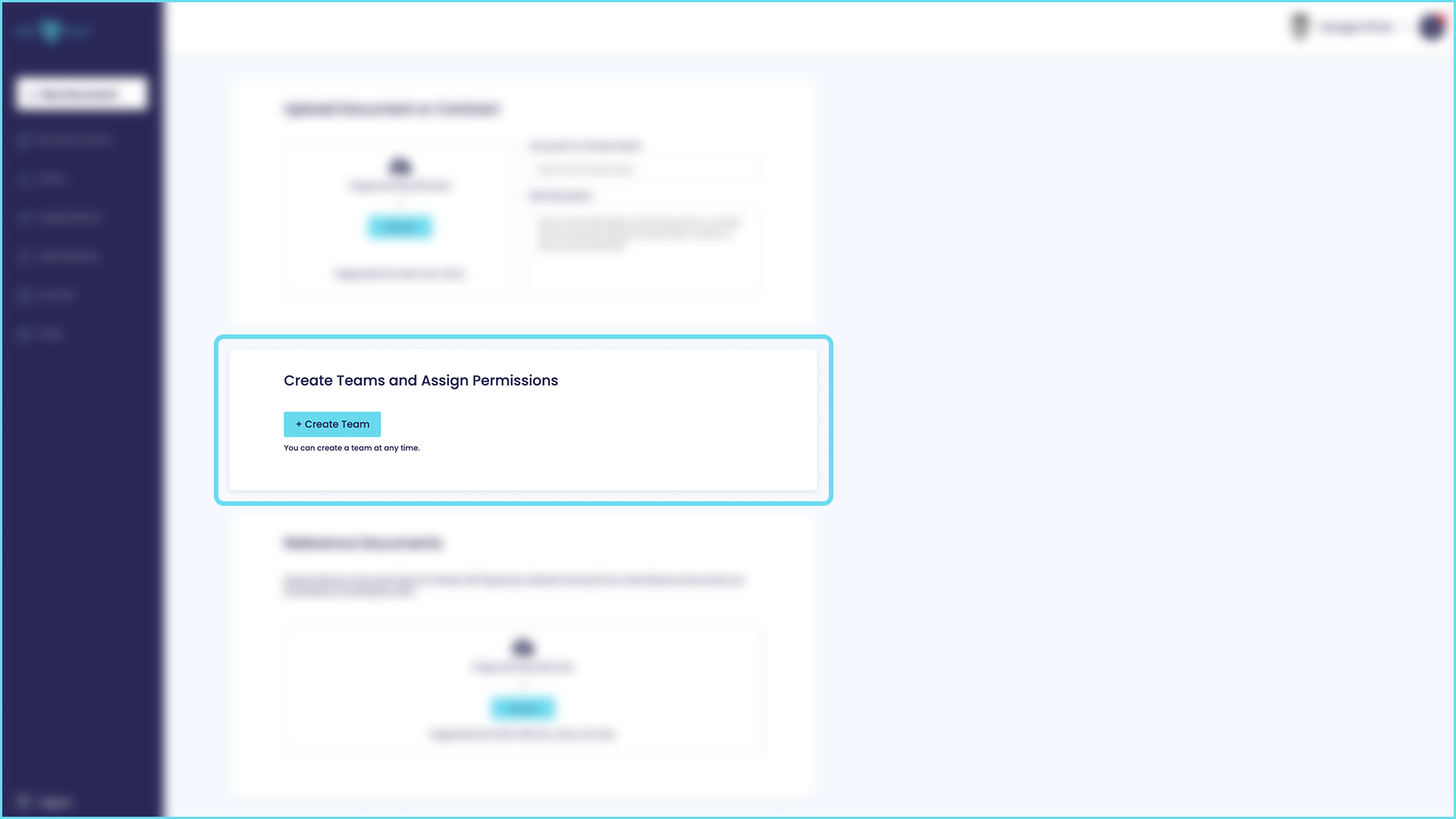
- During the negotiation workflow here:
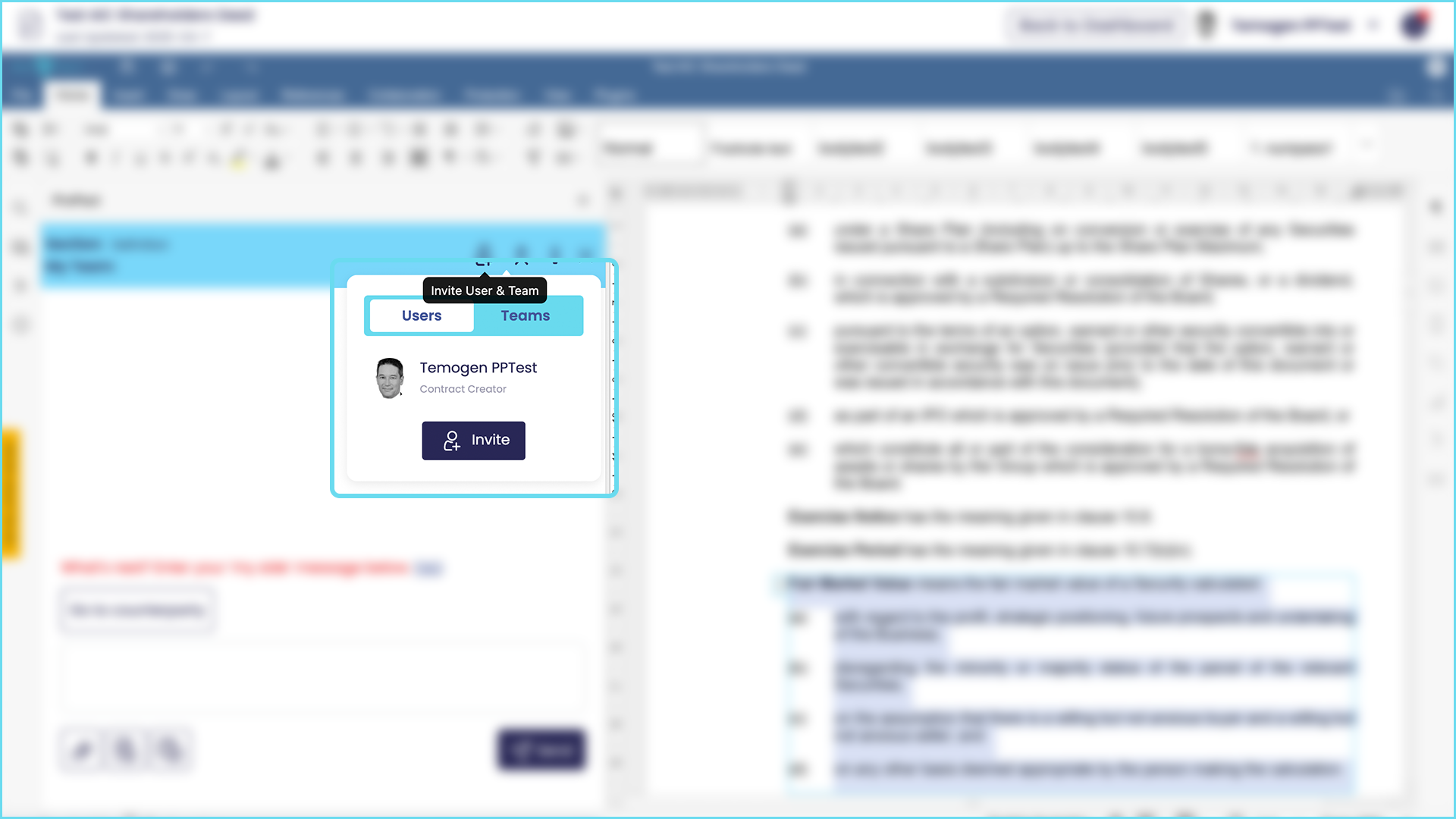
- From the document dashboard here:
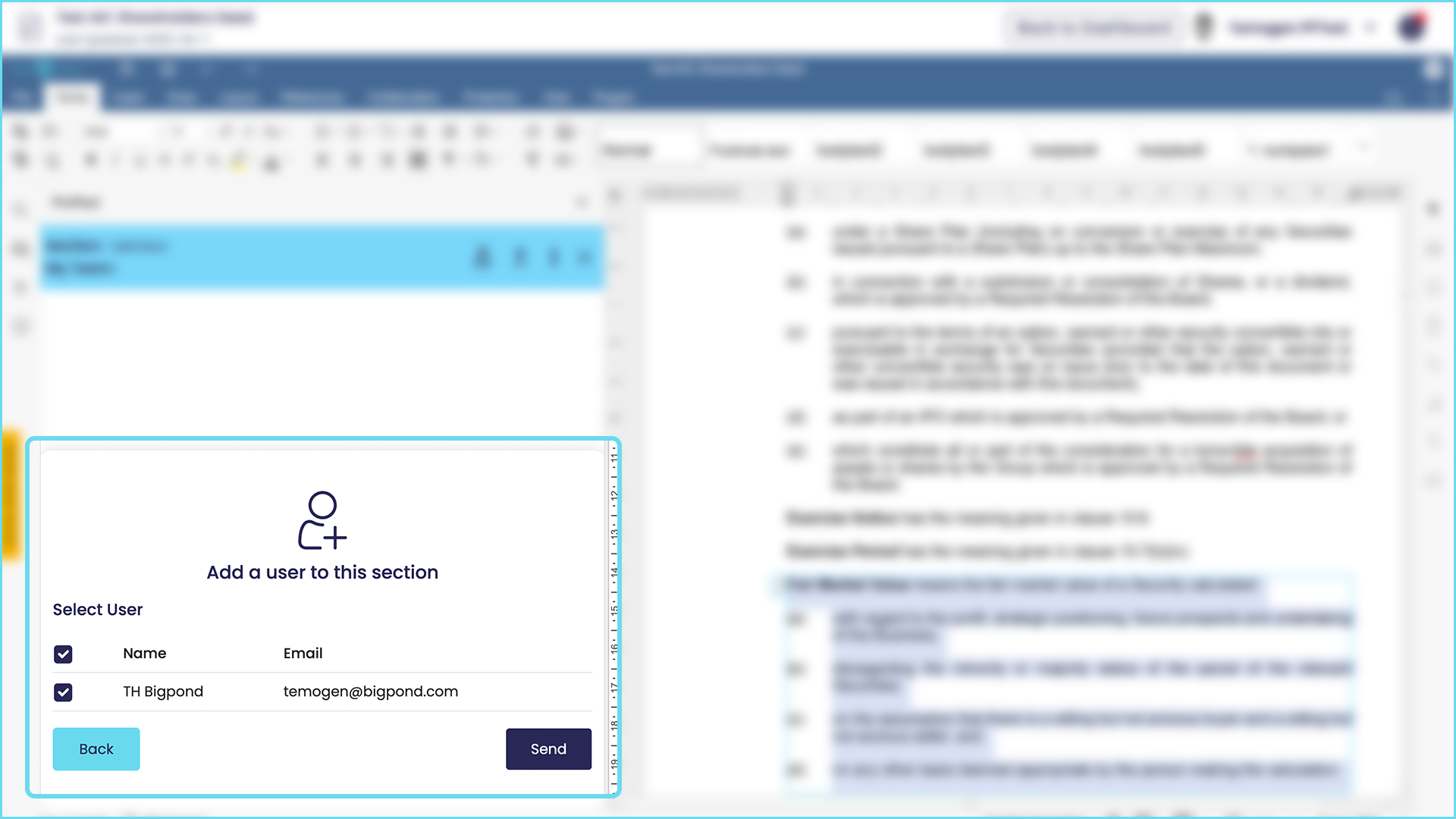
- Using the ‘copy User to Contract shortcut’ that can be accessed by Admins using the Users menu on the left hand side:
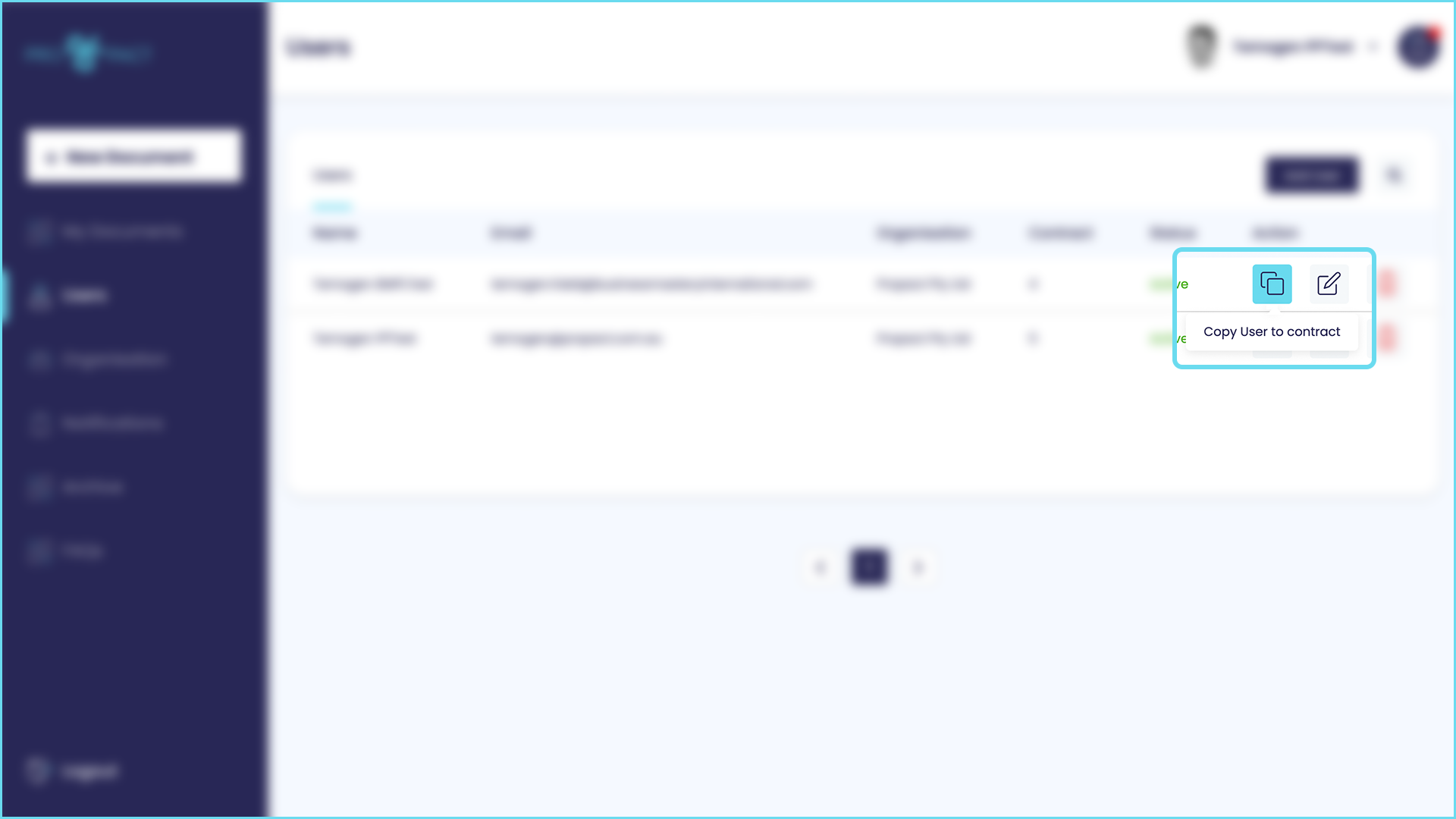
How do I add users to a team to work on a document in ProPact together?
To ensure that teams can be added to a document or contract whilst ‘in flow’, there are 4 ways to do this. (Note: to be added to a document an Admin must first have added the person to the ProPact platform as a User, this can be done using the User menu on the left hand side of your screen):
- When a document is first being added to the ProPact platform, using the ‘Create Team’ button
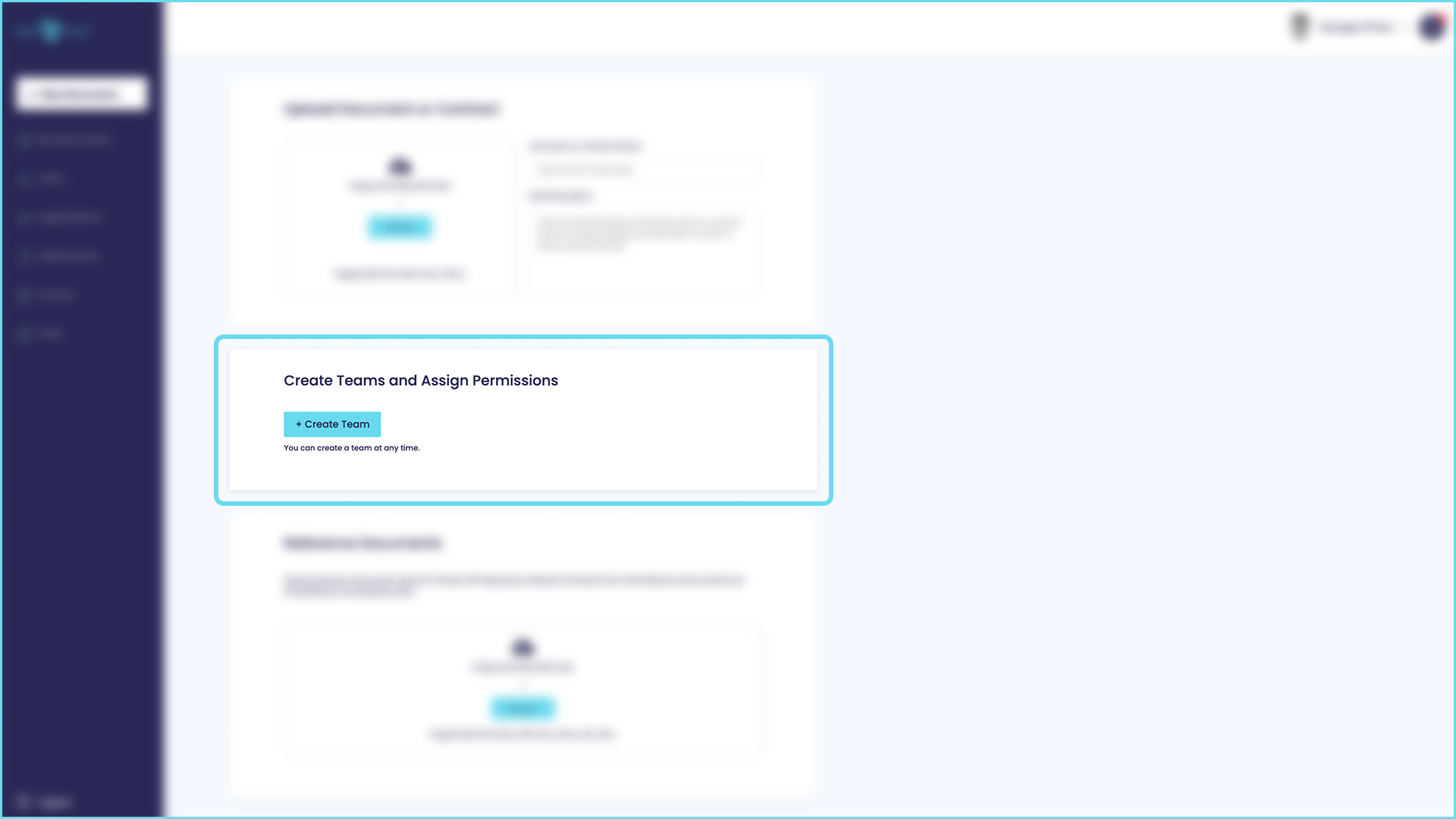
- During the negotiation workflow here:
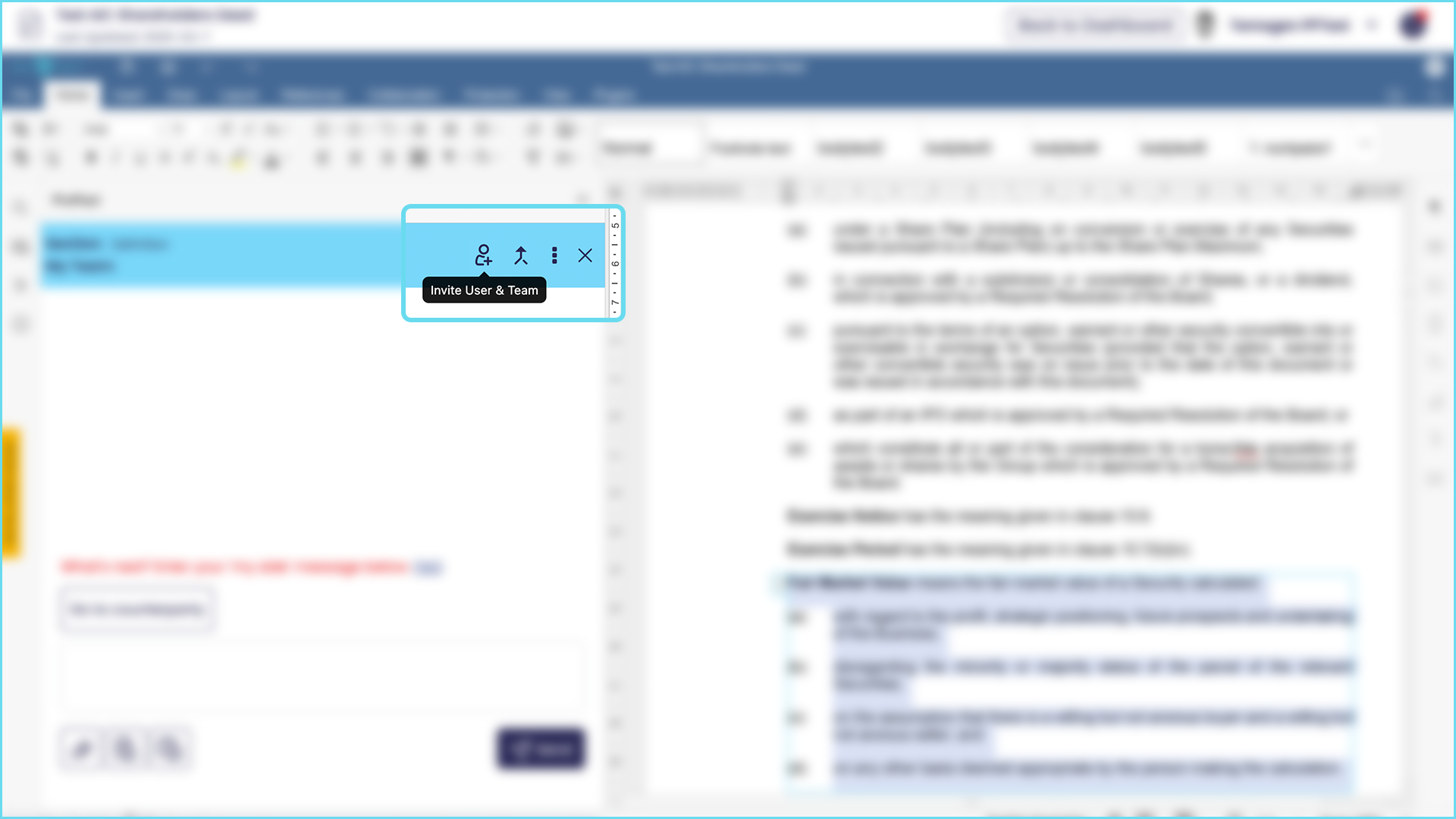
- From the document dashboard here:
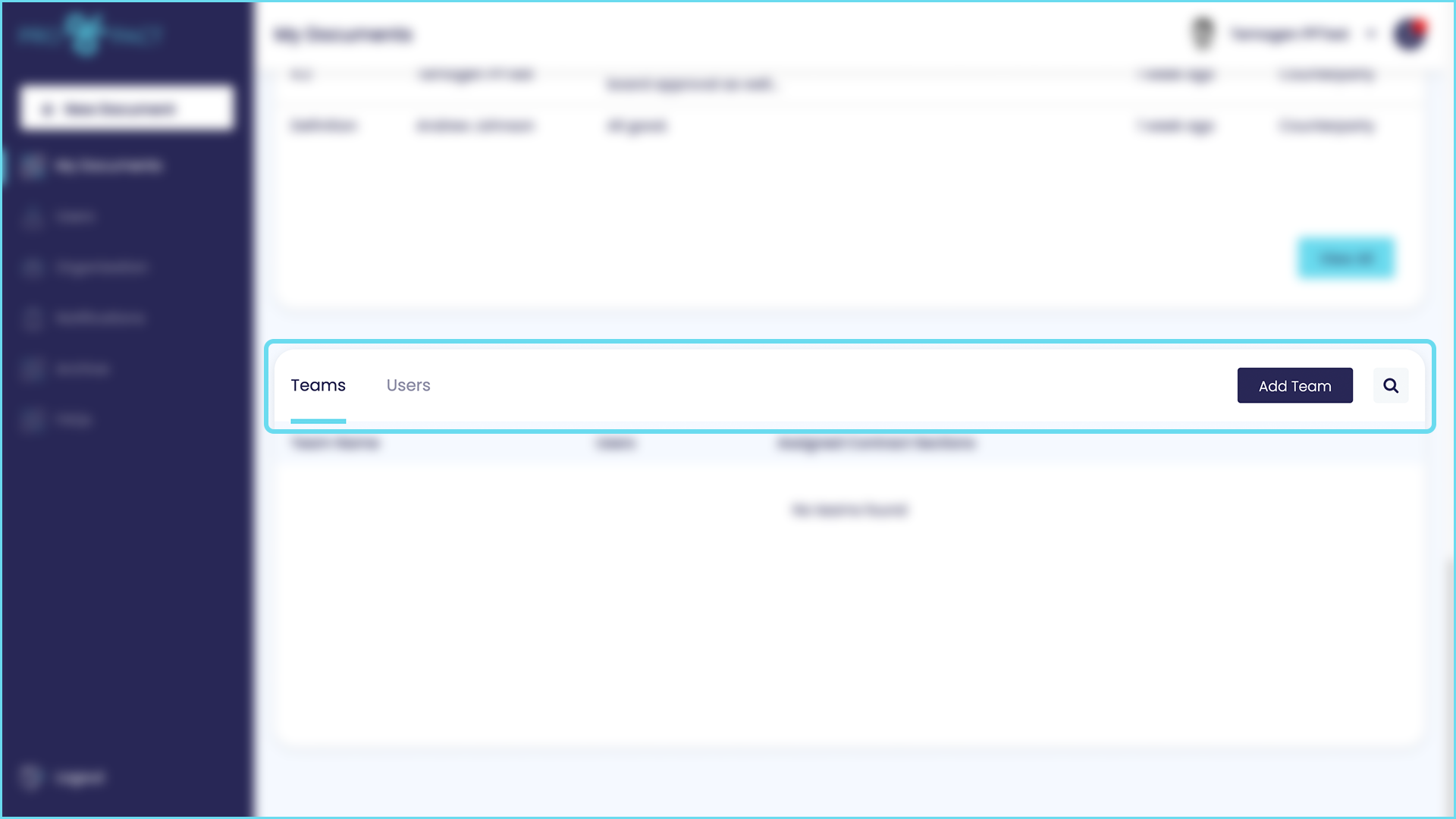
- Using the ‘copy User to Contract shortcut’ that can be accessed by Admins using the users menu on the left hand side of the screen.
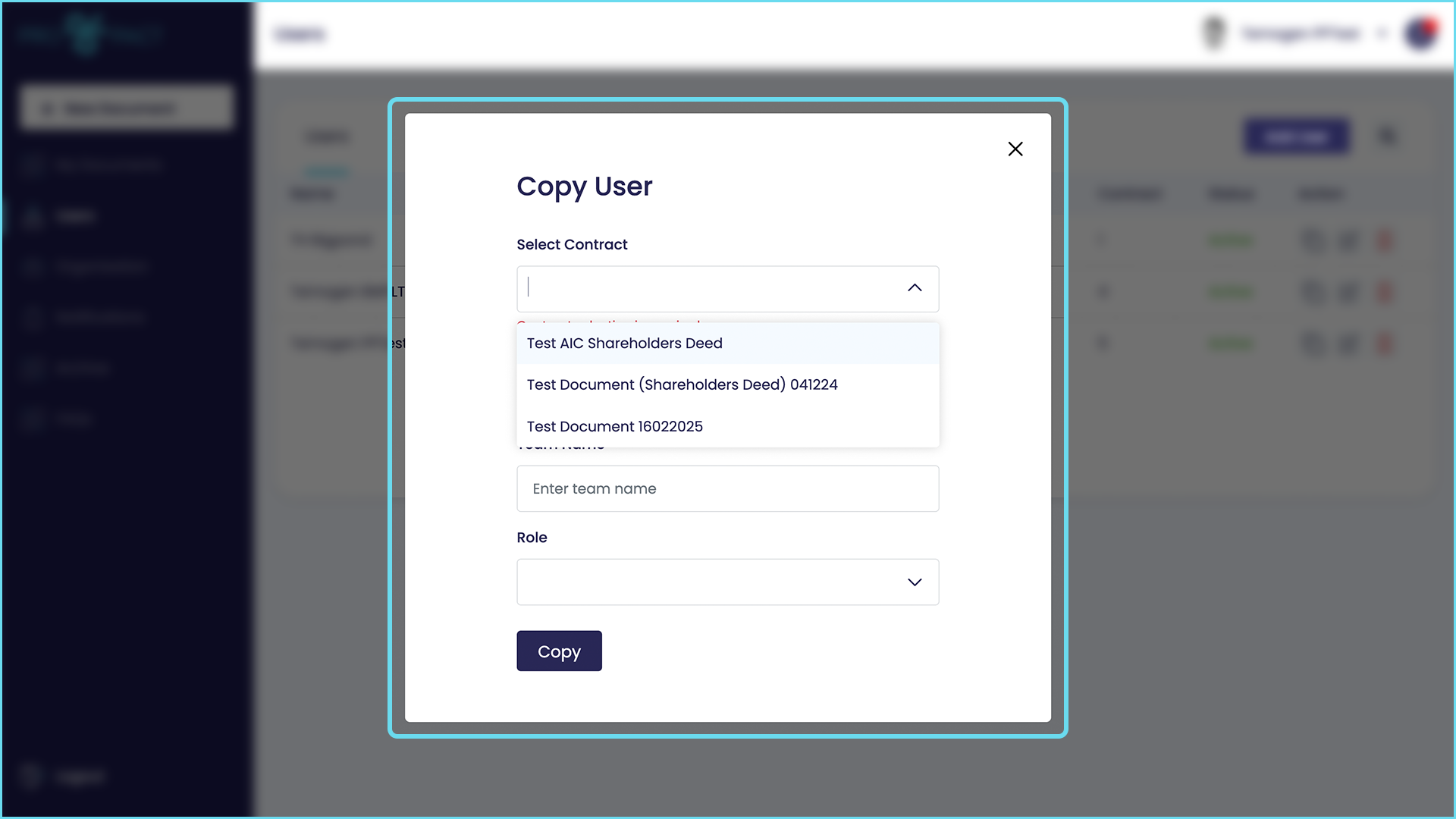
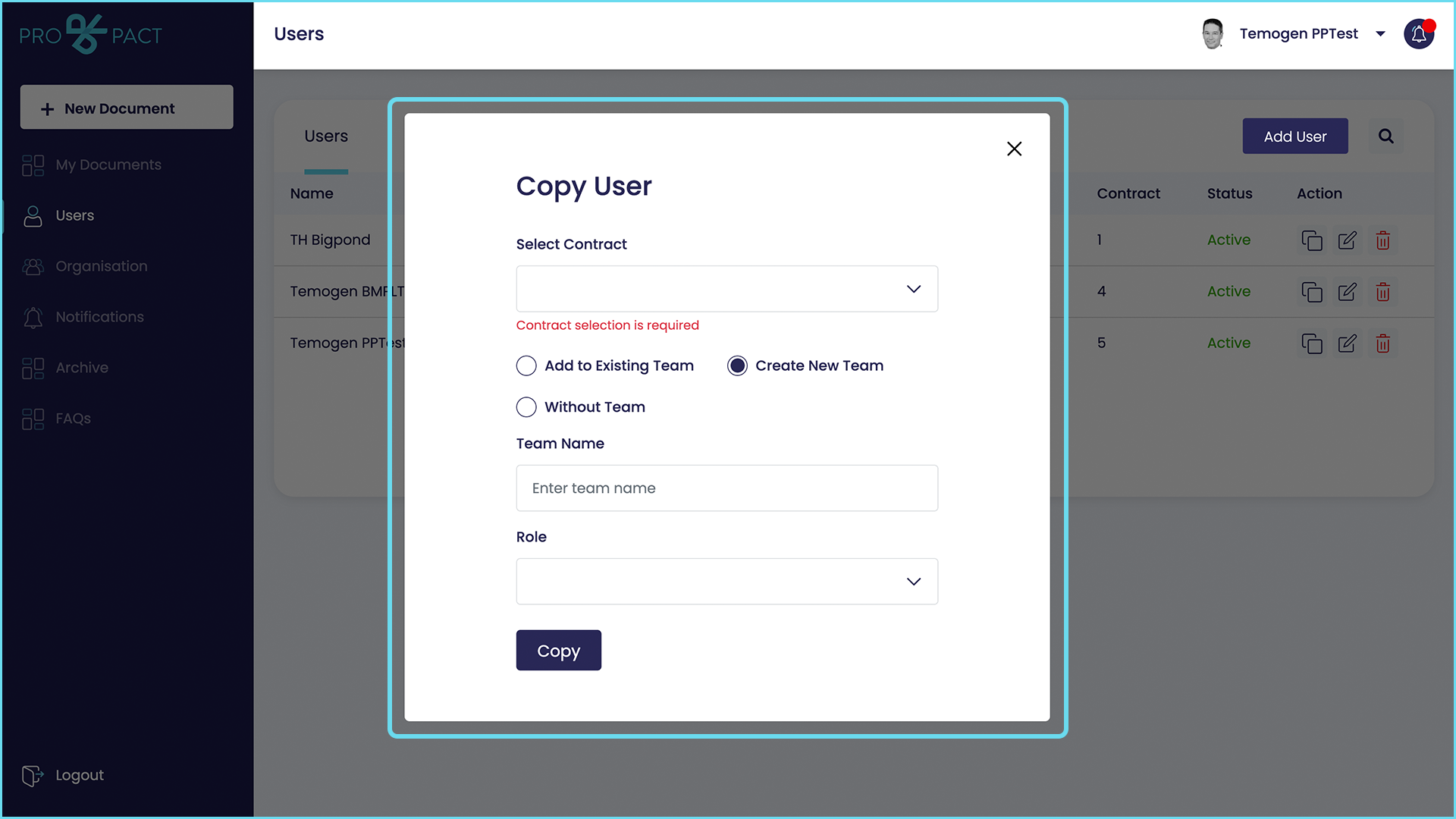
How do I add users to a team?
You can add a user to a team by:
- Using the edit team function in the dashboard
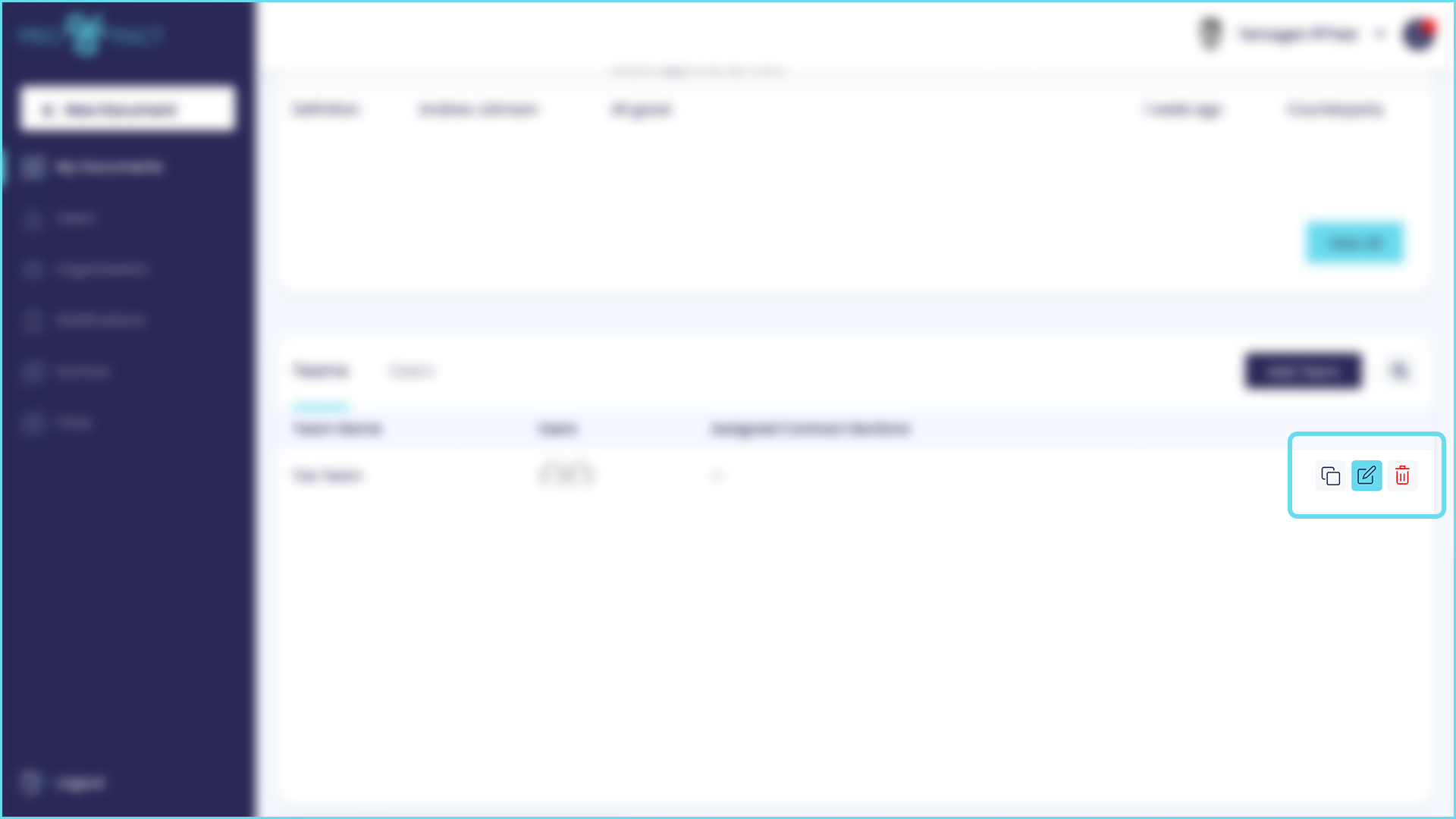
- Selecting add to existing team when you add a user to a contract from the document dashboard
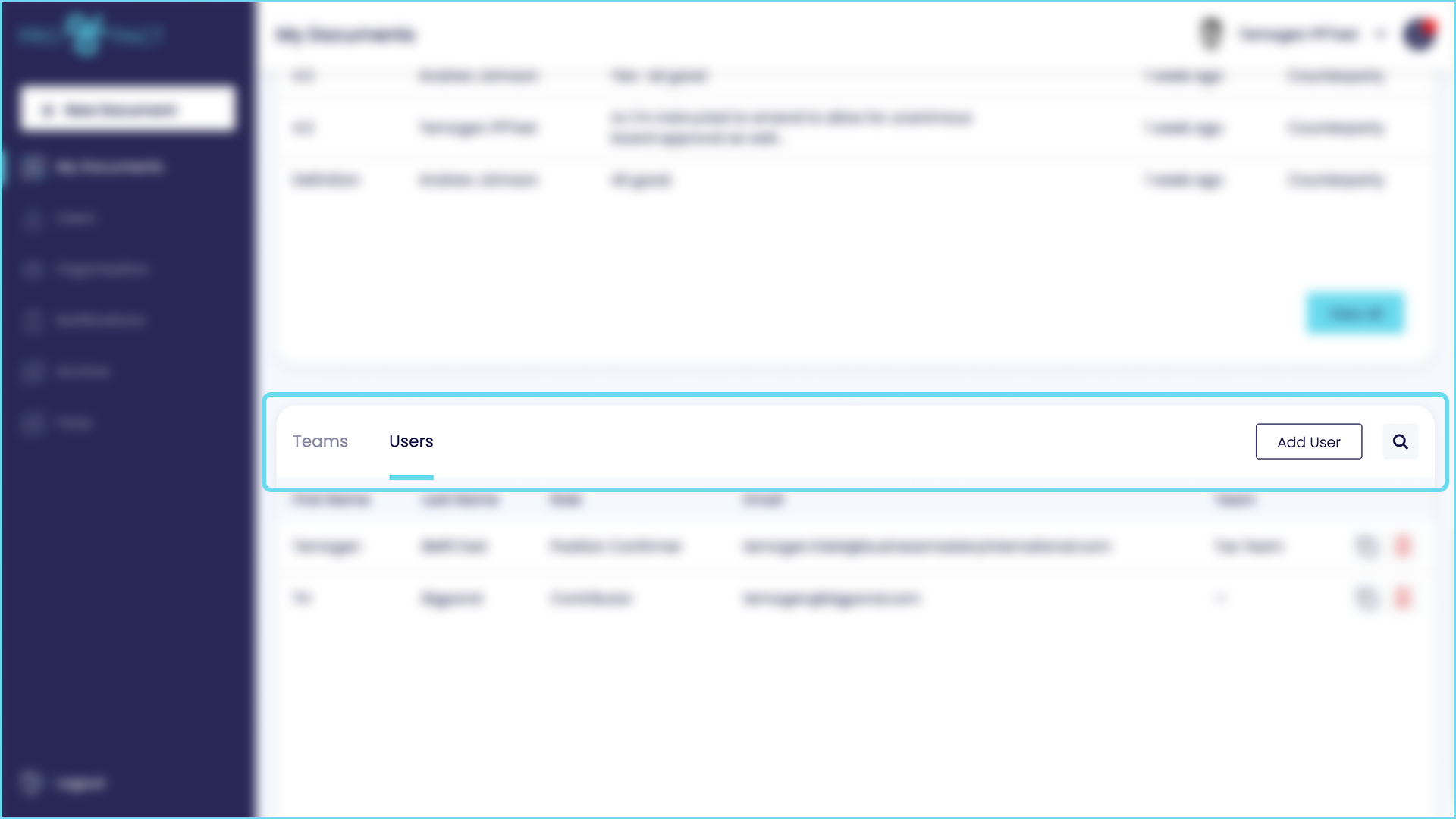
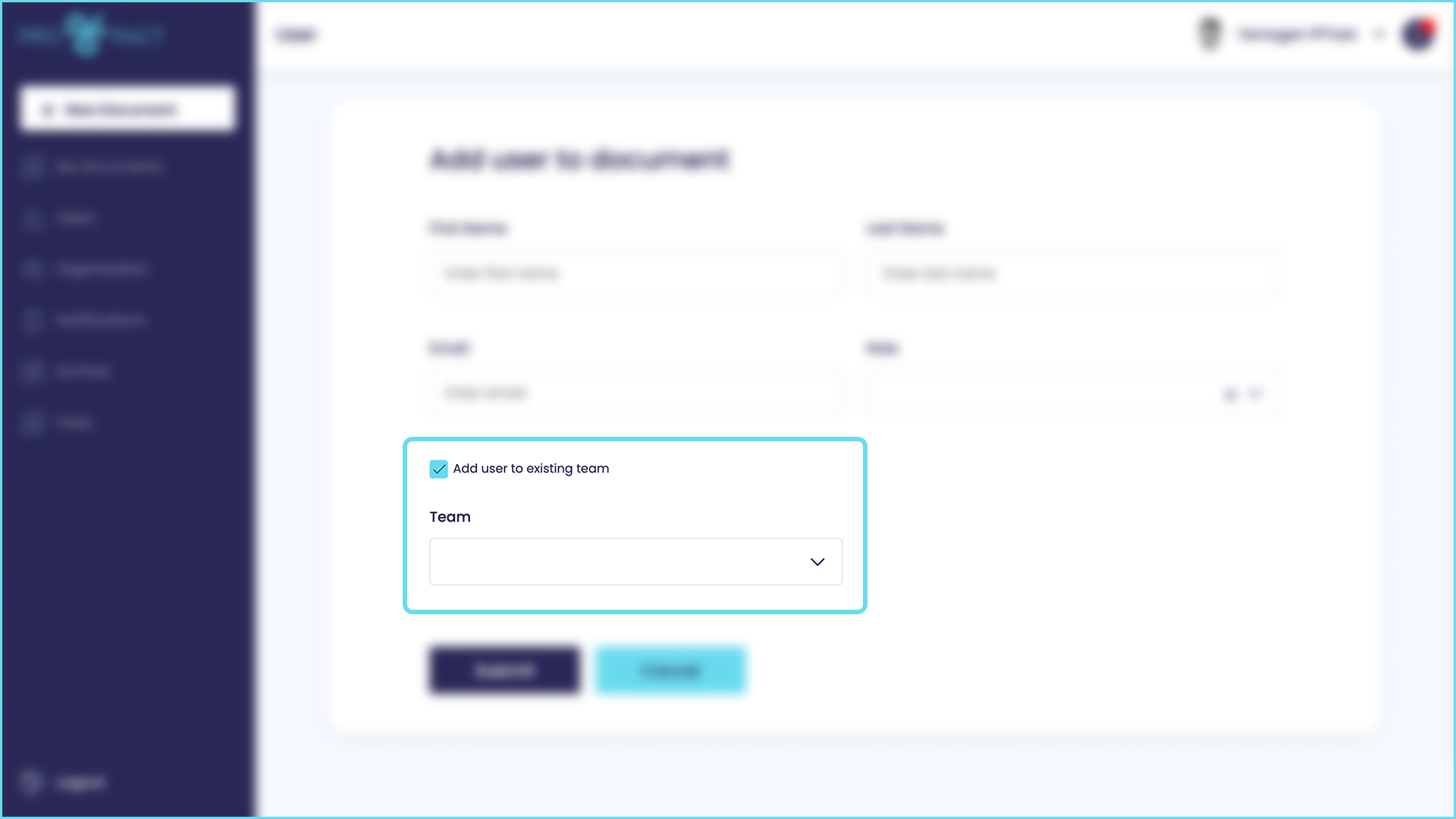
How do I negotiate a clause using the ProPact workflow?
The ProPact workflow involves 3 stages (after selecting the section or clause of a document to be negotiated):
- Discovery: in which the parties send each other instant messages, exchange documents and have meetings to understand each others point of view
- In principle agreement: the parties agree, in principle, the changes to be made to a section or clause of a document; and
- Drafting: amendments are made to the document and approved by both parties
How do I start negotiating a section or clause in a document or contract?
The first step is to select the section or other content you want to negotiate.
- From the document dashboard click ‘Open Document’
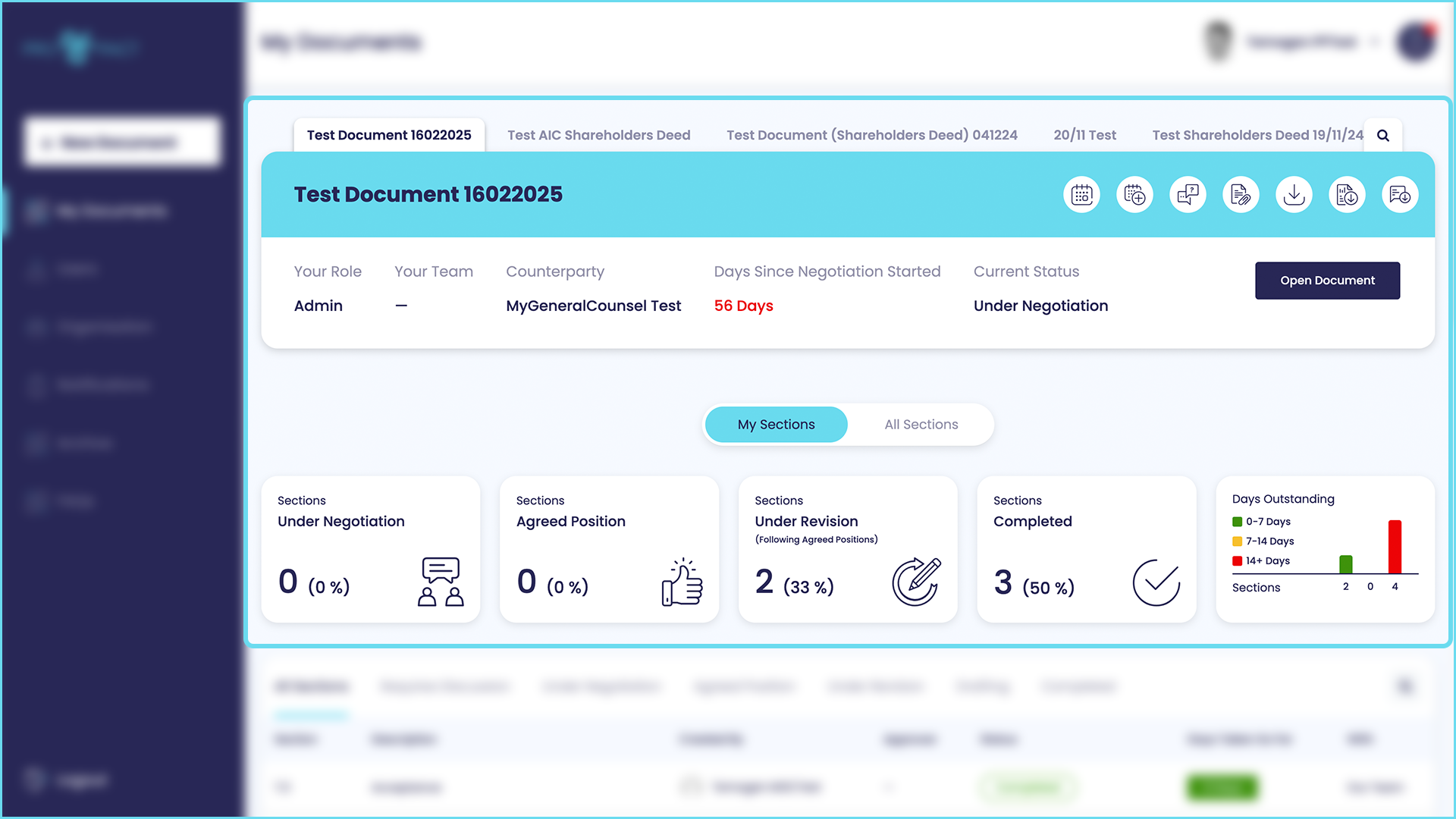
- Use your mouse and cursor to select the section or clause to be negotiated
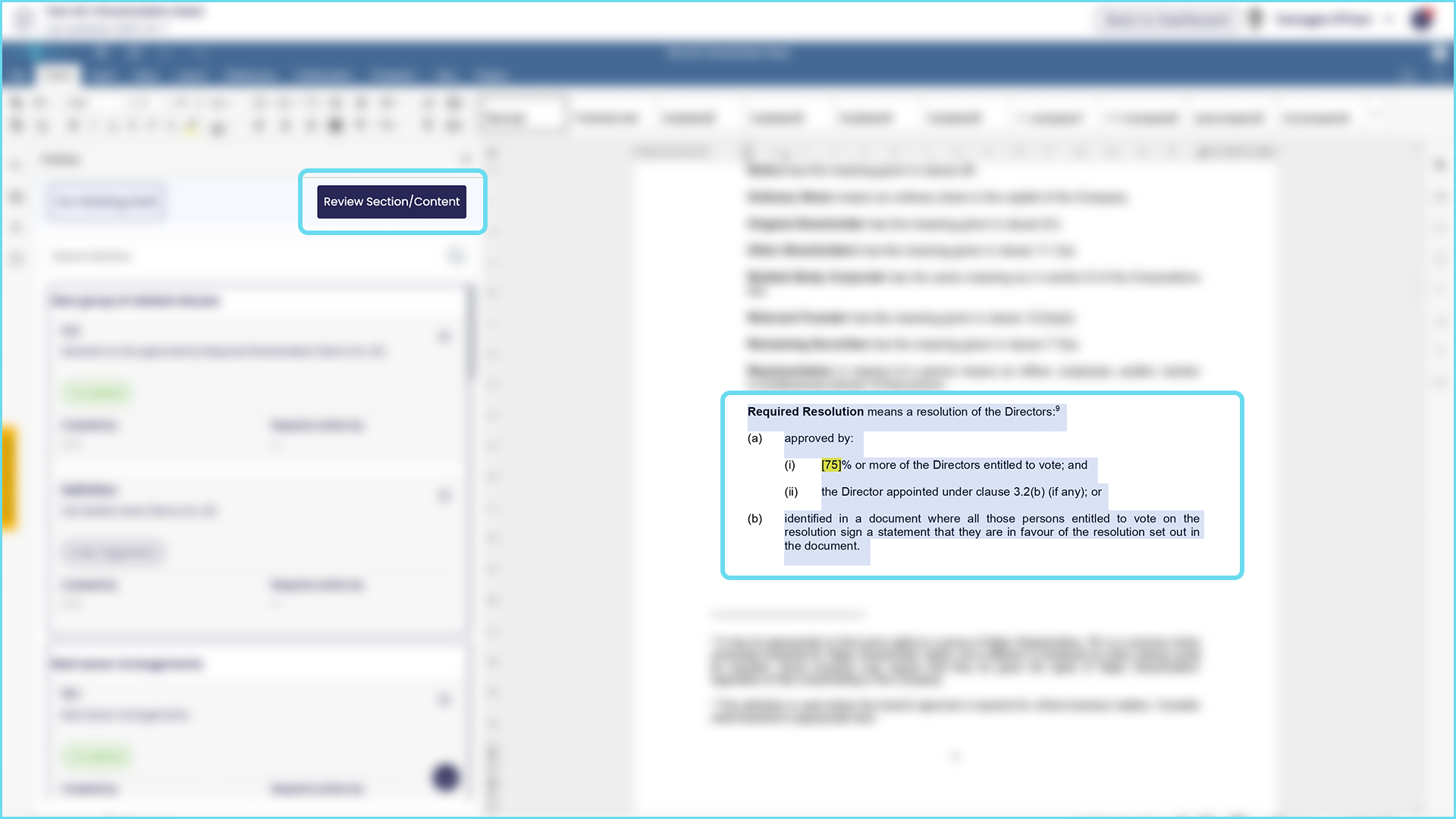
- Click ‘Review/Section Content’ and complete the information – add users and teams that you need to help with this section; you can also group this section with other related sections using the check box that is visible after you select ‘Open Document’ from the dashboard.
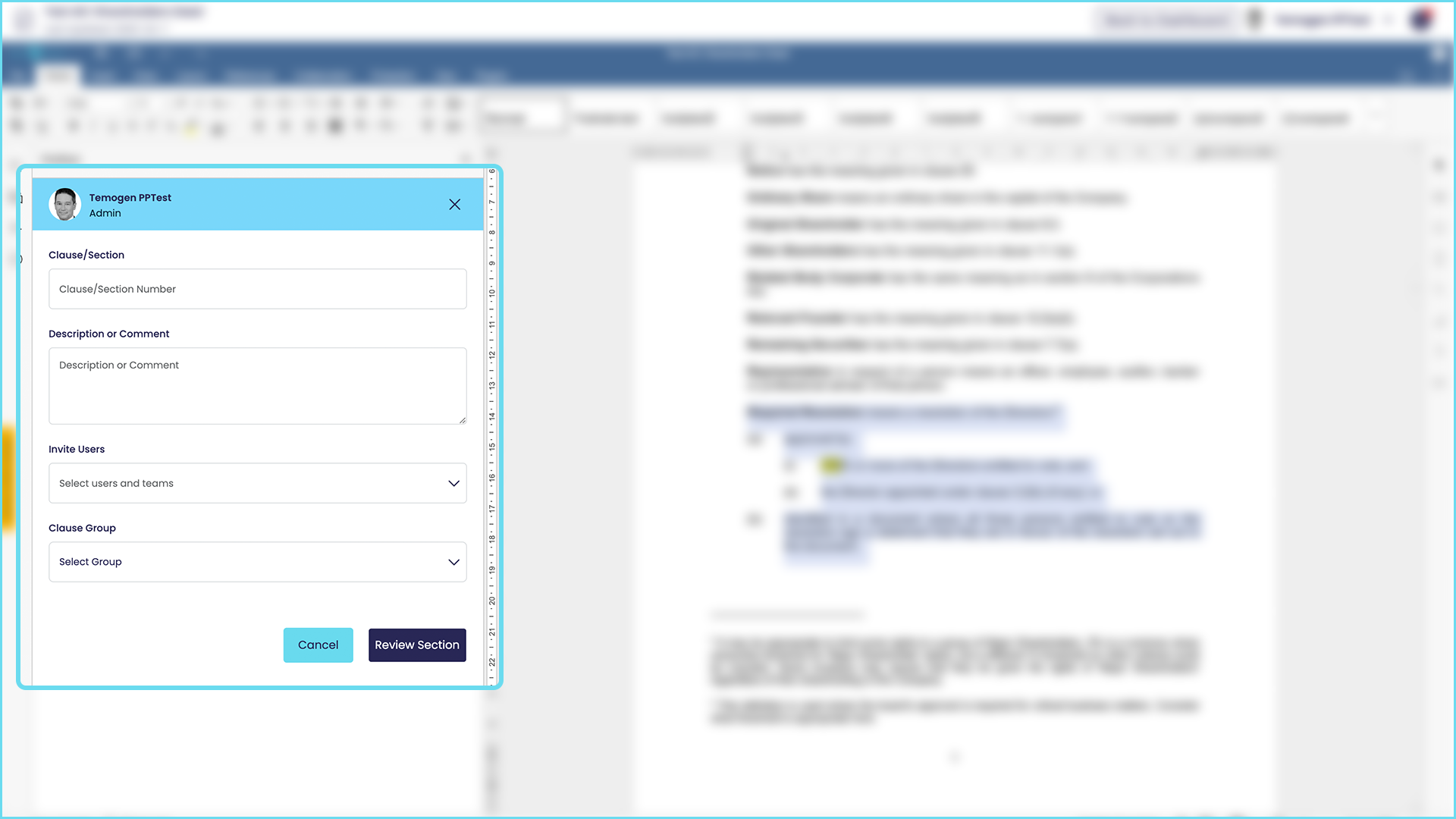
How do I start negotiating a section, after it has been selected?
- Use the blue ‘Go to same side’ window for internal discovery and the orange ‘Go to counterparty’ window for counterparty discovery
- Use the messaging box to send messages and the icons to send attachments or book meetings
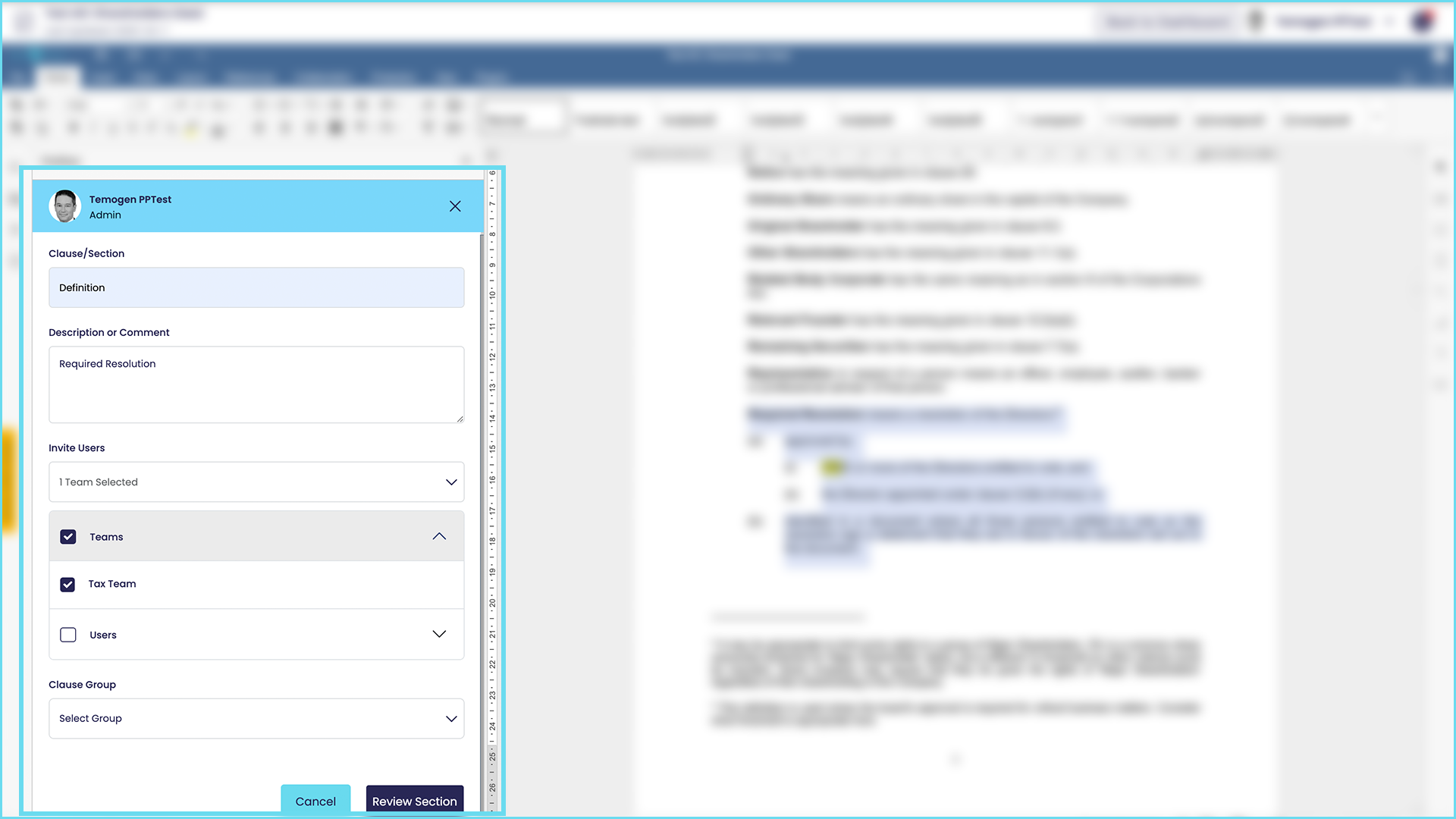
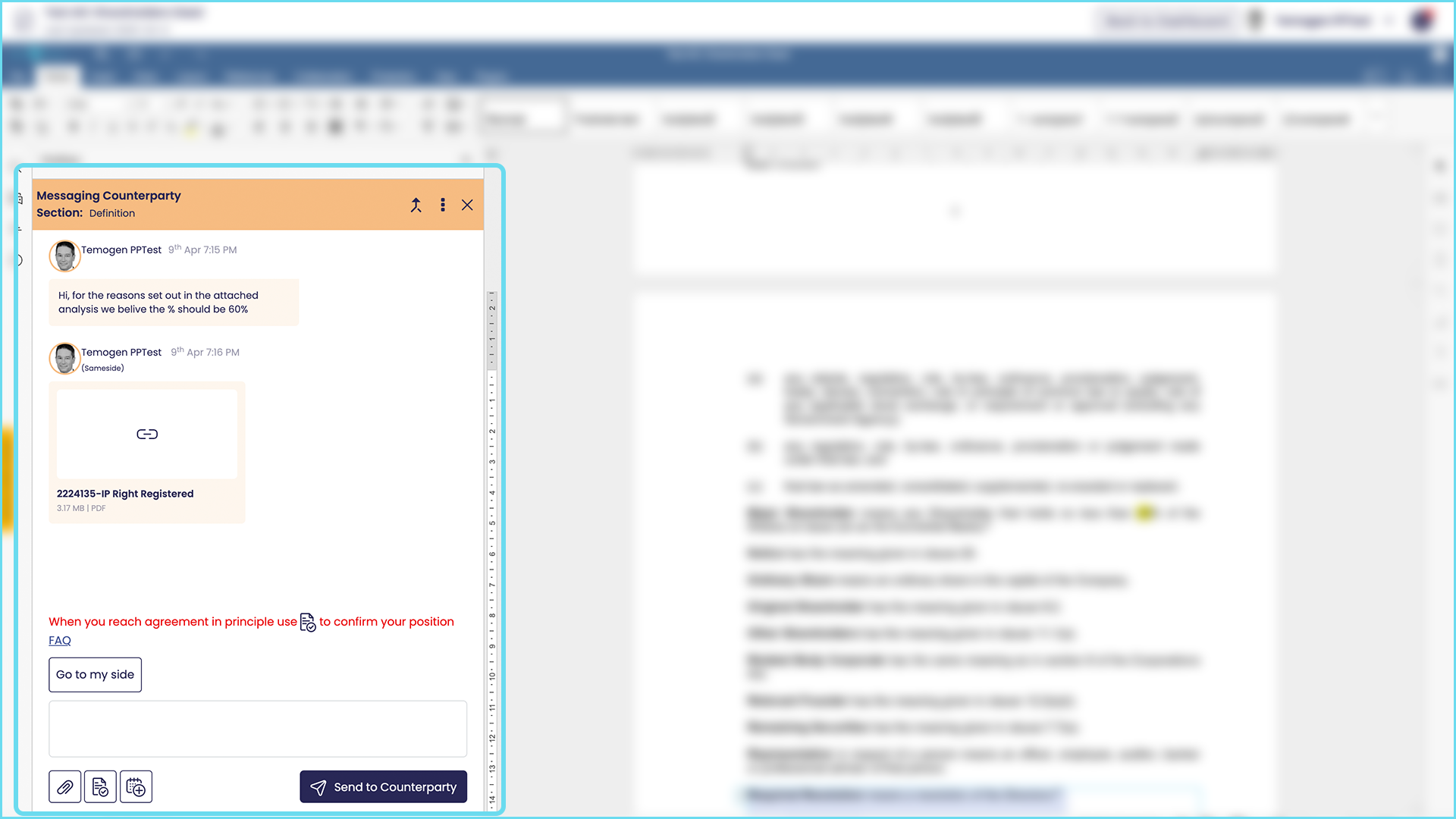
- The goal of the discovery phase is to find a position that is agreed by all parties, to enable amendments to be drafted
Once we have ‘in-principle’ agreement on a position or change, what are the next steps?
- Once you are ready use the icon to send a position confirmation to confirm in principle agreement
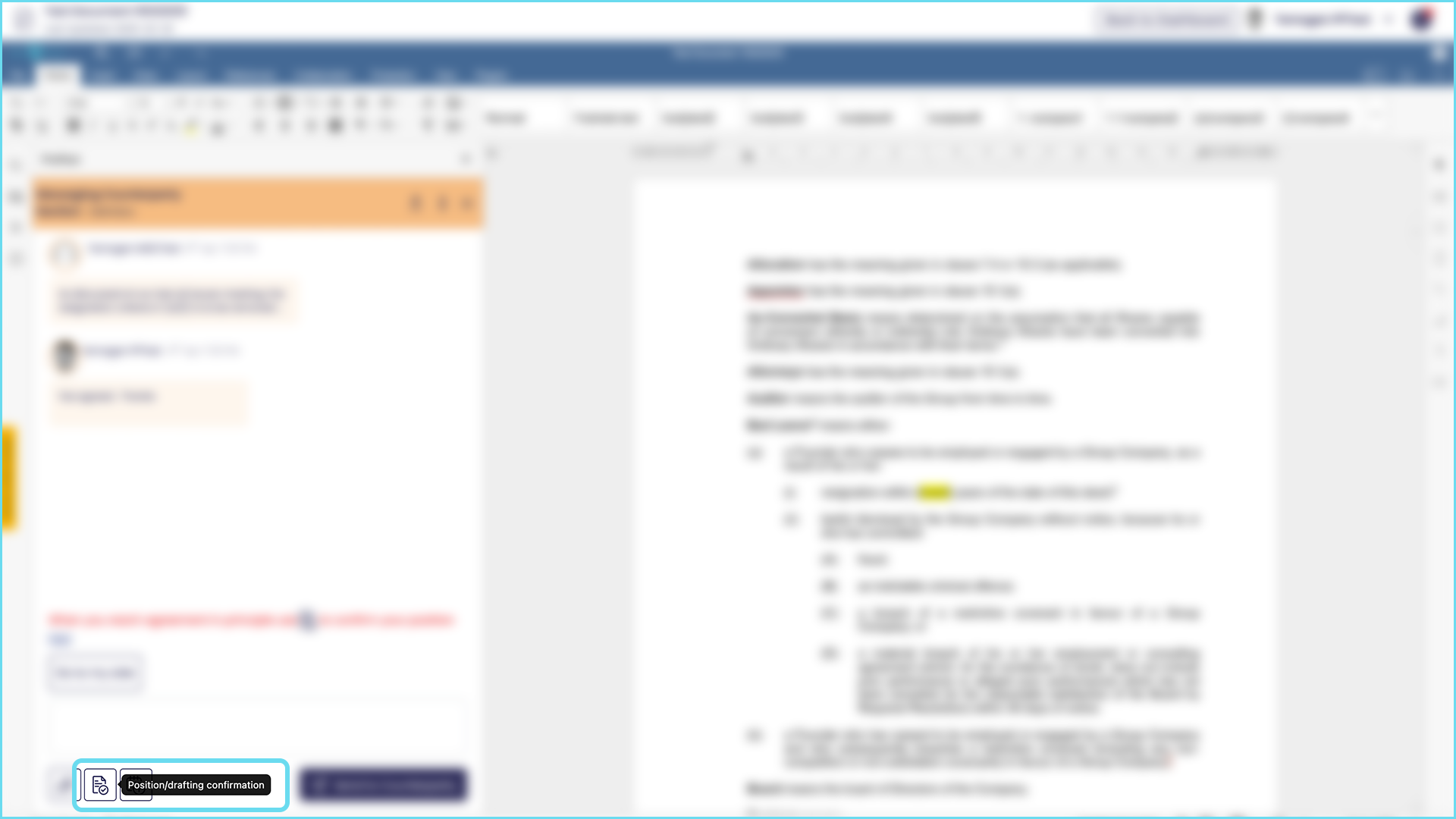
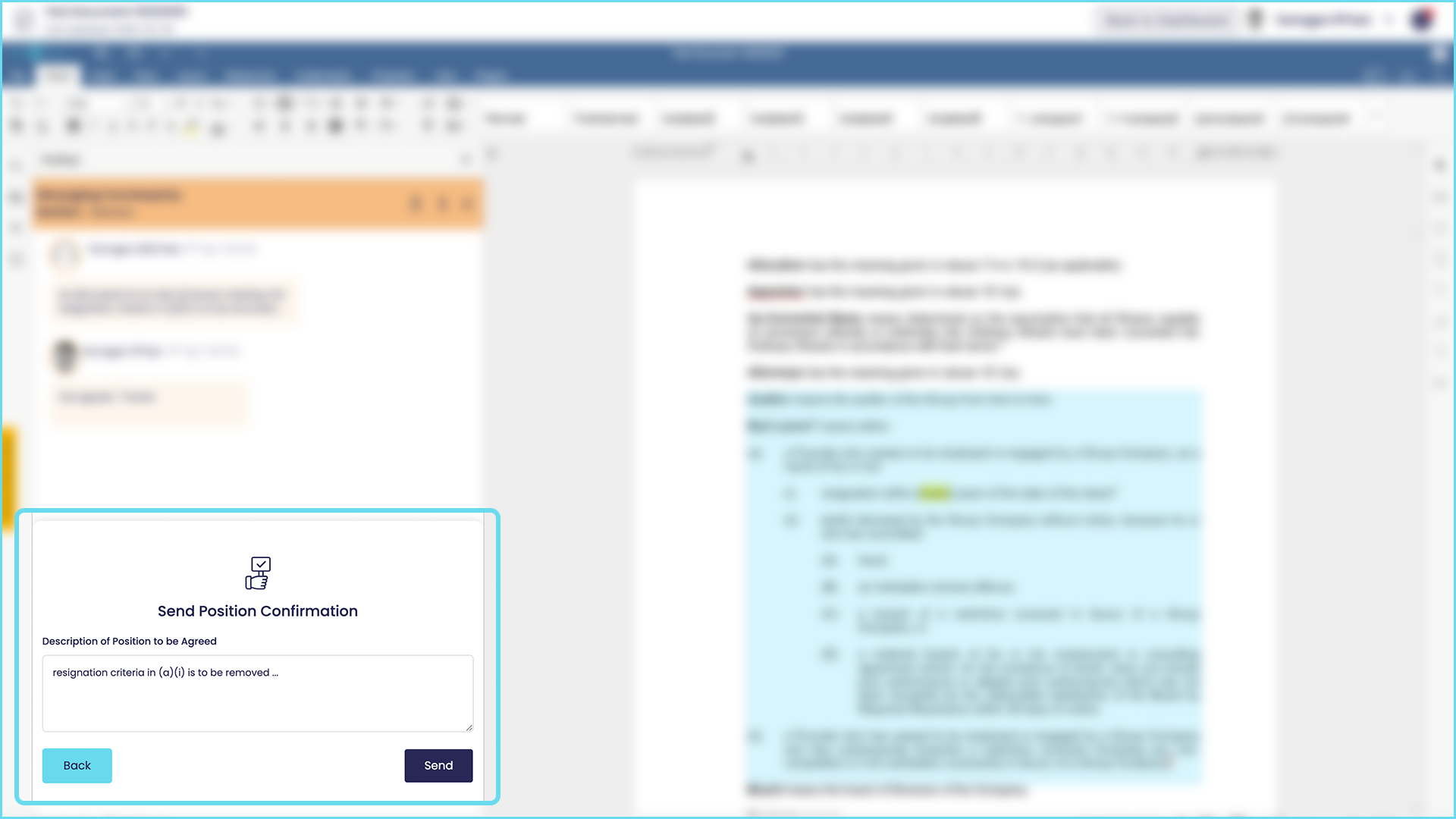
- If your counterparty confirms in principle agreement by accepting the position confirmation they can either nominate one of their Users to draft amendments or nominate you (in which case you can do the drafting or nominate another of your users) – you can also suggest who does the drafting in the position confirmation text box.
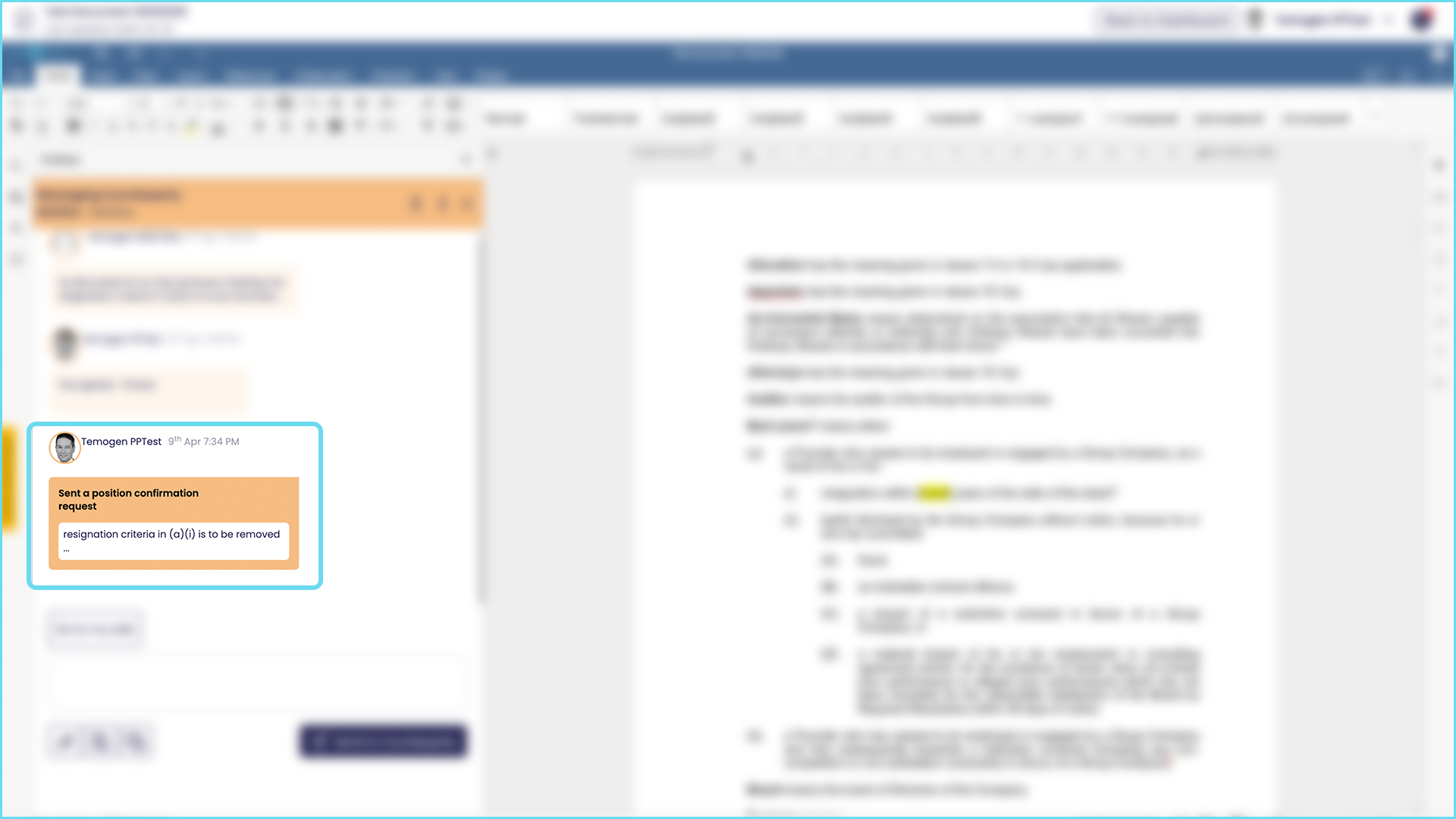
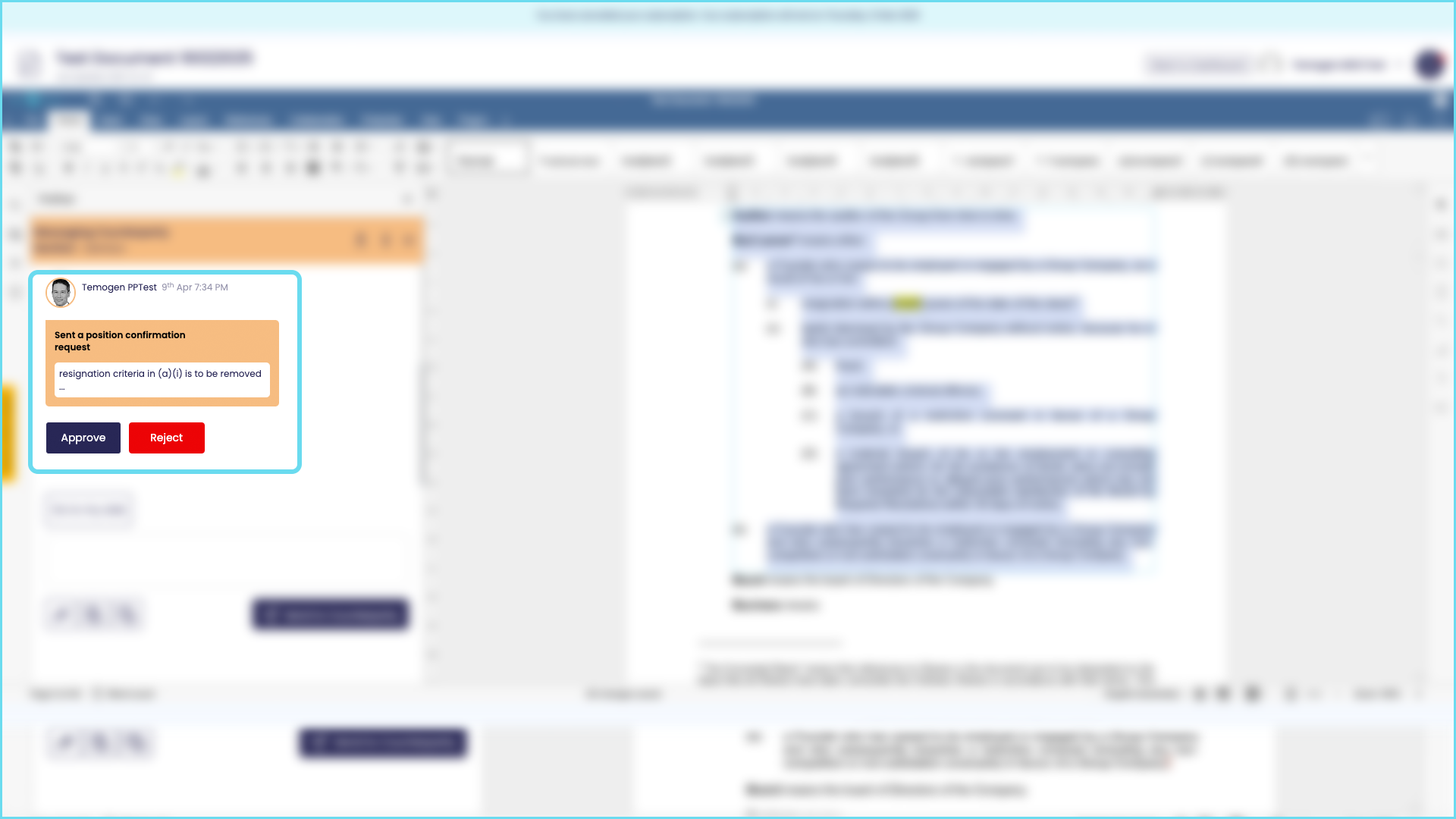
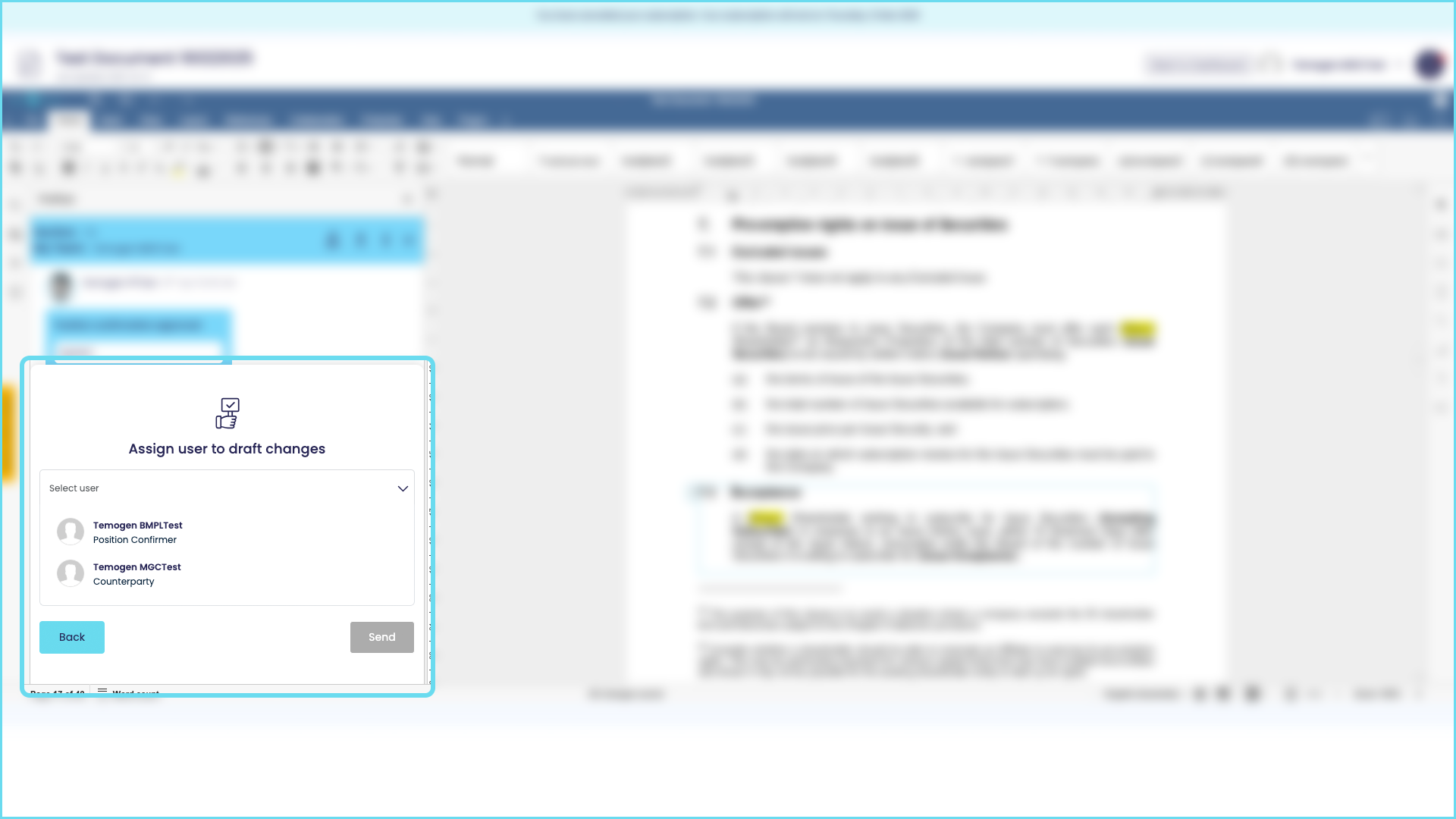
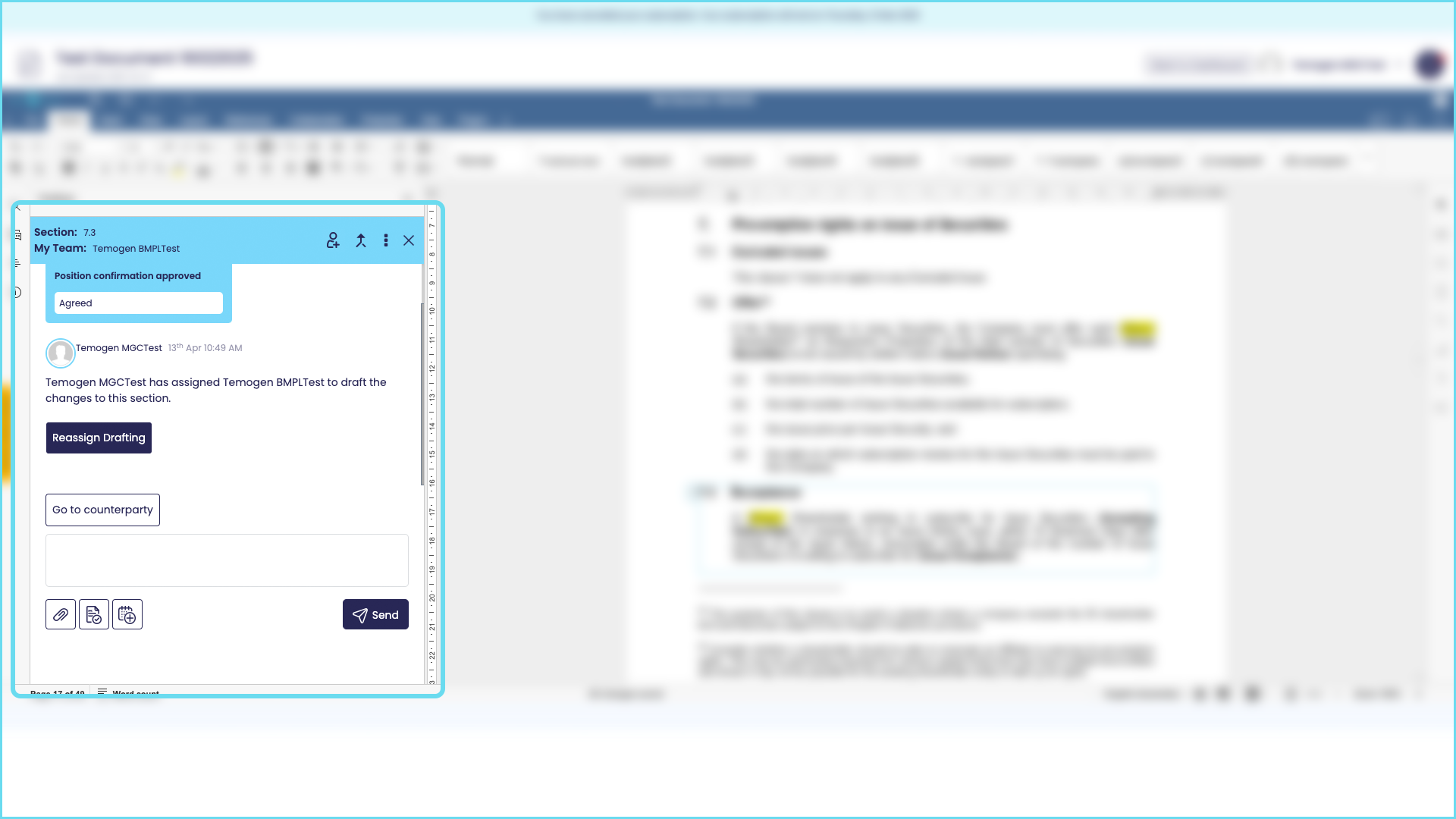
How do I add amendments and get them approved?
- When the amendments have been added (they will appear in mark-up) use the icon to send obtain your counterparty’s approval
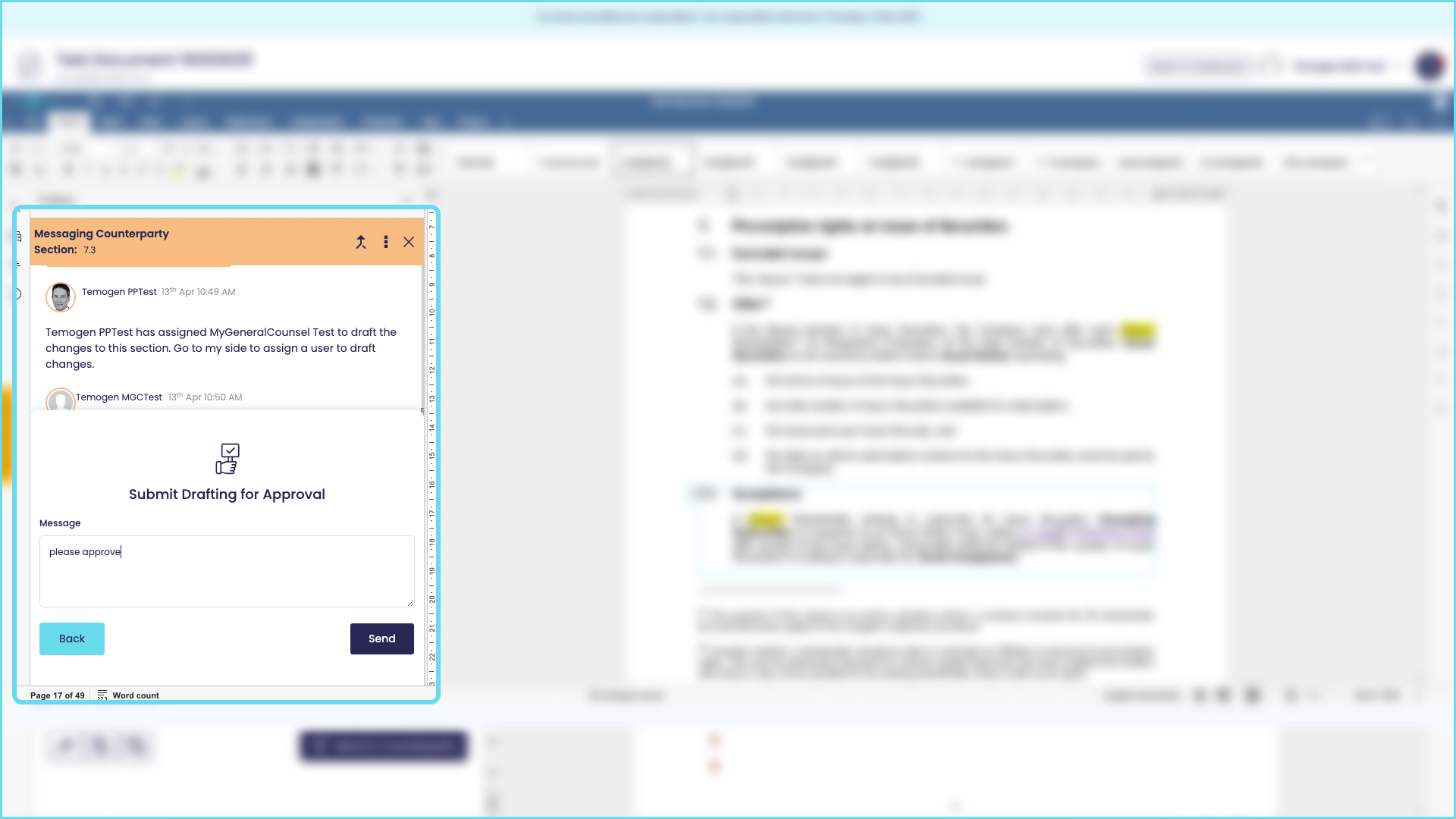
- When they have approved the drafting the section will be closed (signifying that it is agreed by both parties). Any clause can be reopened at any time if, for example, something has happened which means the section needs to change
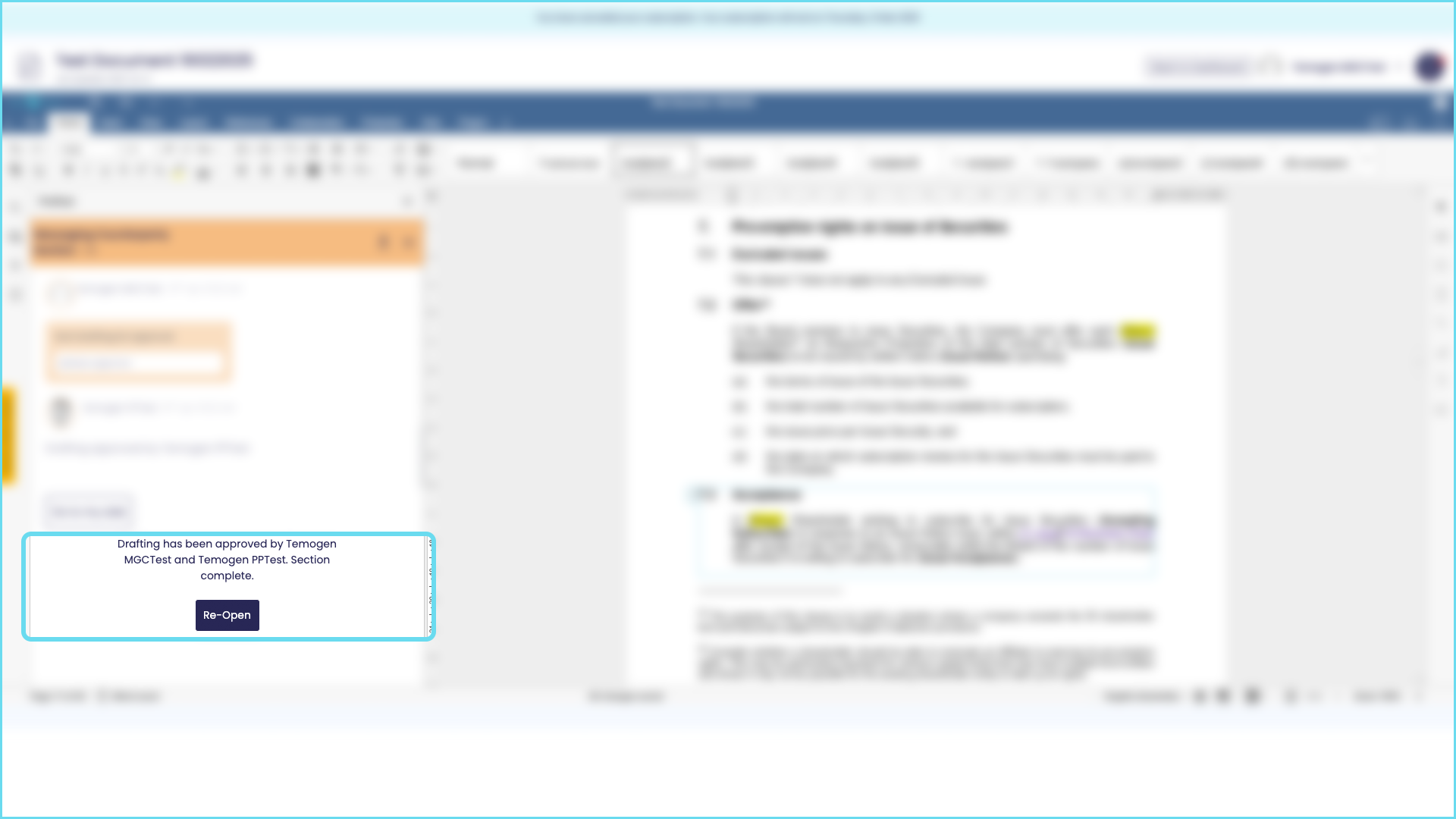
What can I see on the dashboard?
Your dashboard shows you the following for each document/contract that you are working on:
- A status summary for your document/contract, includes top-line statistics – so you can see the negotiation status at anytime
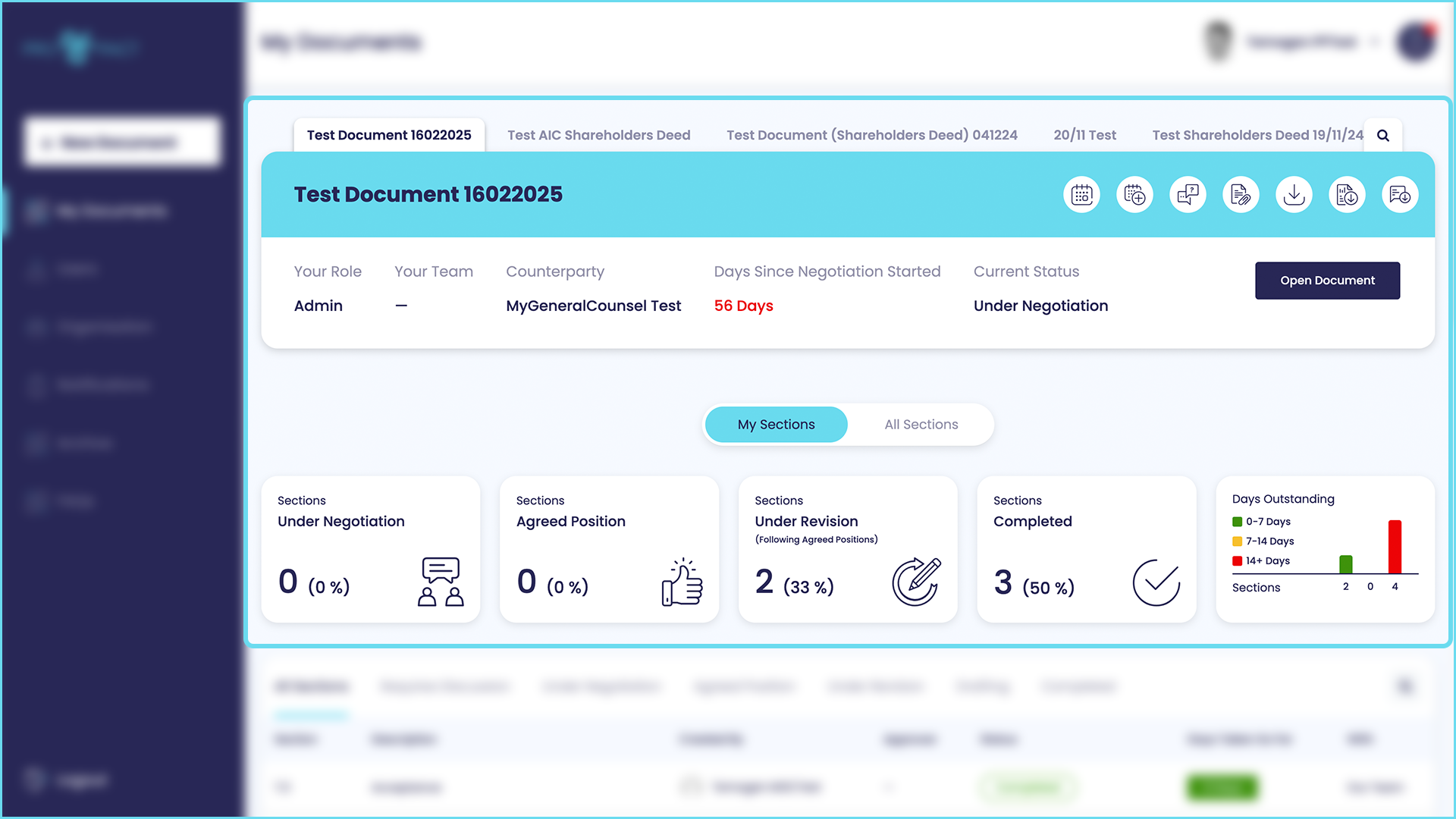
- All of the sections of the document/contract that are under negotiation and there status; which can also be viewed by status categories
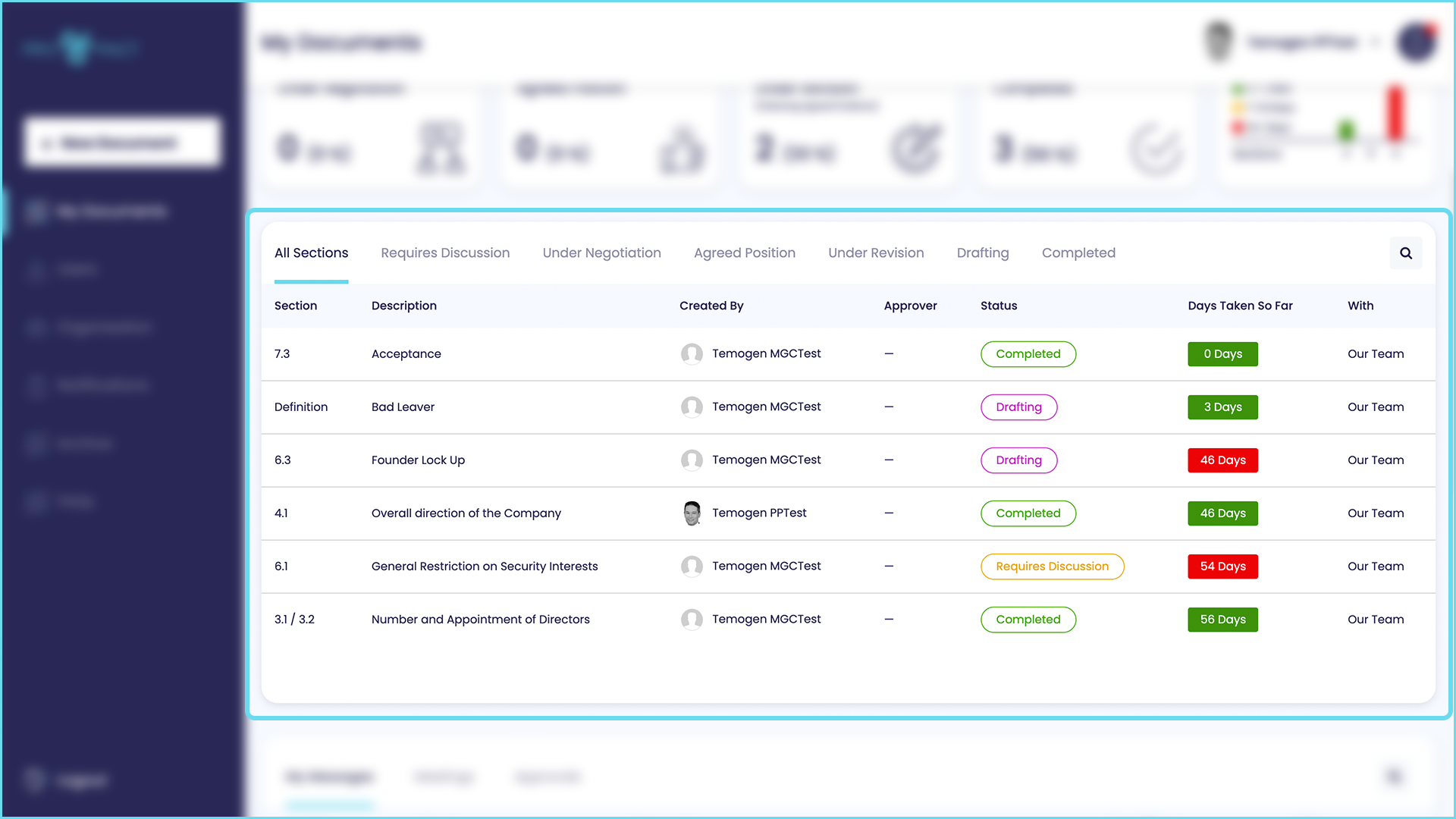
- My messages, meetings and approvals so you can quickly see what is waiting for you to action; and
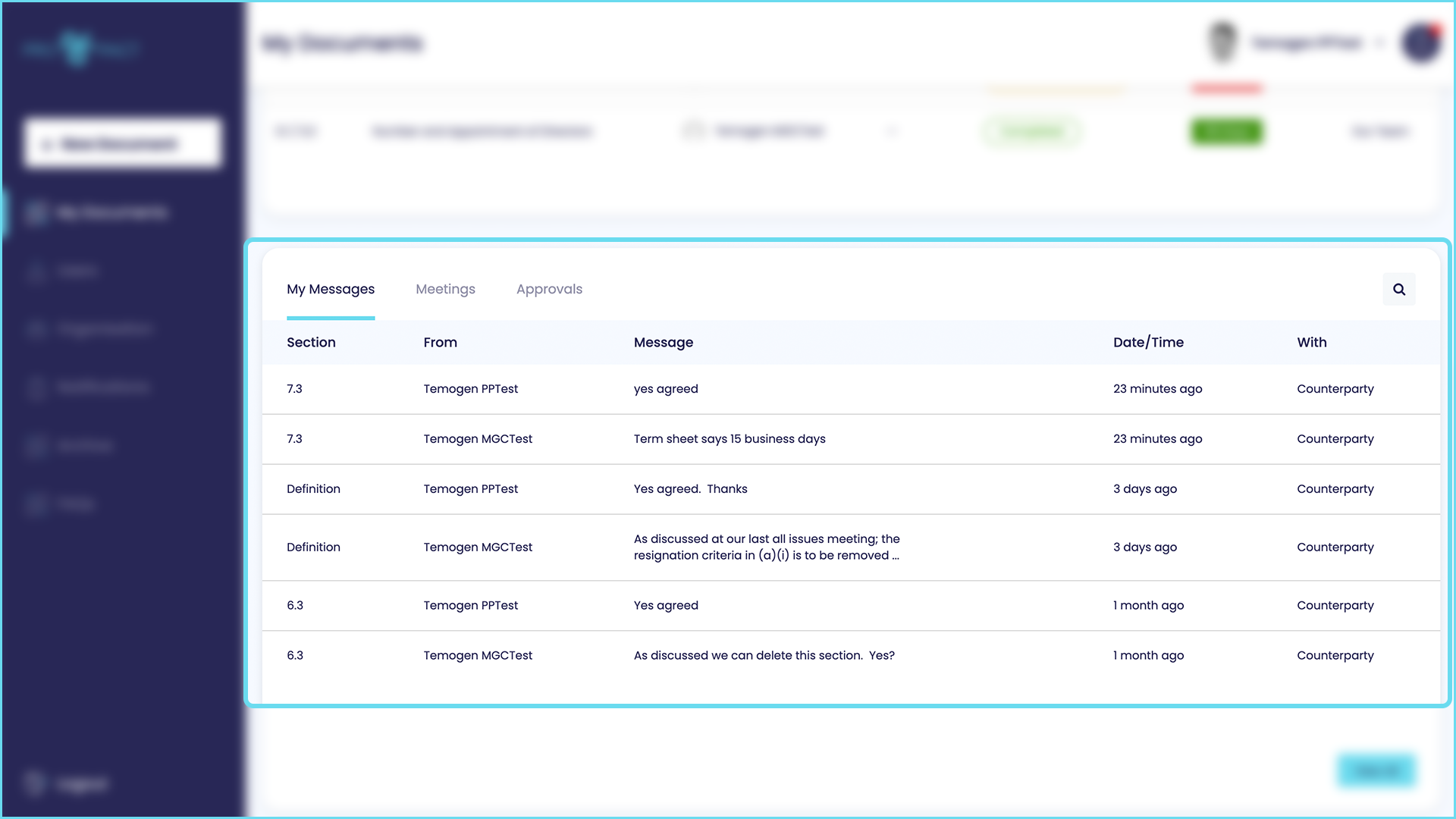
- For those with authority, a teams and users window where you can see who is working on the document/contract and add teams or individuals
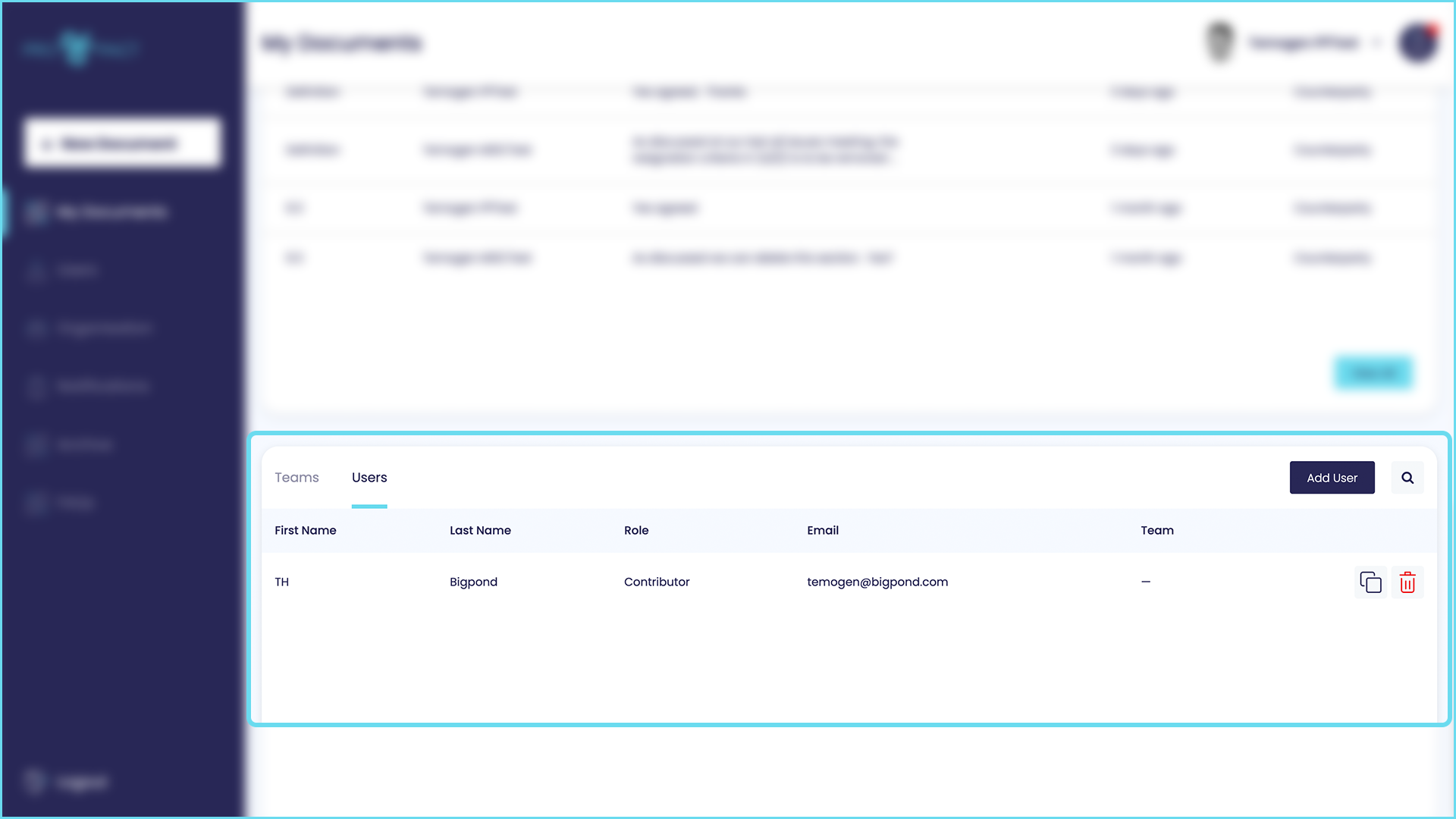
Are there any restrictions on who can be a counterparty?
Yes.
Users and organisations CANNOT be on both sides of a contract. It is not possible for one person to be added to a contract by Party A and Party B.
However this restriction operates on a document/contract basis and does not verify the relationships across all documents/contracts. Therefore the usual conflict check processes should still be followed (by law firms and other advisors).
Can I un-invite an user or a team from a negotiation conversation?
Yes, ‘Admins’, ‘Contract Creators’ and authorised ‘Position Confirmers’ can remove both users and teams from a contract using the bin icon on the dashboard.
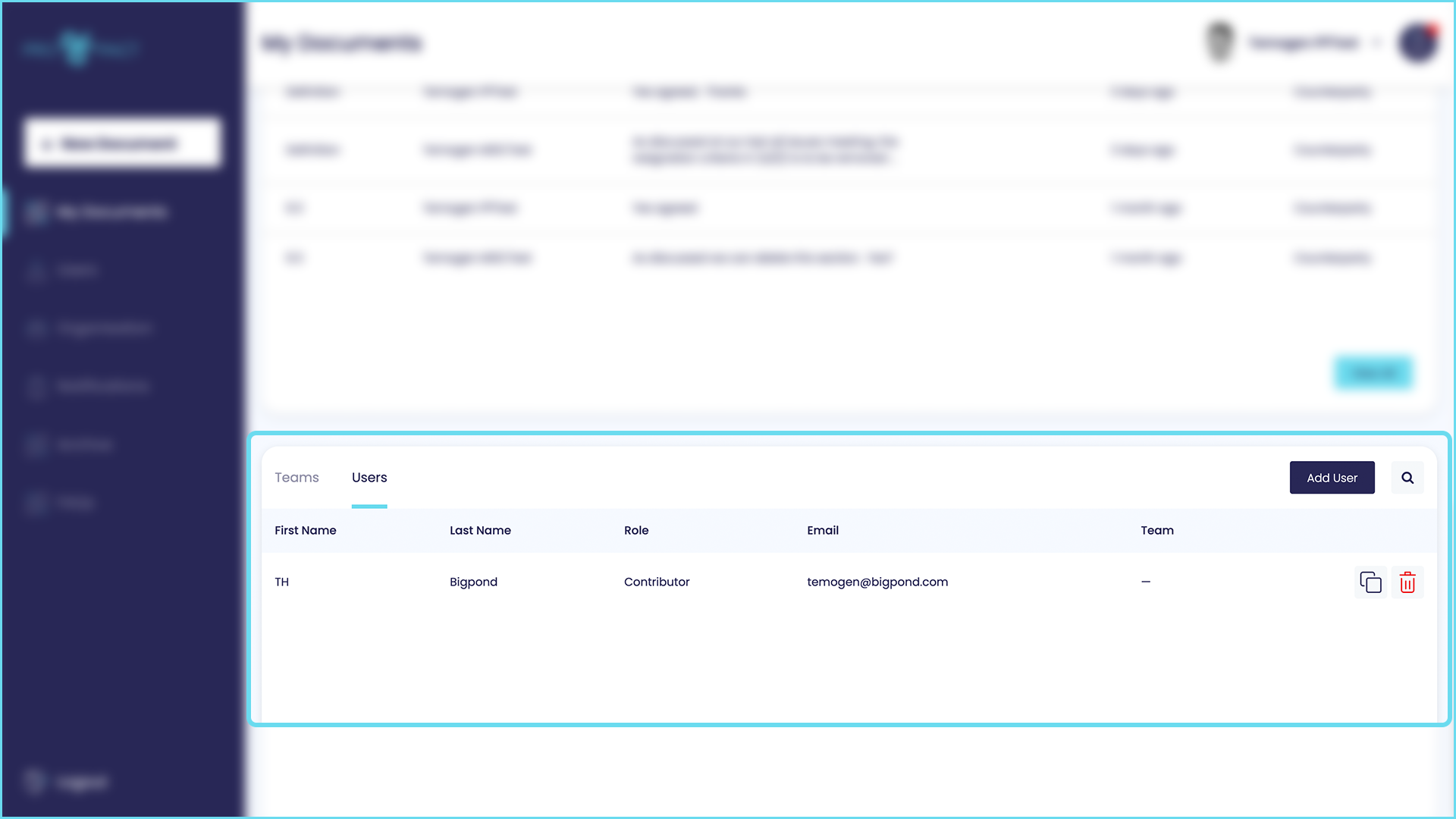
What is “Our Working Draft”, and how does it work?
Our Working Draft, which can be accessed using the button in the document/contract screen is a version of the original document/contract that is private to your side and not accessible by Counterparty users. You can use it as a working document/contract to, for example:
- Work on drafting before you submit it to a counterparty for approval
- Share proposed drafting with other same side users before you submit it to a counterparty for approval
You can return to the master document by using the ‘Master Document’ button.
Note: ‘Our Working Draft’ is a fixed copy of the original document/contract when it was uploaded. Changes that are made to the master document do NOT get replicated in ‘Our Working Draft’.
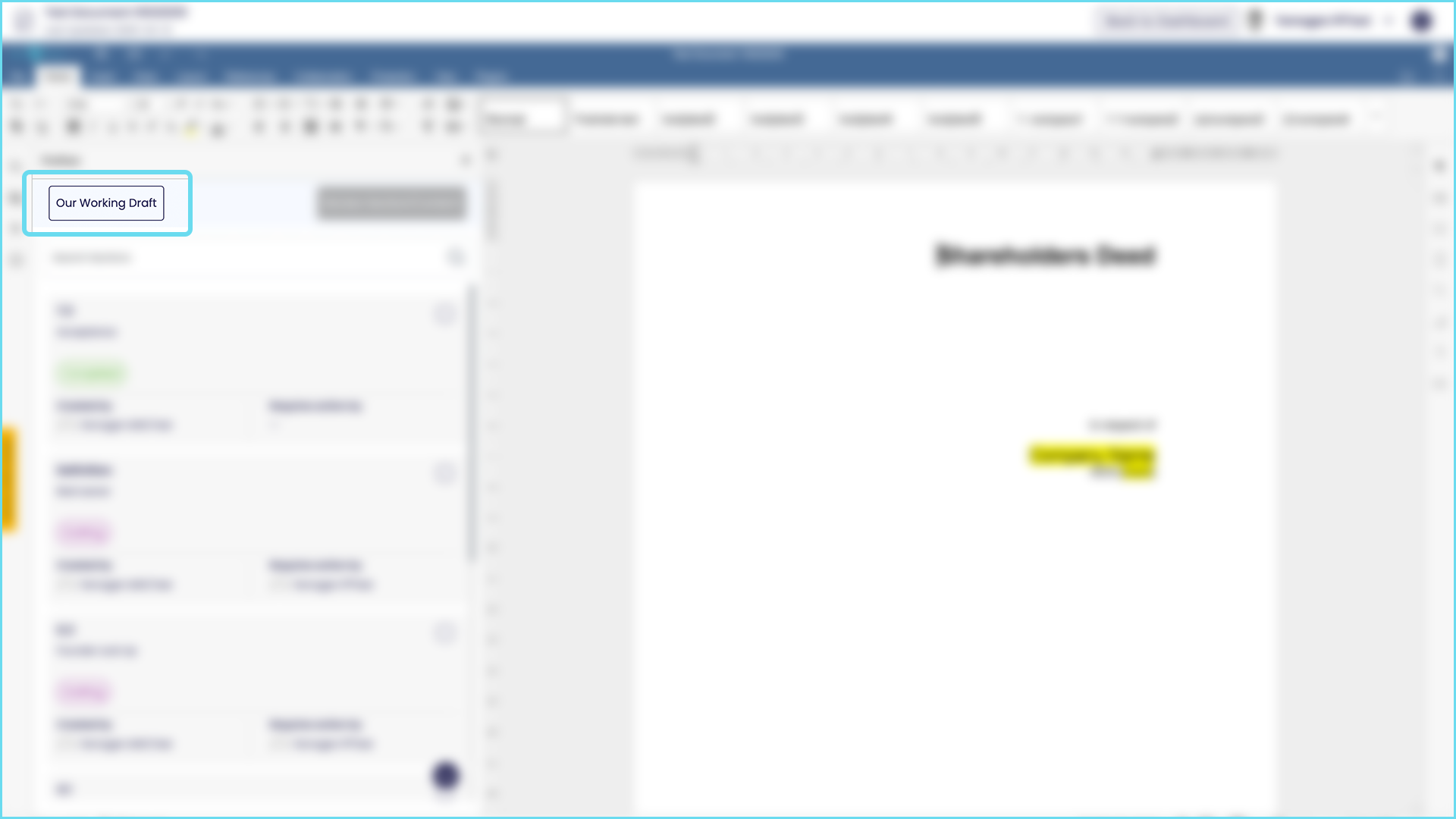
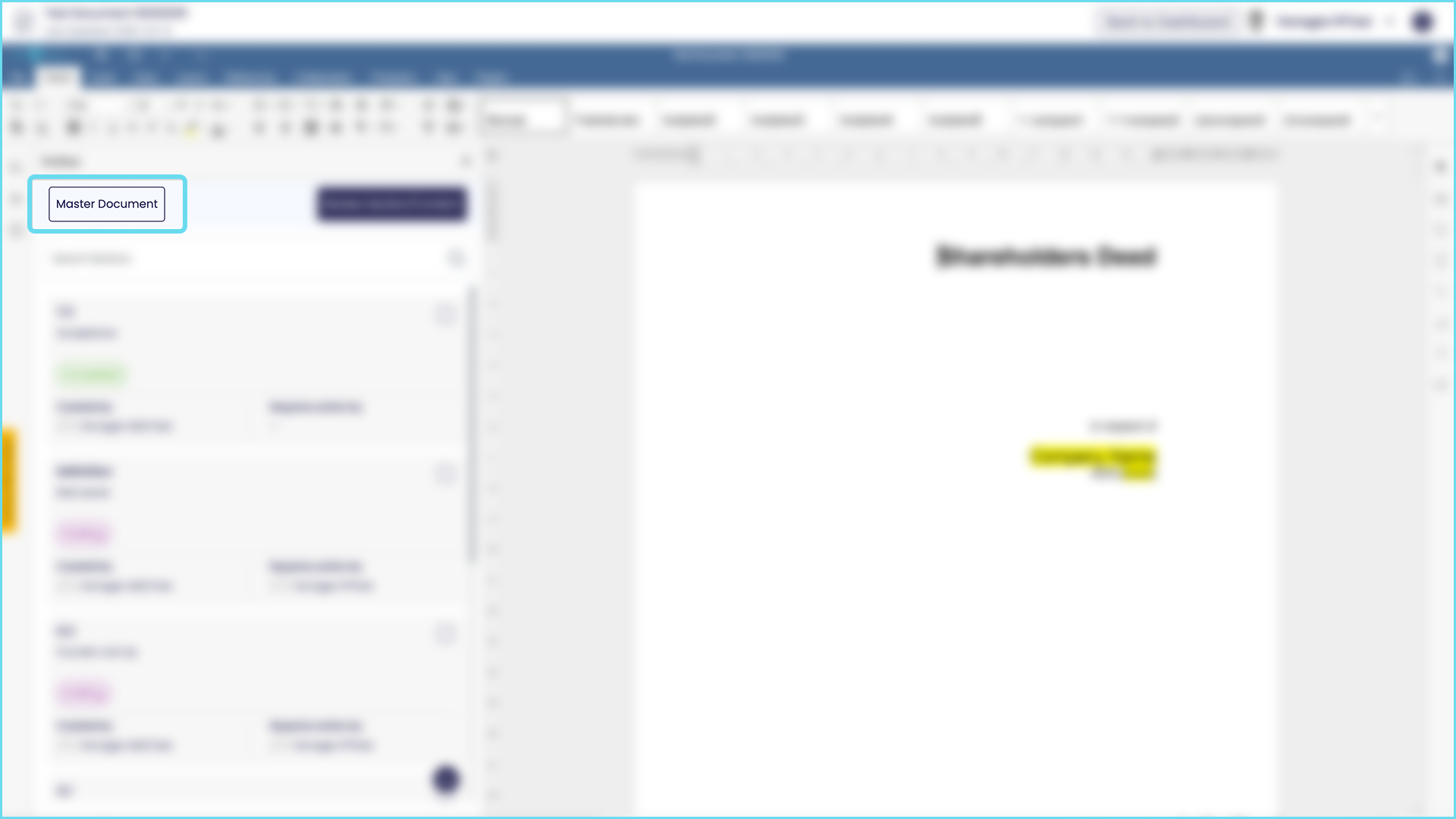
How do I change a user from a ‘Contributor’ to a ‘Position Confirmer’ and vice versa?
This can be done by adding the user again and selecting their new role.
How do I finalise/execute a document/contract once both parties have reached agreement?
Once all sections of a document/contract have been agreed, the document/contract can be executed by either:
- Using ProPact’s integrated DocuSign flow (you do NOT need your own DocuSign account to do this); or
- Downloading a PDF for wet ink execution or any electronic execution software that your prefer
The document/contract execution progress can be completed from the dashboard or within the document/contract.

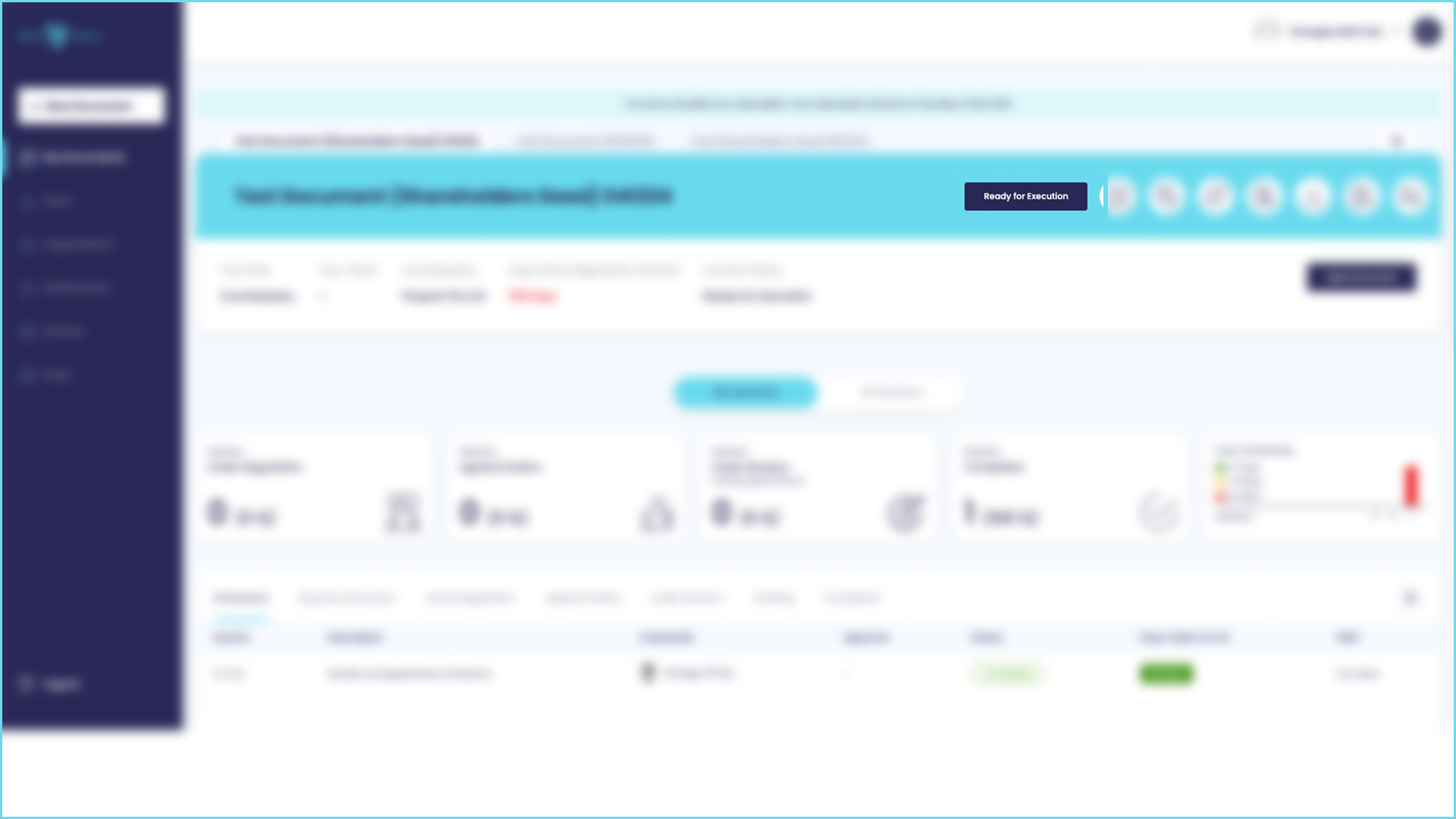
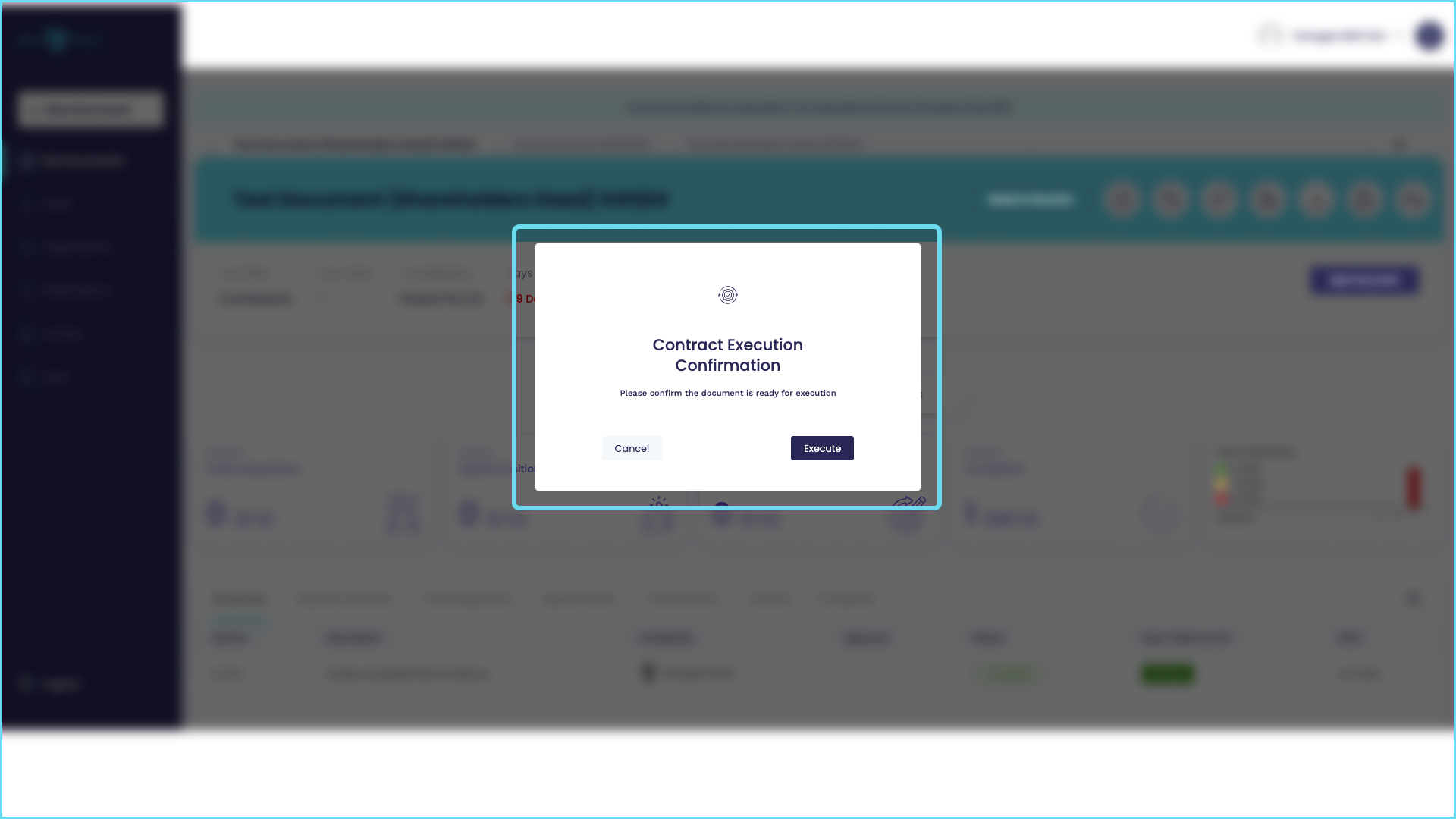

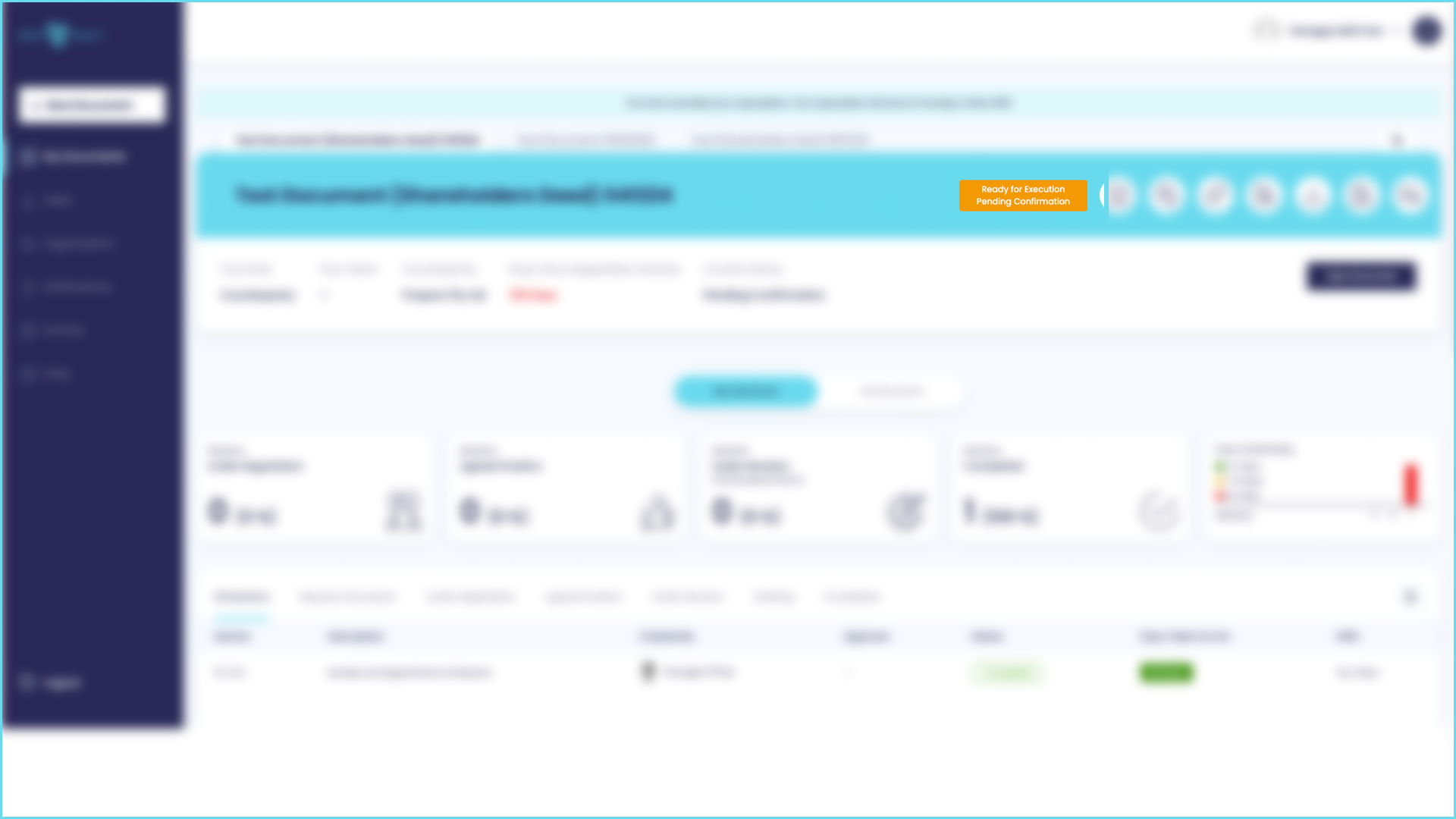
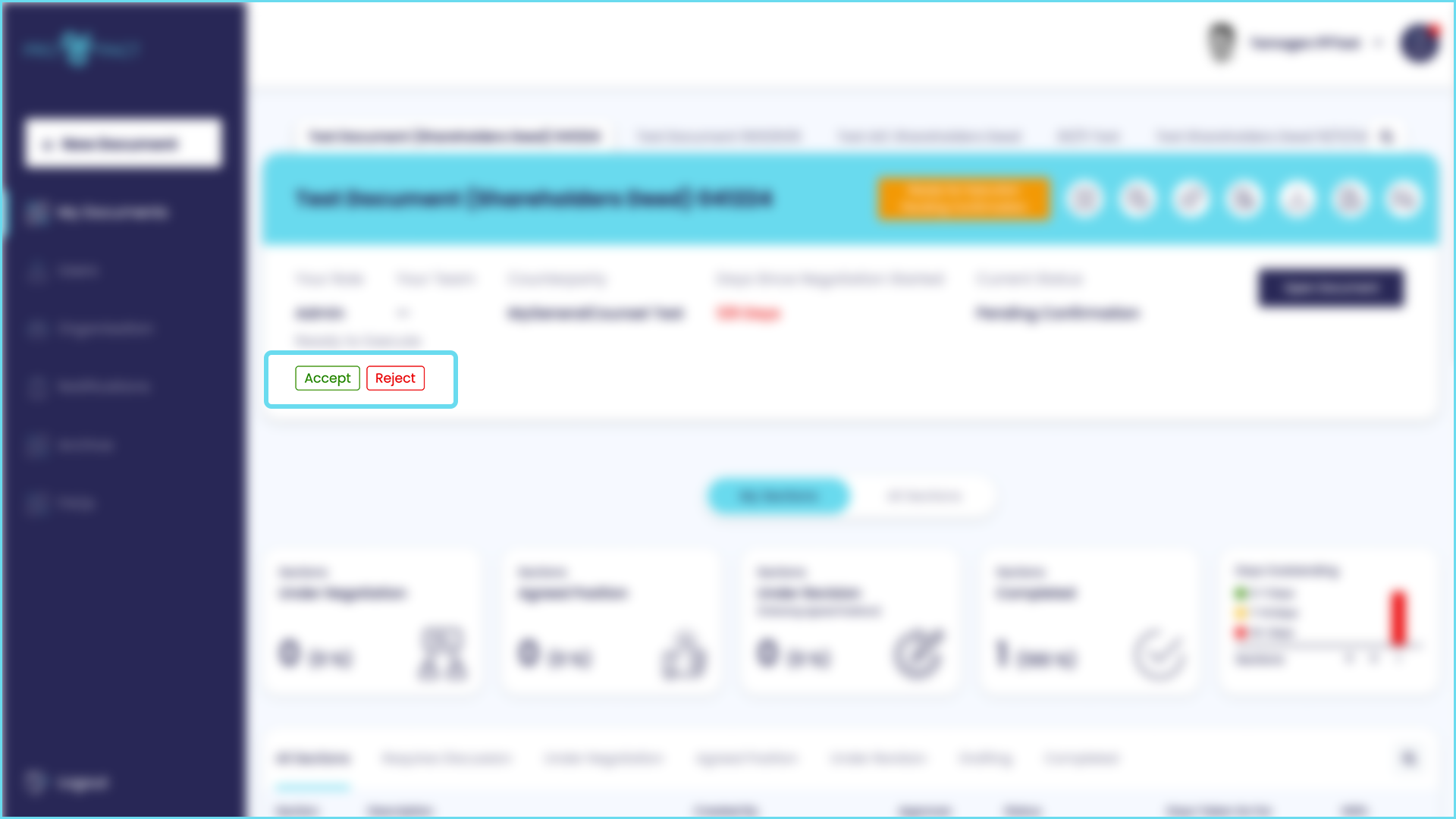
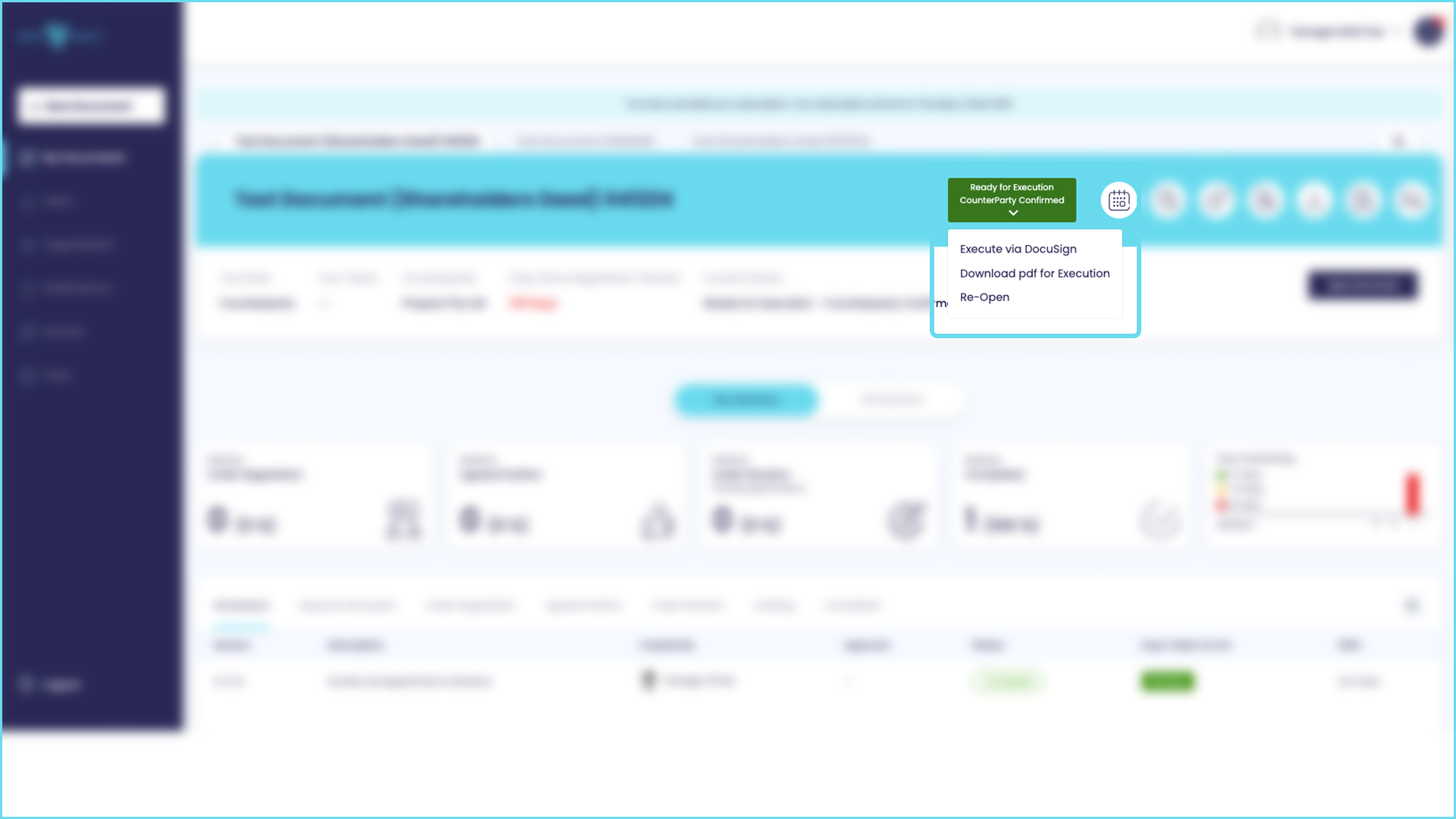
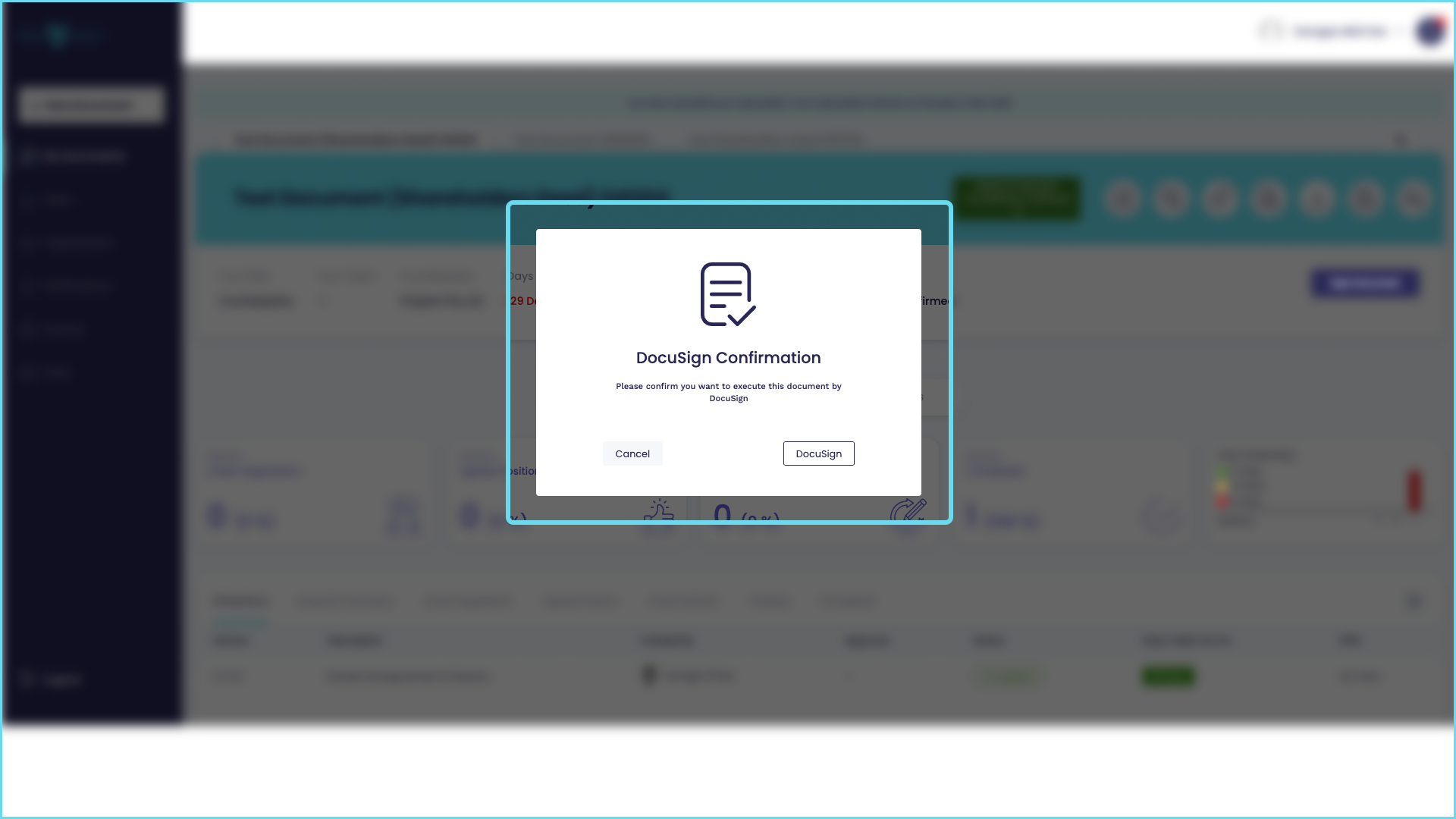
What is the difference between the 'Go to counterparty' and 'Go to my side' windows.
When you select ‘Go to my side’ you are only talking to your selected team or members in your team. The window will always be ProPact blue when you are having a private conversation with your team members.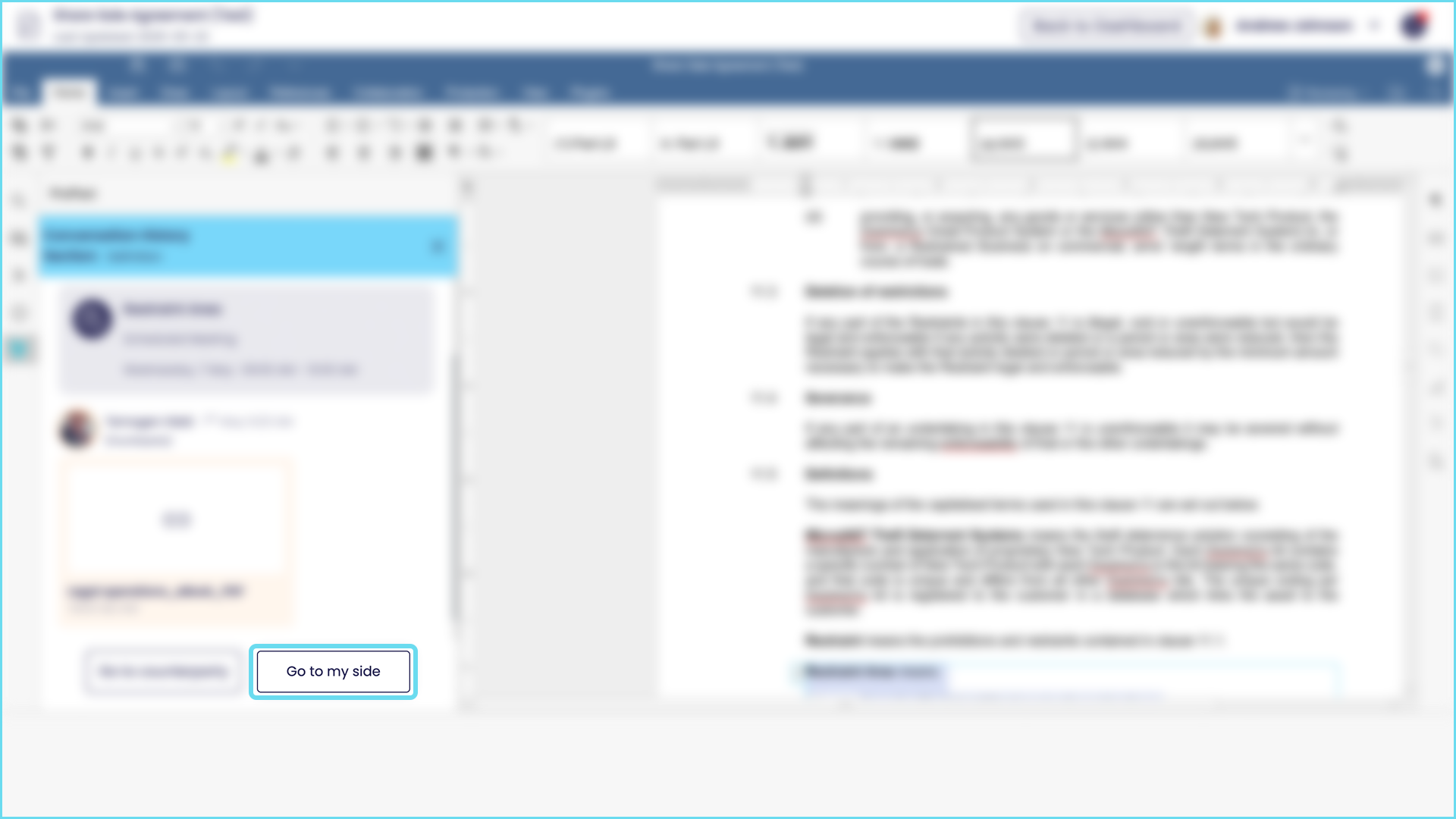
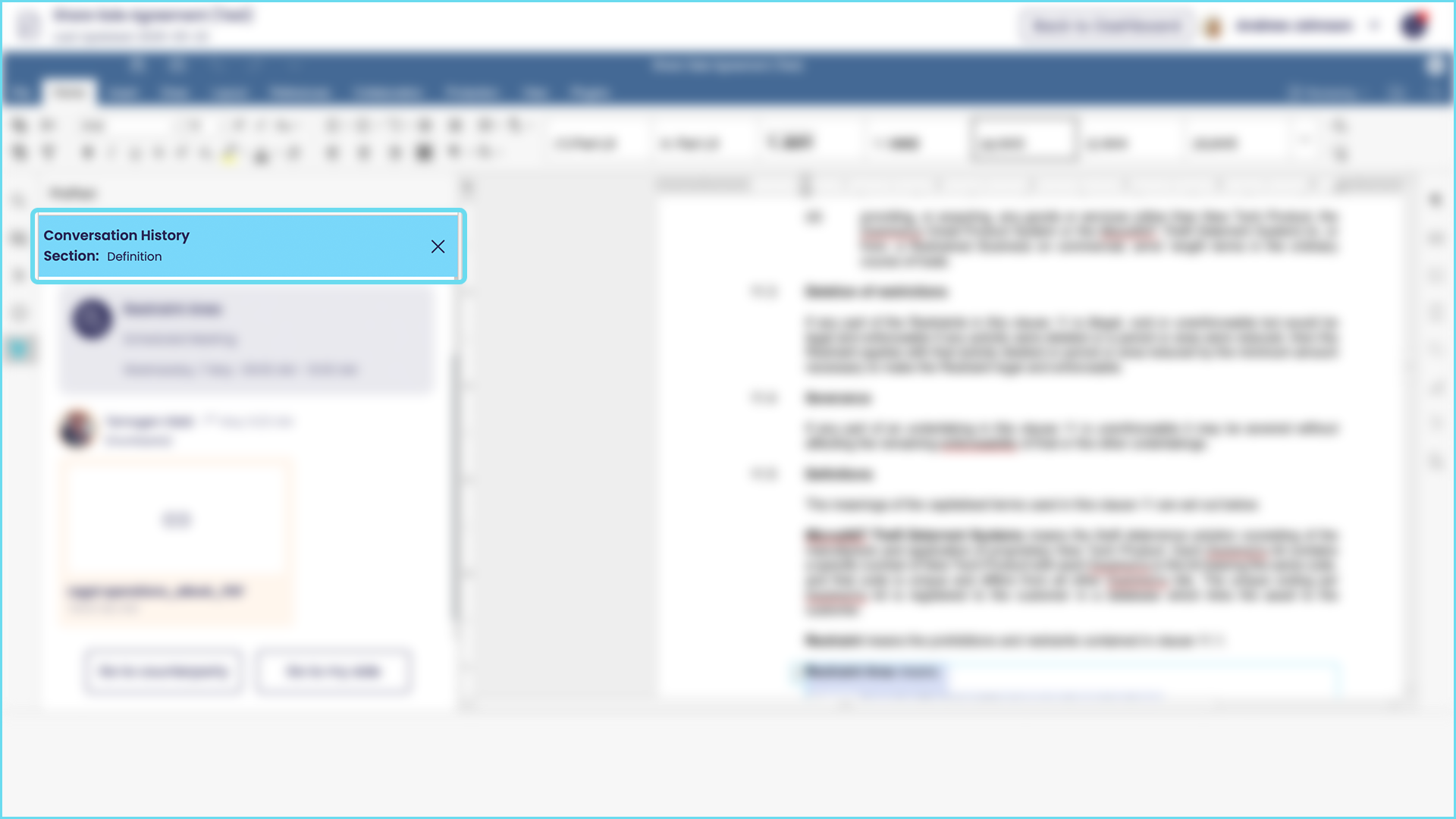 When you select ‘Go to counterparty’ you are talking to the counterparty.
When you select ‘Go to counterparty’ you are talking to the counterparty.
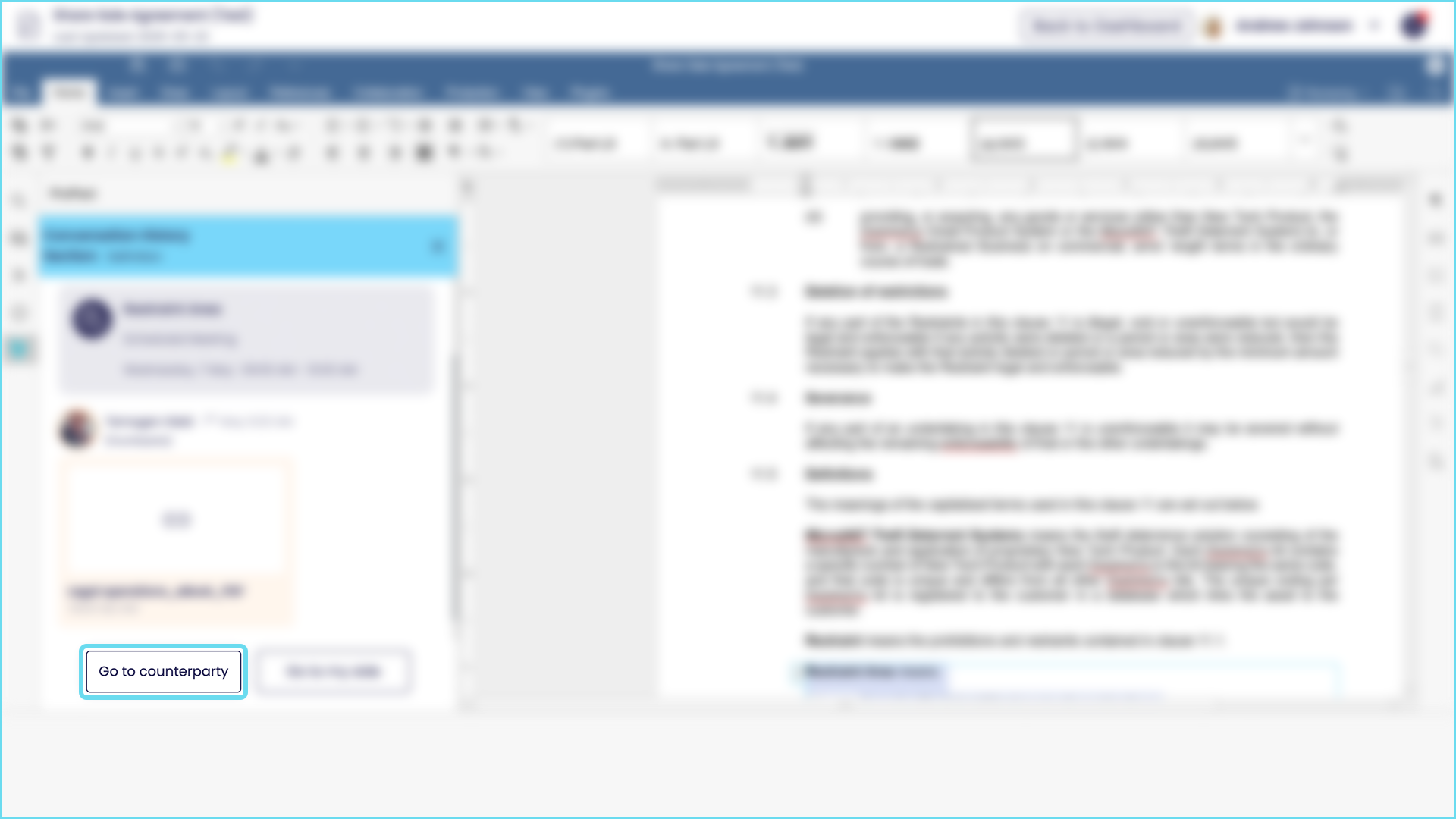 The window will then become orange. The conversation is no longer private – your messages are now between you and the counterparty. To go back to a private conversation with your team simply select ‘Go to my side’ again.
The window will then become orange. The conversation is no longer private – your messages are now between you and the counterparty. To go back to a private conversation with your team simply select ‘Go to my side’ again. 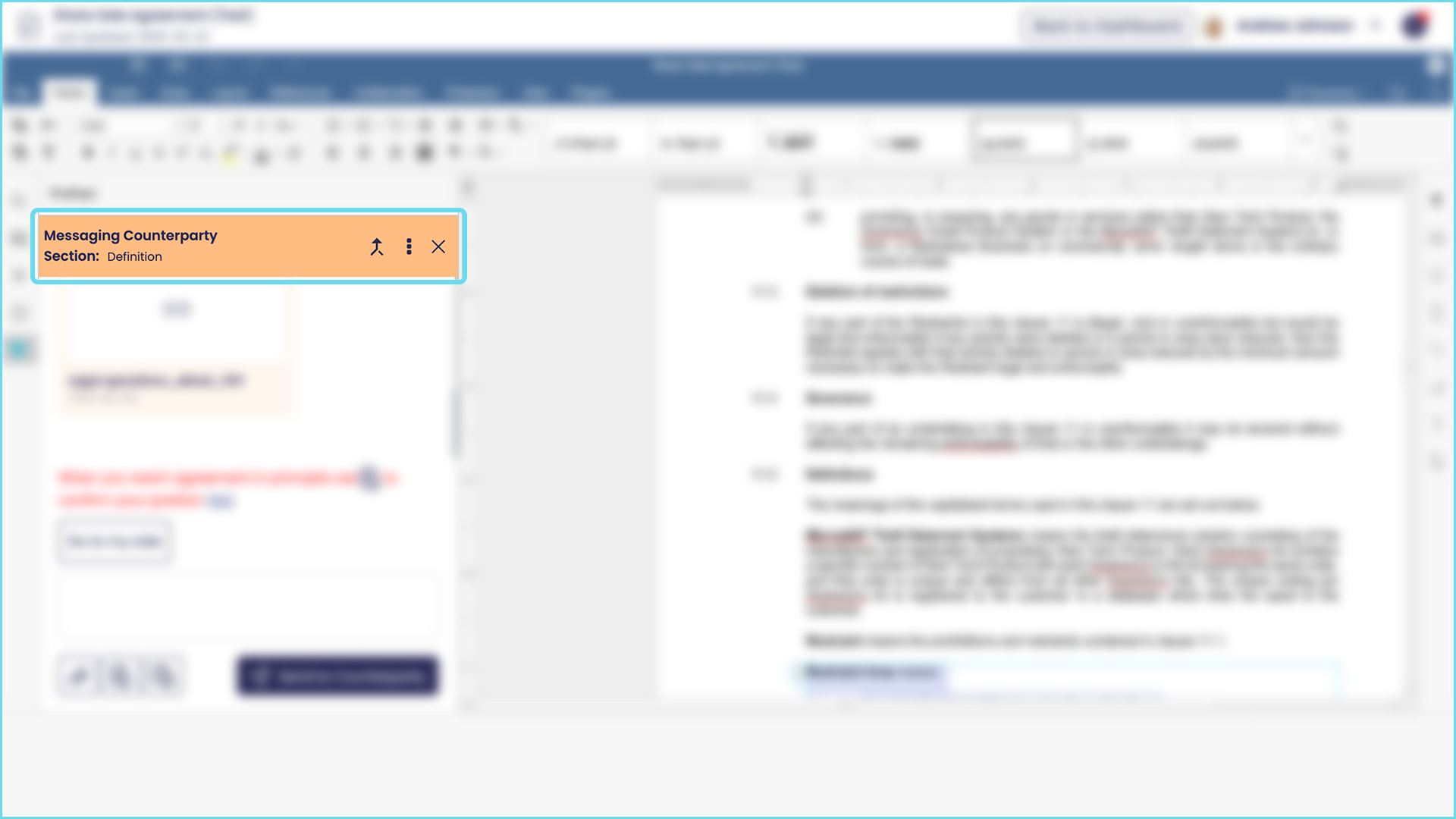 Conversations with counterparty primarily occur in three phases (see ‘How do I negotiate a clause using the ProPact workflow?‘):
Conversations with counterparty primarily occur in three phases (see ‘How do I negotiate a clause using the ProPact workflow?‘):
- Discovery: in which the parties send each other instant messages, exchange documents and have meetings to understand each others point of view
- In principle agreement: the parties agree, in principle, the changes to be made to a section or clause of a document; and
- Drafting: amendments are made to the document and approved by both parties
How can I see a merged view of the full conversation between my side and the counterparty?
To see a merged conversation view simply select the arrow at the top of the conversation window shown below.

To return to the single ‘your side’ view simply use the ‘X’.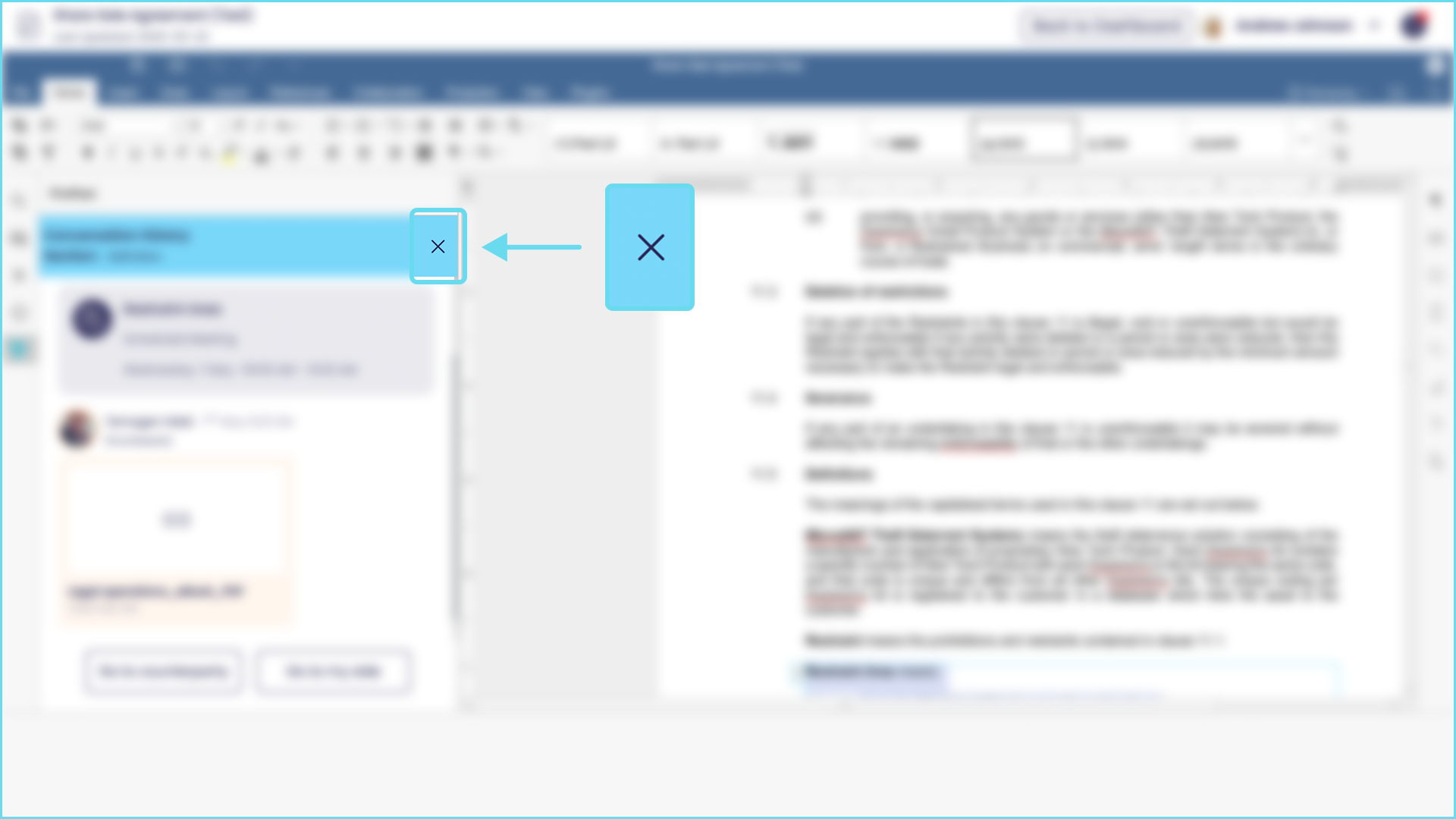
What does the bouncing arrow mean in the message window.
The arrow is letting you know you have other sections or clauses to look at. Simply scroll down and look for a red dot, which indicates the section to review. 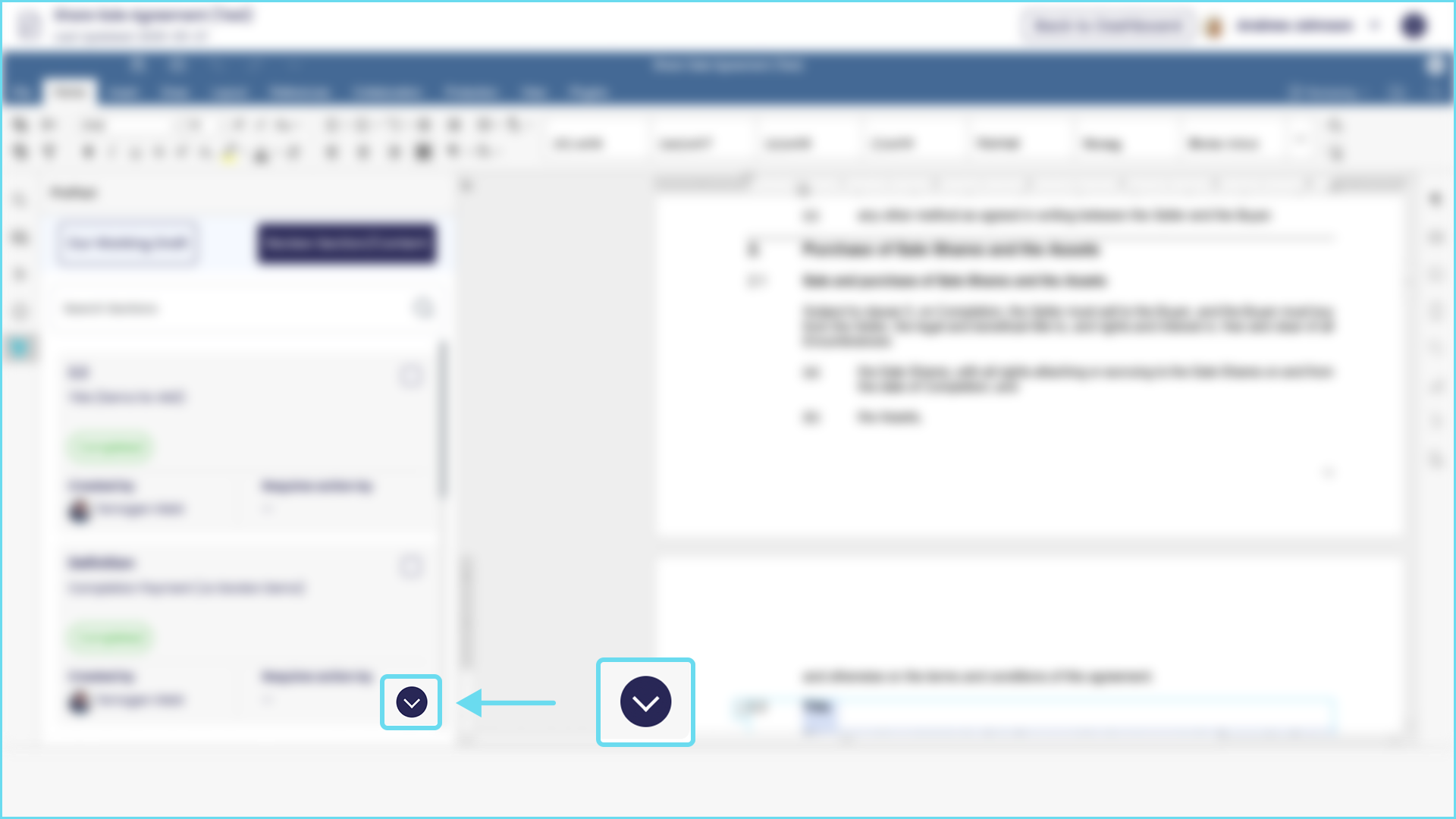
Can I reopen a section or clause that has been agreed and 'Completed'?
Yes – you can always re-open an issue you wish to keep negotiating after it has been agreed. Simply go to that section or clause through the dashboard that is marked ‘completed’ and click on it. You will go through to the message window for that section or clause. Make sure you are in the ‘Go to my side’ window and simply select ‘Re-Open’.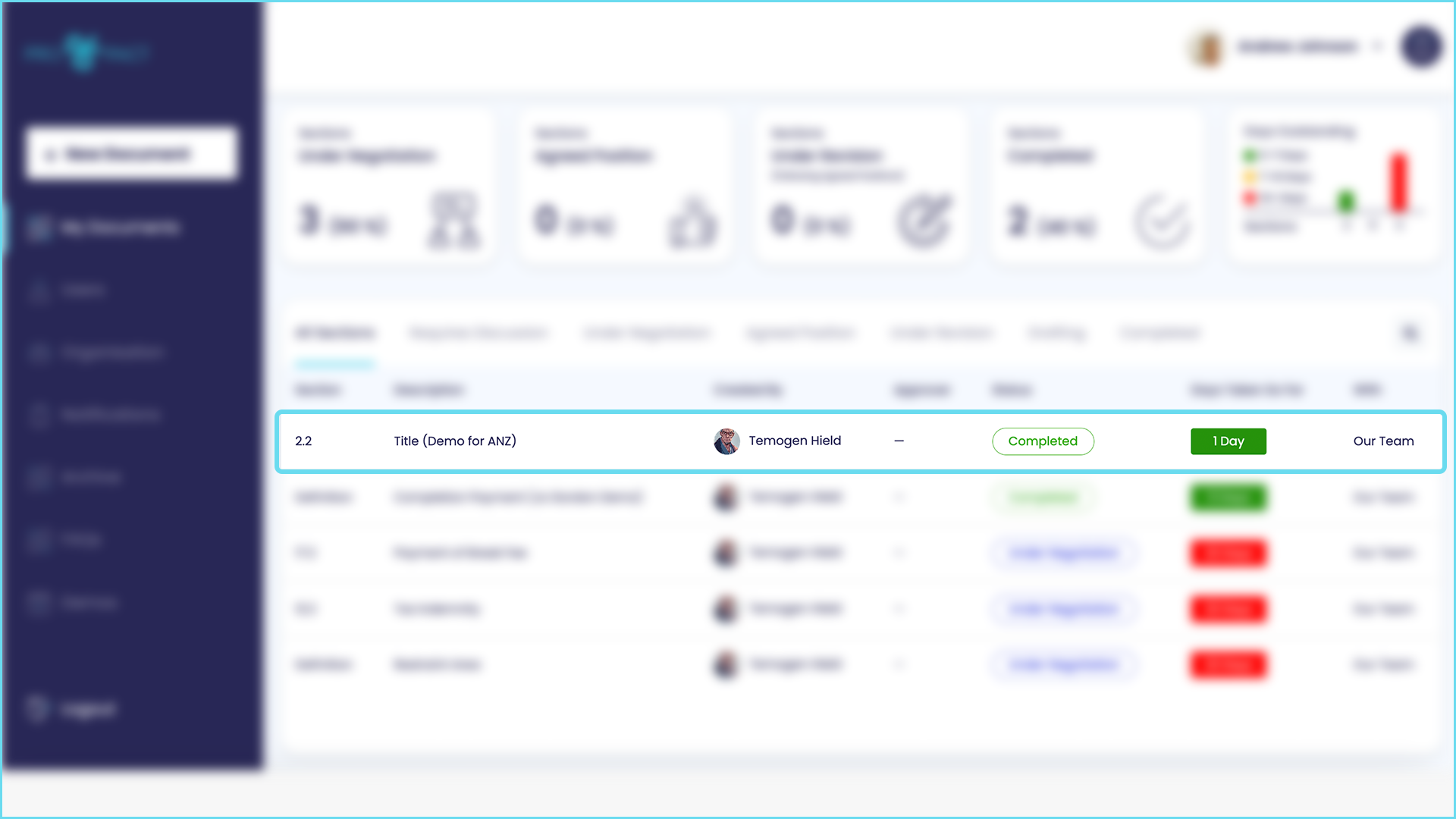
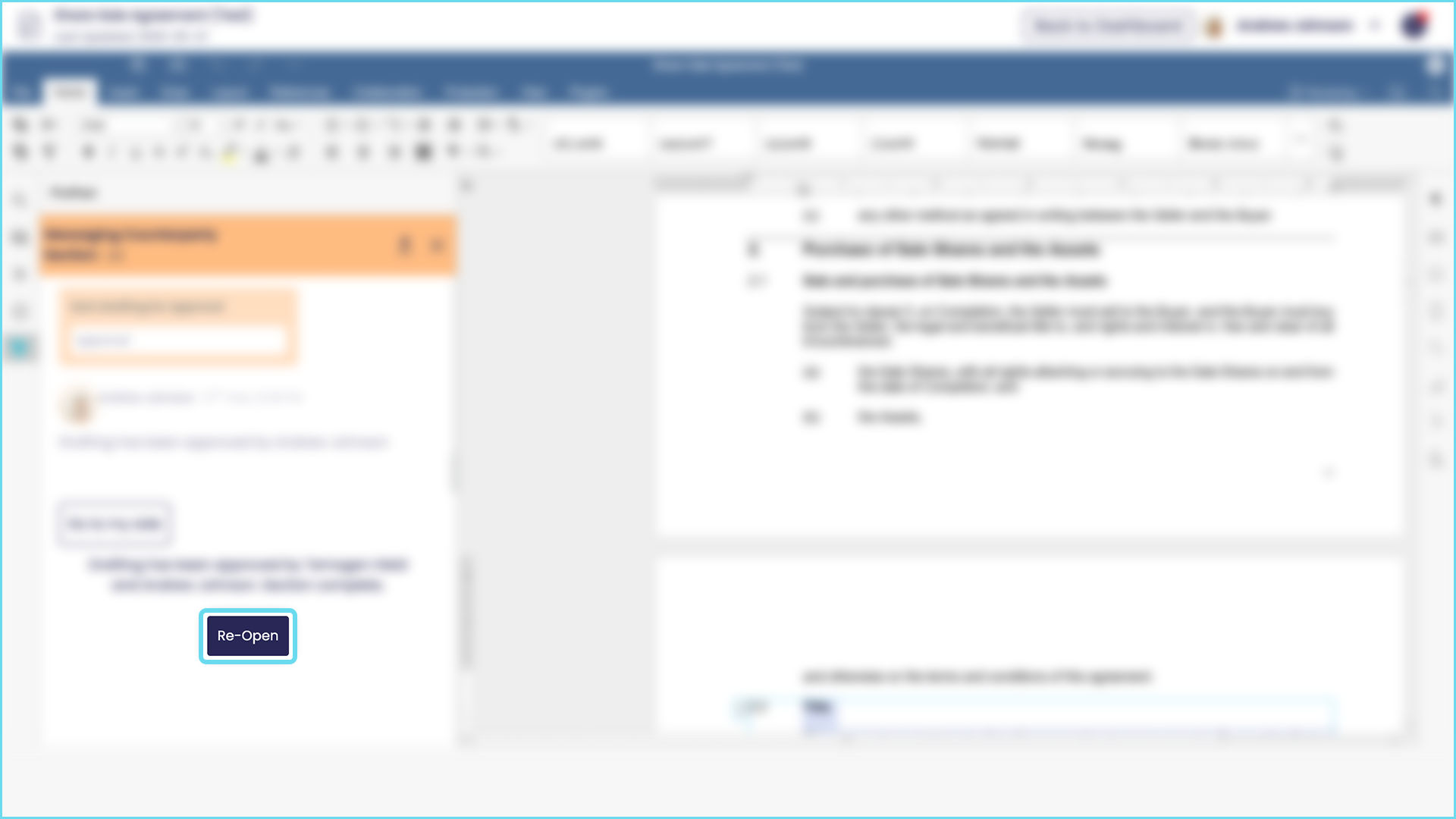
How can I group sections or clauses?
It’s simple to group related sections or clauses in a negotiation. Simply select the box in the right hand corner of each section or clause to want to group. Then select the ‘Add section to group’ button. 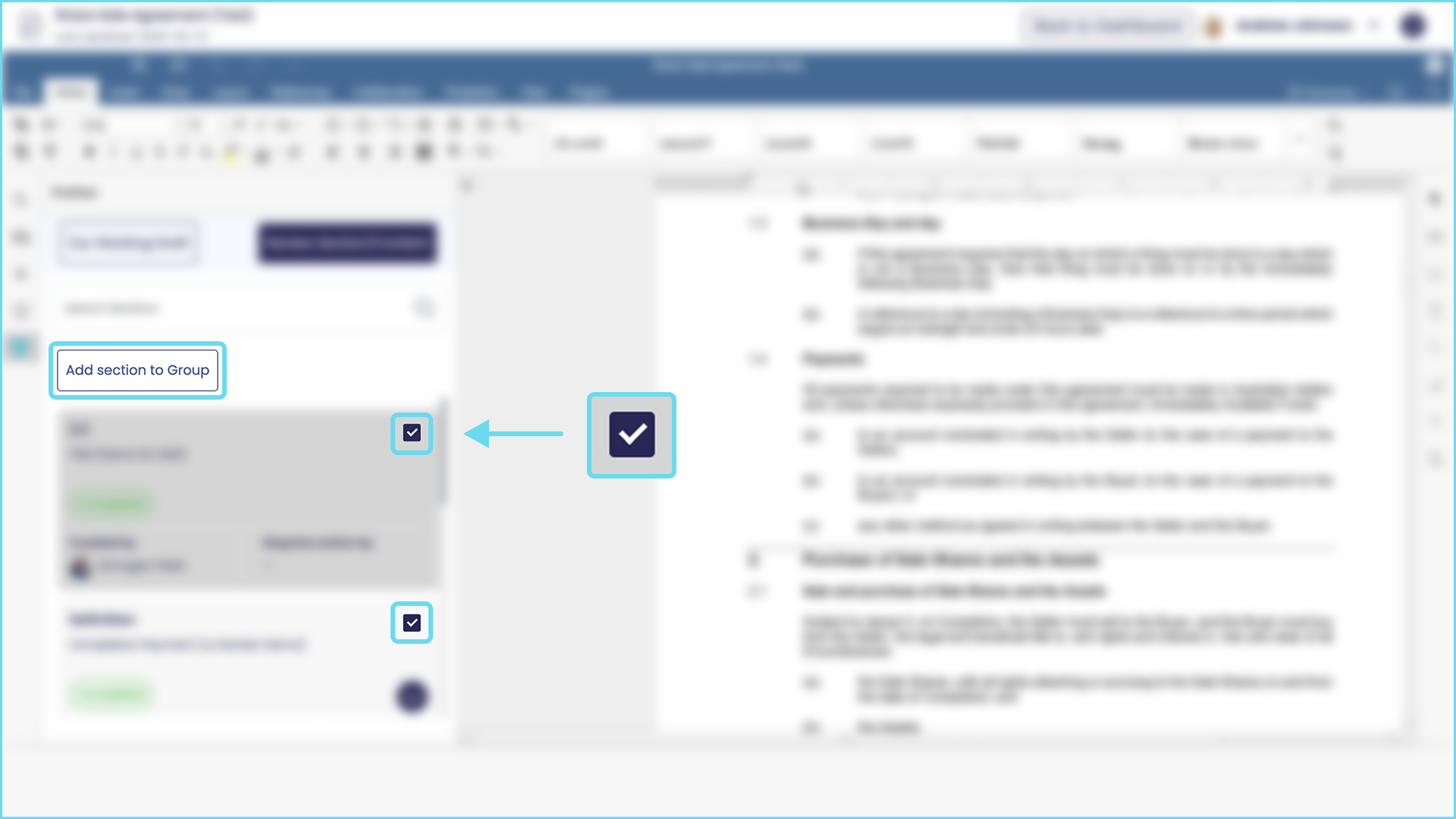 Then simply name the group, or group with an existing group.
Then simply name the group, or group with an existing group. 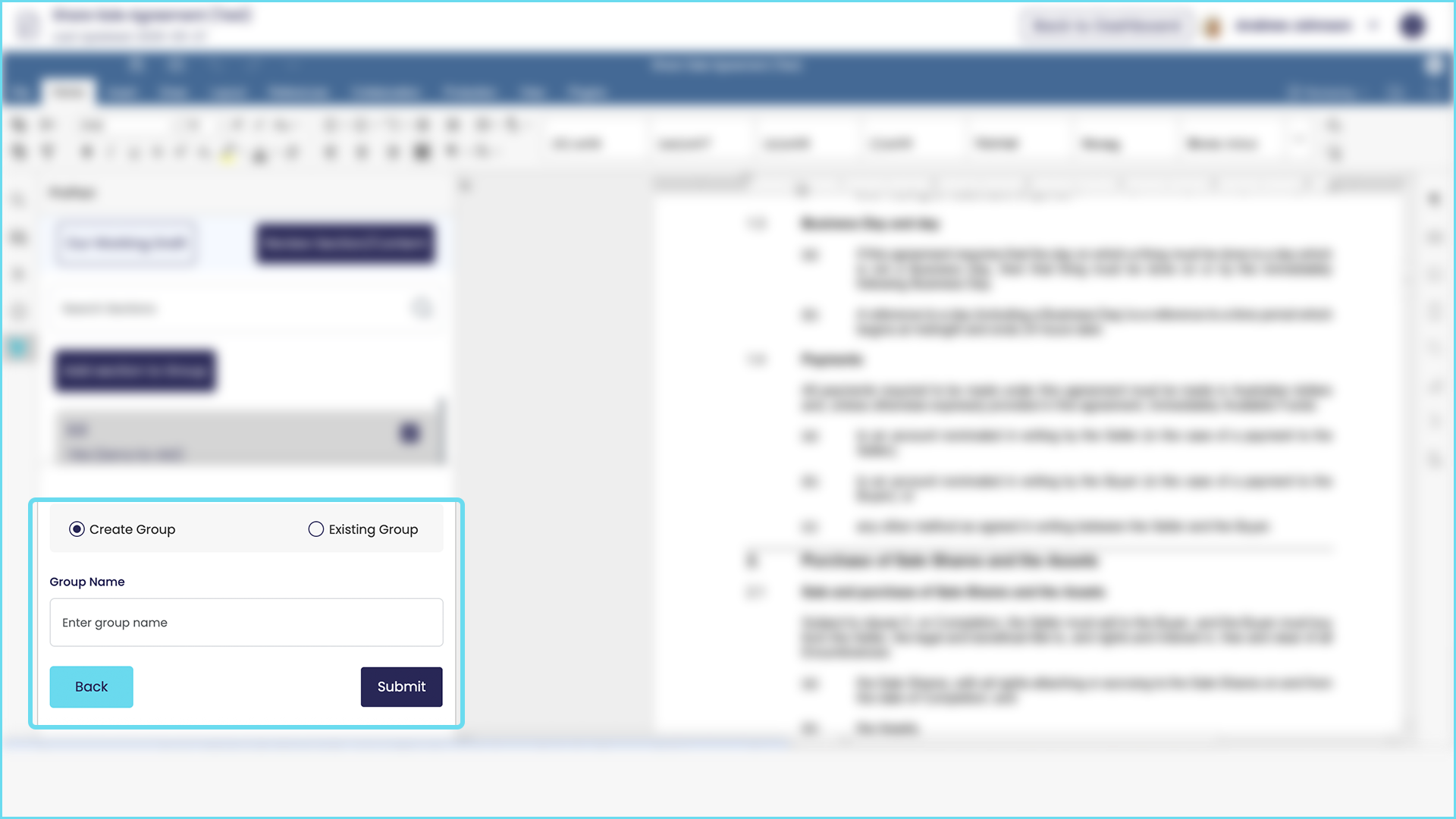
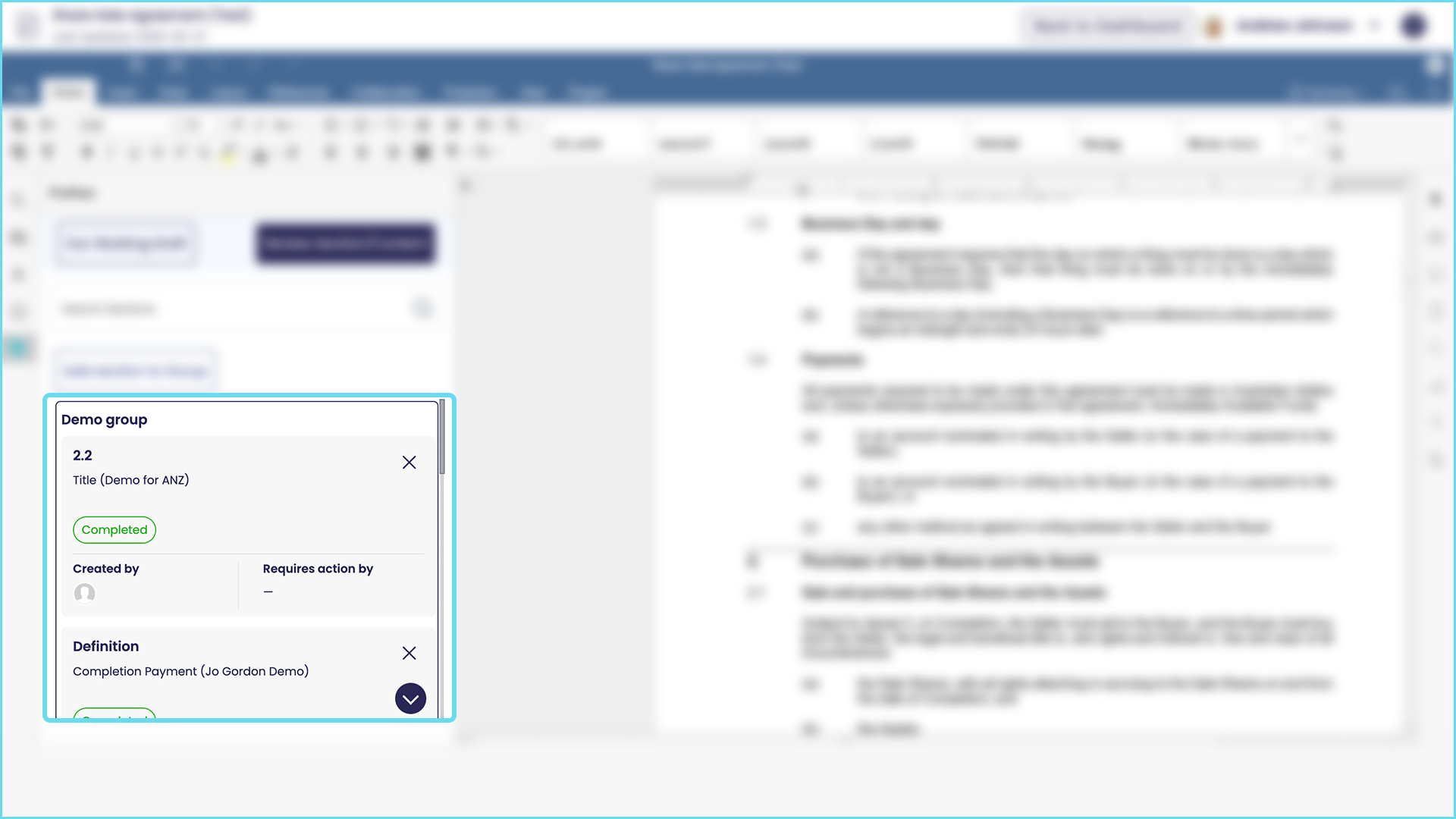
What are the functions of the icons on the left hand side of the message window?
Not all of the icons on the left hand side of the message window perform a function. Here’s what to use and how it helps.
- The ProPact logo is useful when you have closed the message window by mistake. Simply select and the window will return. Alternatively return to the dashboard and select the section or clause again from the dashboard.
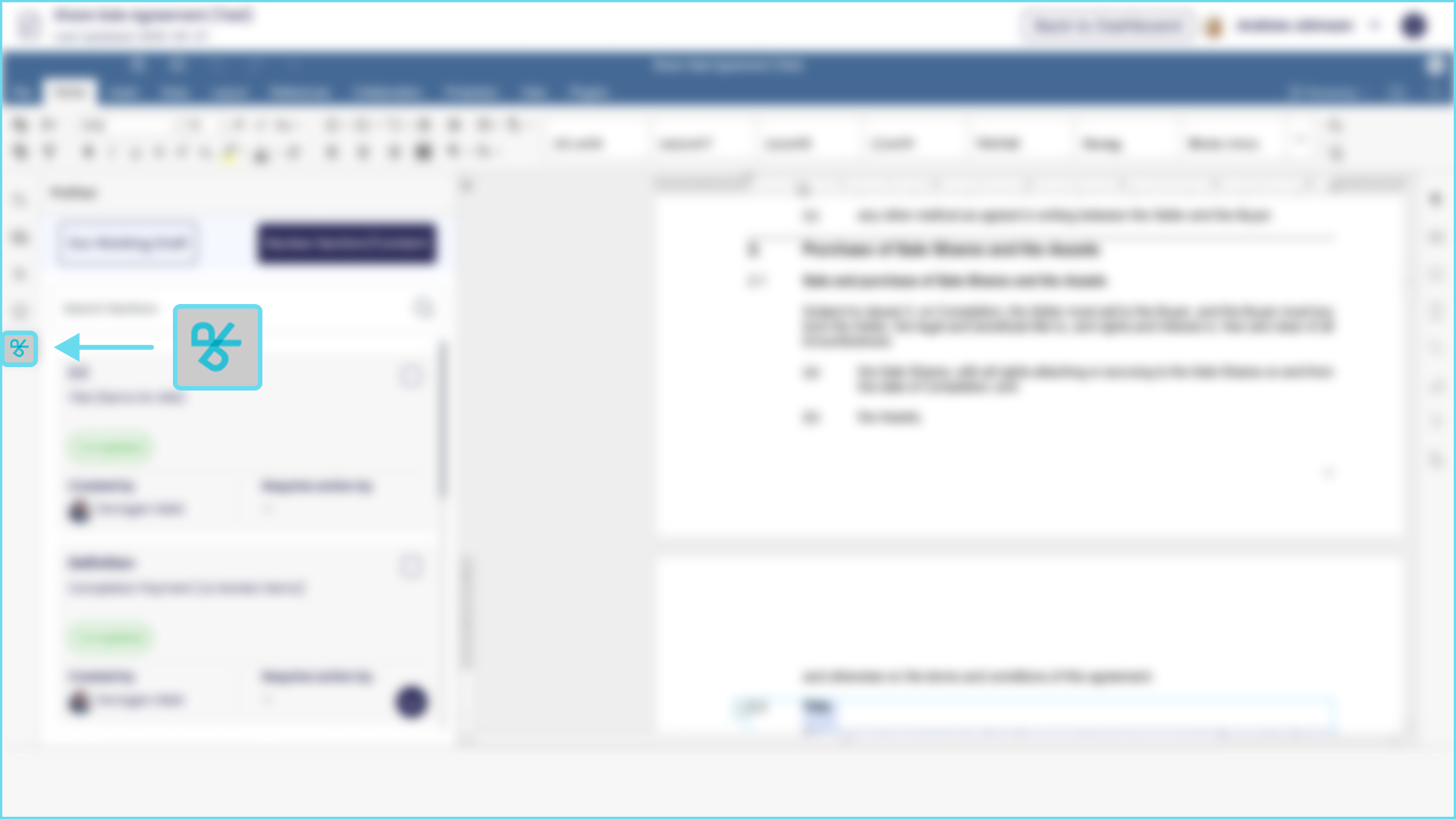
- Next, the information ‘i’ does not pertain to any function within the negotiation process, it is simply licensing information.
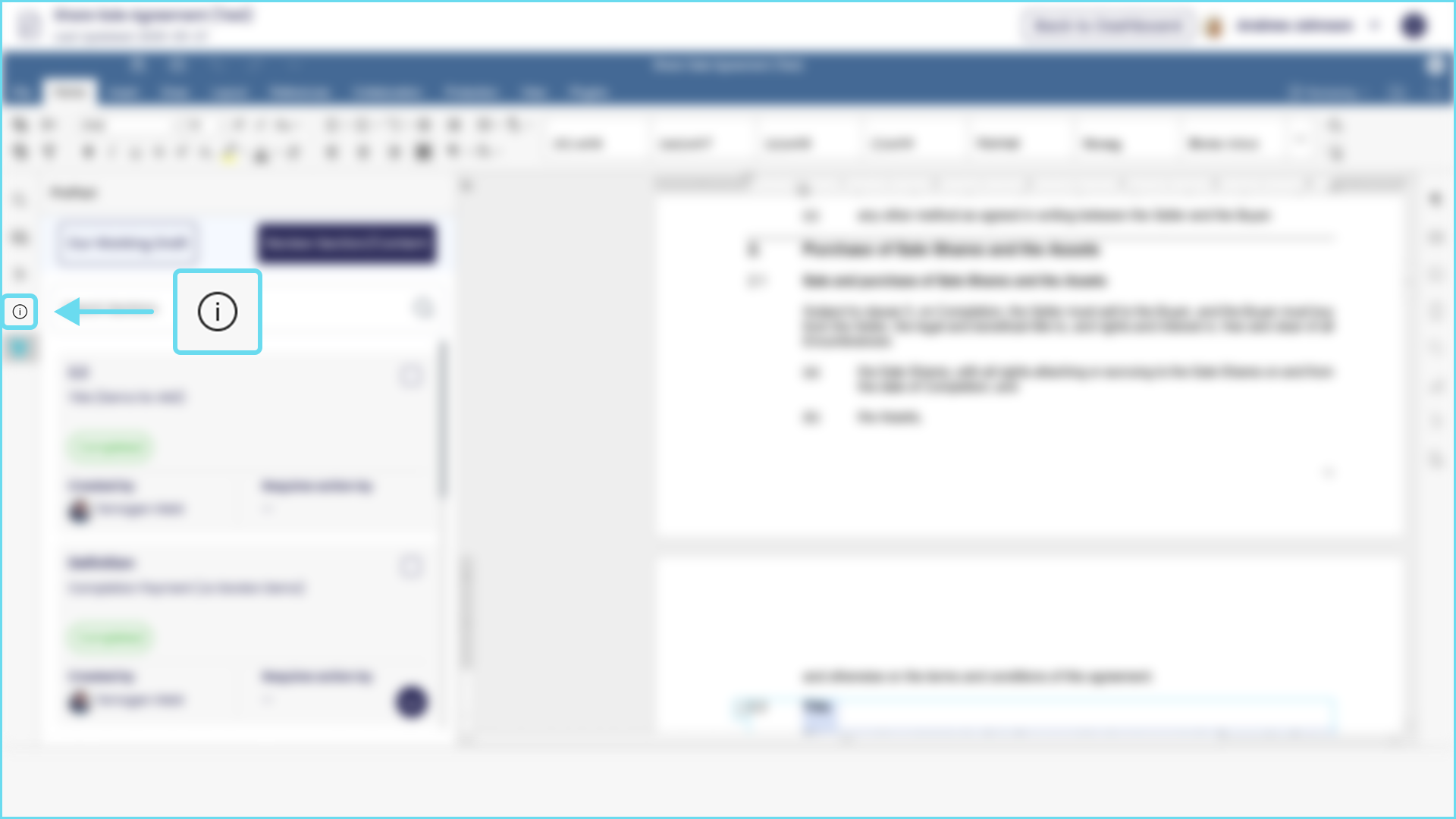
- The headings icons is useful for a quick summary of the document headings. To return to the message window simply select the ProPact logo, alternatively return to the dashboard and select the section or clause again from the dashboard.

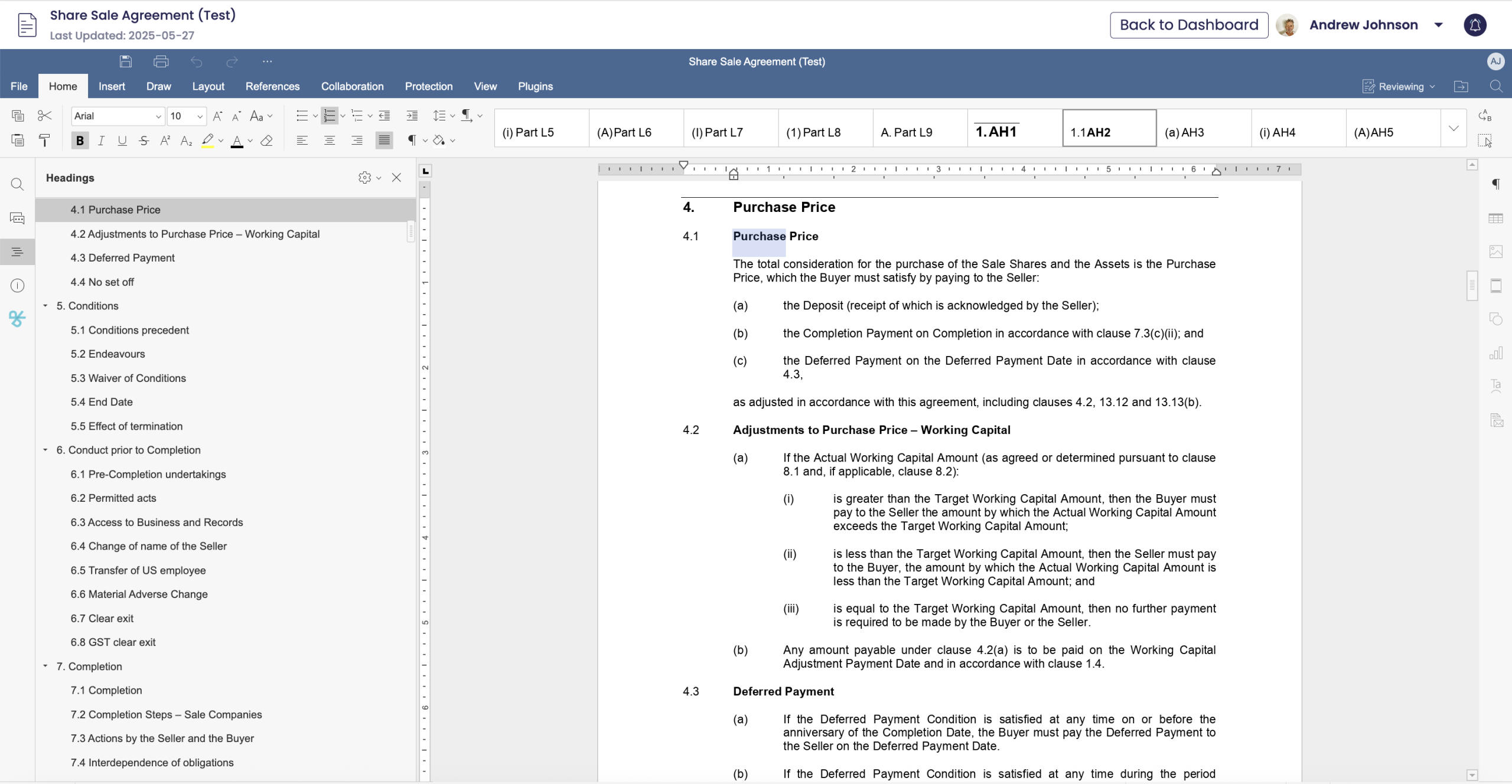
- The chat icon is redundant, only use the chat function in the messaging window.

- Finally the search icon can be used to quickly search for particular words or numbers in the document. To return to the message window simply select the ProPact logo, alternatively return to the dashboard and select the section or clause again from the dashboard.
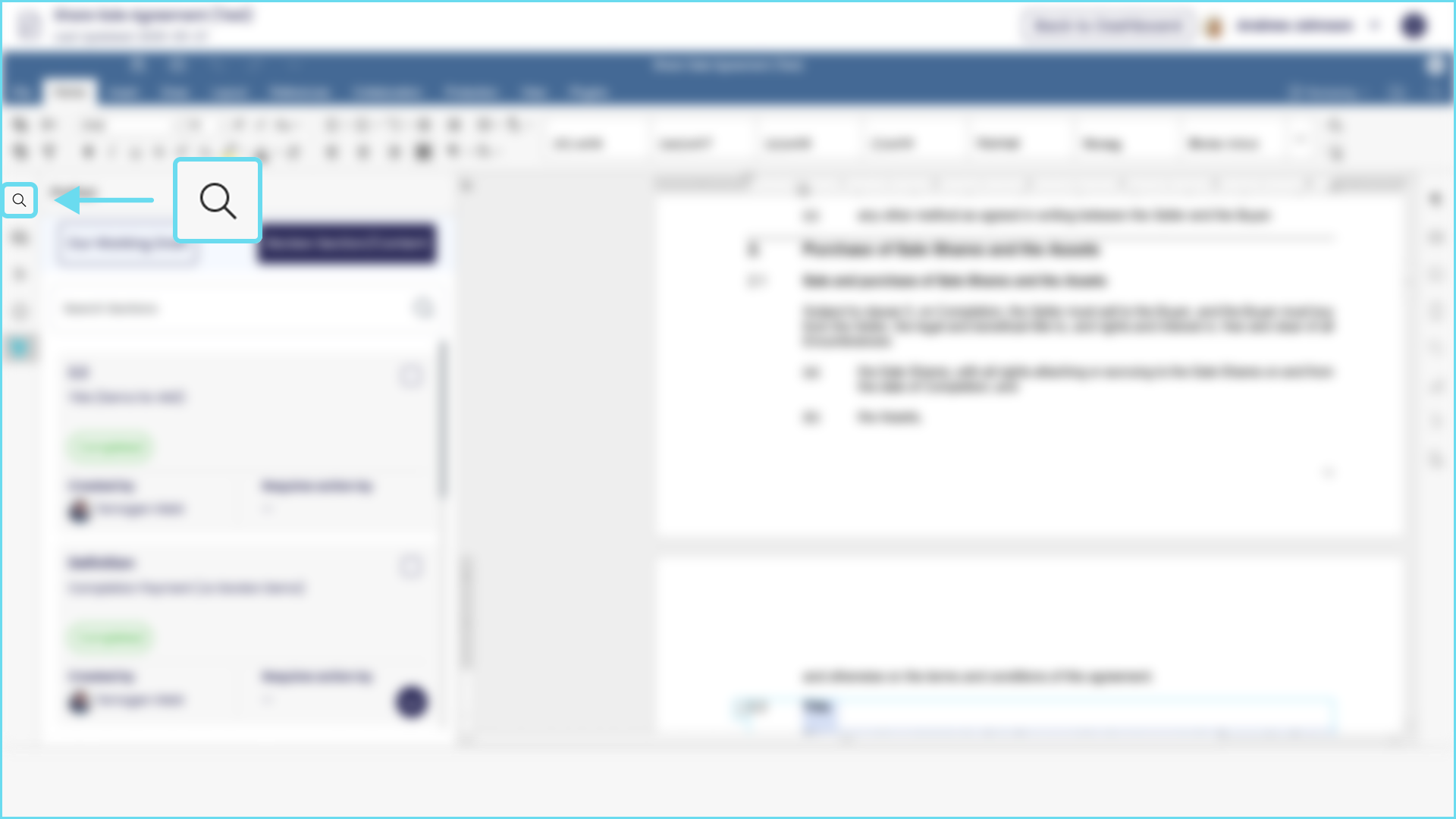
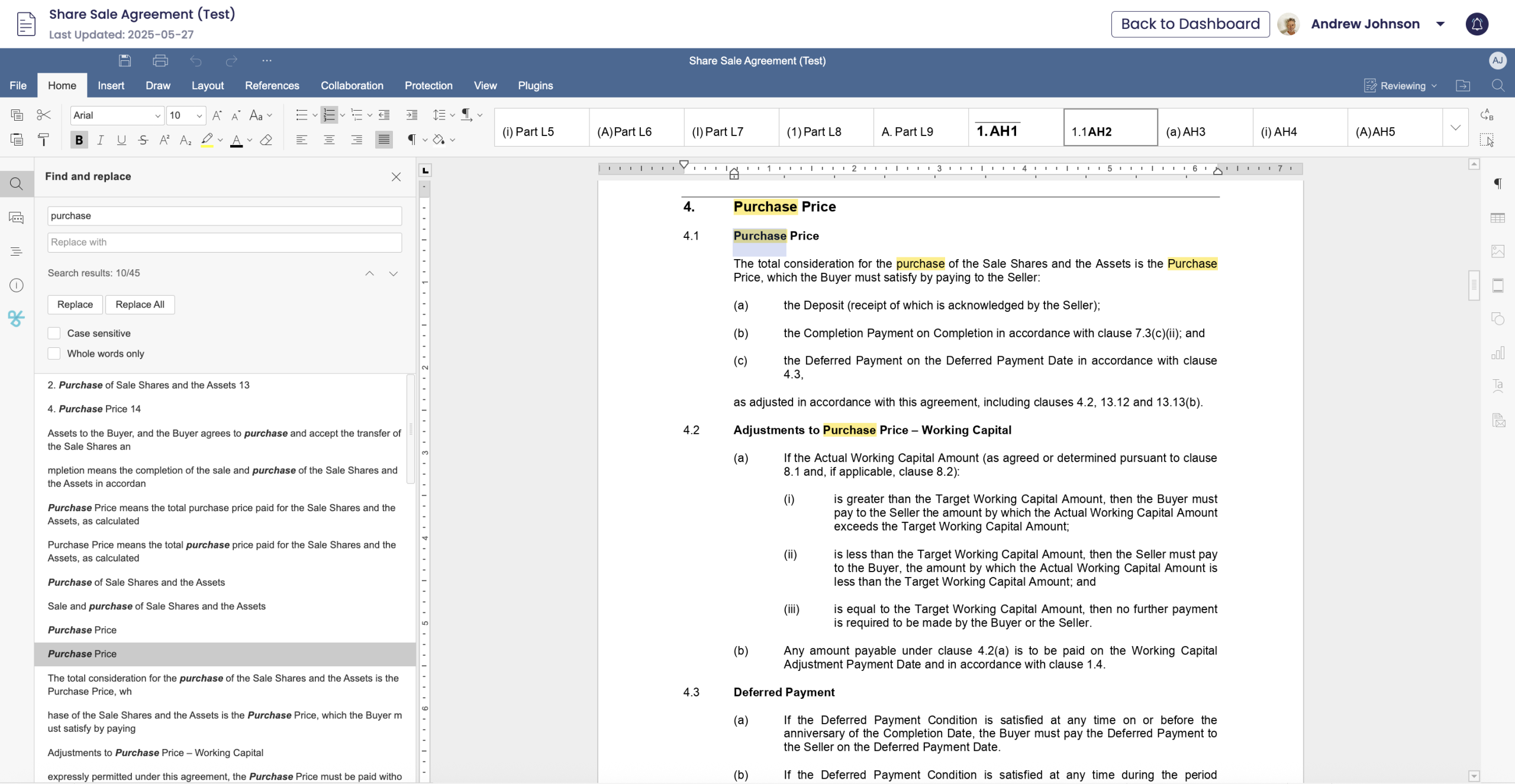
What emails will I receive from ProPact?
You will receive an email in the following circumstances:
- Your welcome to ProPact
- There is an issue with your account verification
- Confirmation your account is approved
- When resetting or changing your ProPact password
- Registering as a new user with ProPact (you will also receive a 2-factor authentication code)
- When you’ve been invited to use ProPact to negotiate a document/contract
- You’re invited to be a ProPact admin
- Meeting notifications
- A meeting request or cancellation
- A document/contract is ready for execution (and whether accepted or rejected)
- A document/contract ready for execution request is re-opened
- When you’ve requested the chat history for a document/contract
- Your subscription has expired
- Your subscription has been cancelled
- You’ve upgraded your subscription plan
How will I receive notifications?
Notifications are received in a number of ways. Major notifications, such as a meeting invitation, will be shown both in the platform and received by email (see FAQ on email notifications).
Changes to the document or contract that require your input will be shown on yhte platform itself.
The alarm button will show a red dot to indicate a new notification. 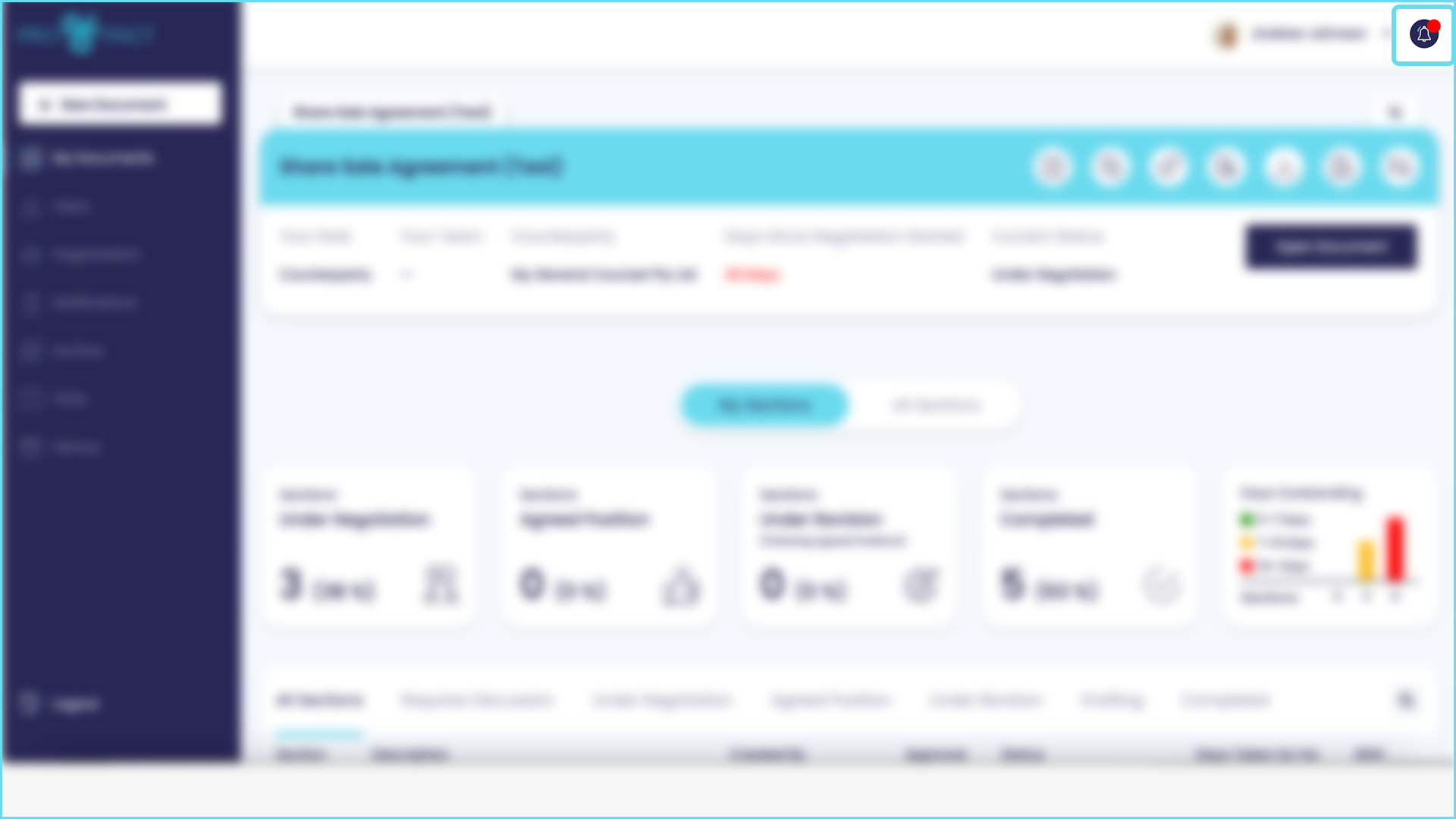
When you press the alarm icon your notifications will drop down. Unread notifications will appear as a colour box, while read notifications will show in white. You can delete old notifications by simply hitting the trash icon on the message. 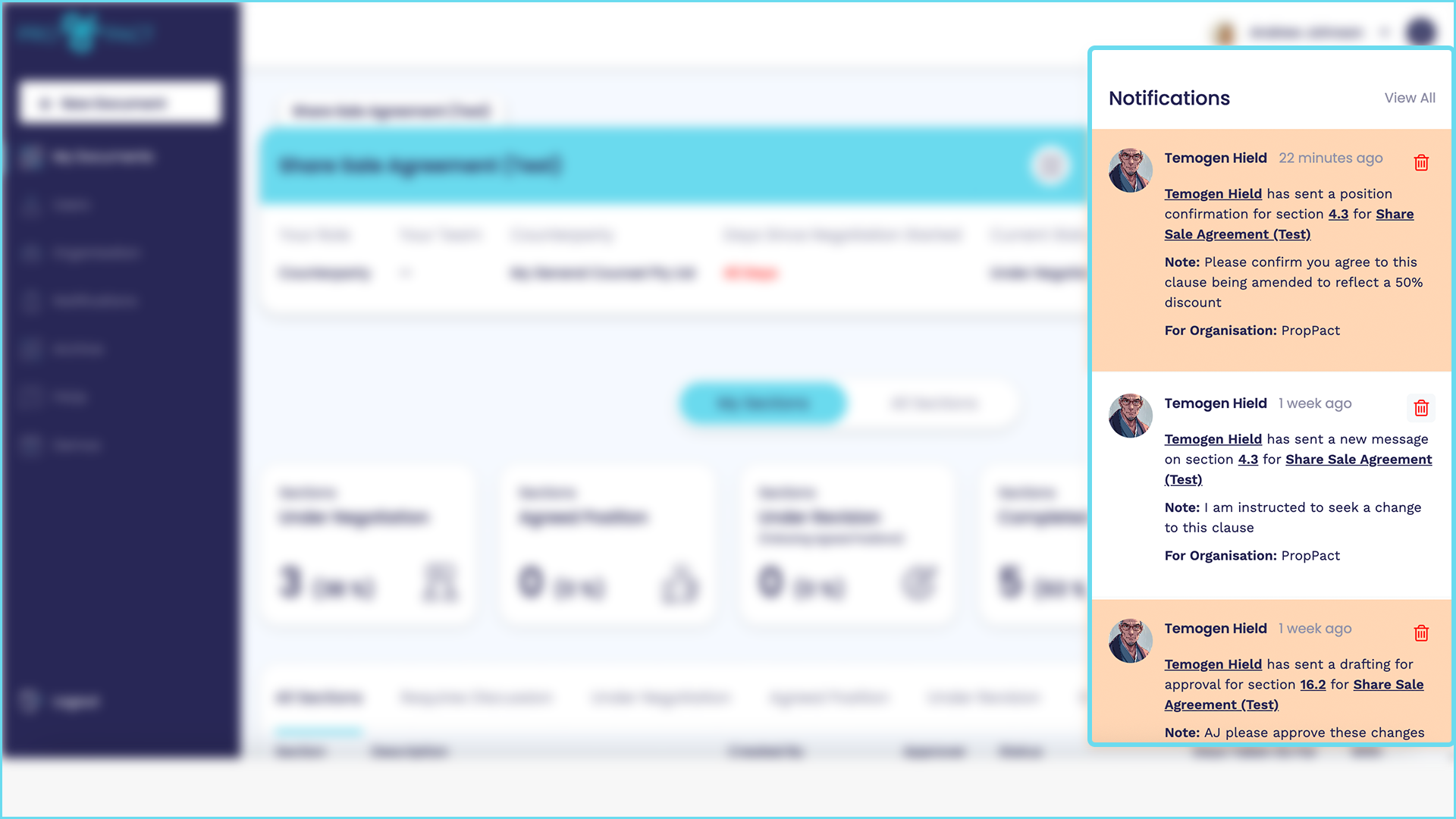
Problem solving
Why can’t I click a notification?
If you are working across multiple organisations you will need to be in the same organisation for the notification to take you directly to the update area. You can easily change organisations using the drop down menu at the top right of your screen or by clicking on the organisation name in the notification.
Why can't I scroll down the negotiation messaging window?
Sometimes if your messaging window is too narrow you will not be able to scroll down. Simply extend your window out slightly and you will be able to scroll down.
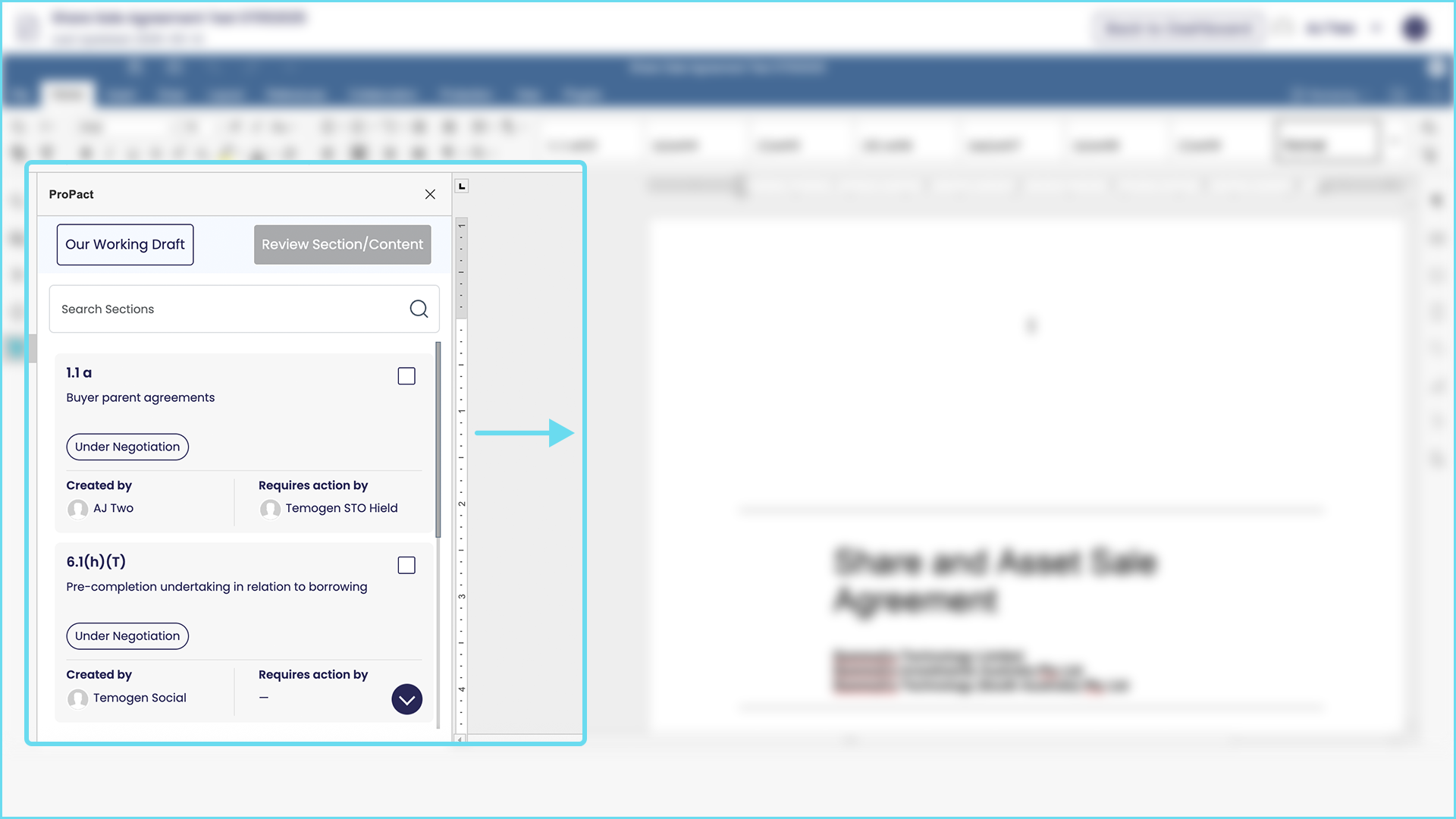
I've closed the negotiation messaging window - how do I reopen it?
If you have closed the window and it now looks like this there are 3 ways you can get the message window back.
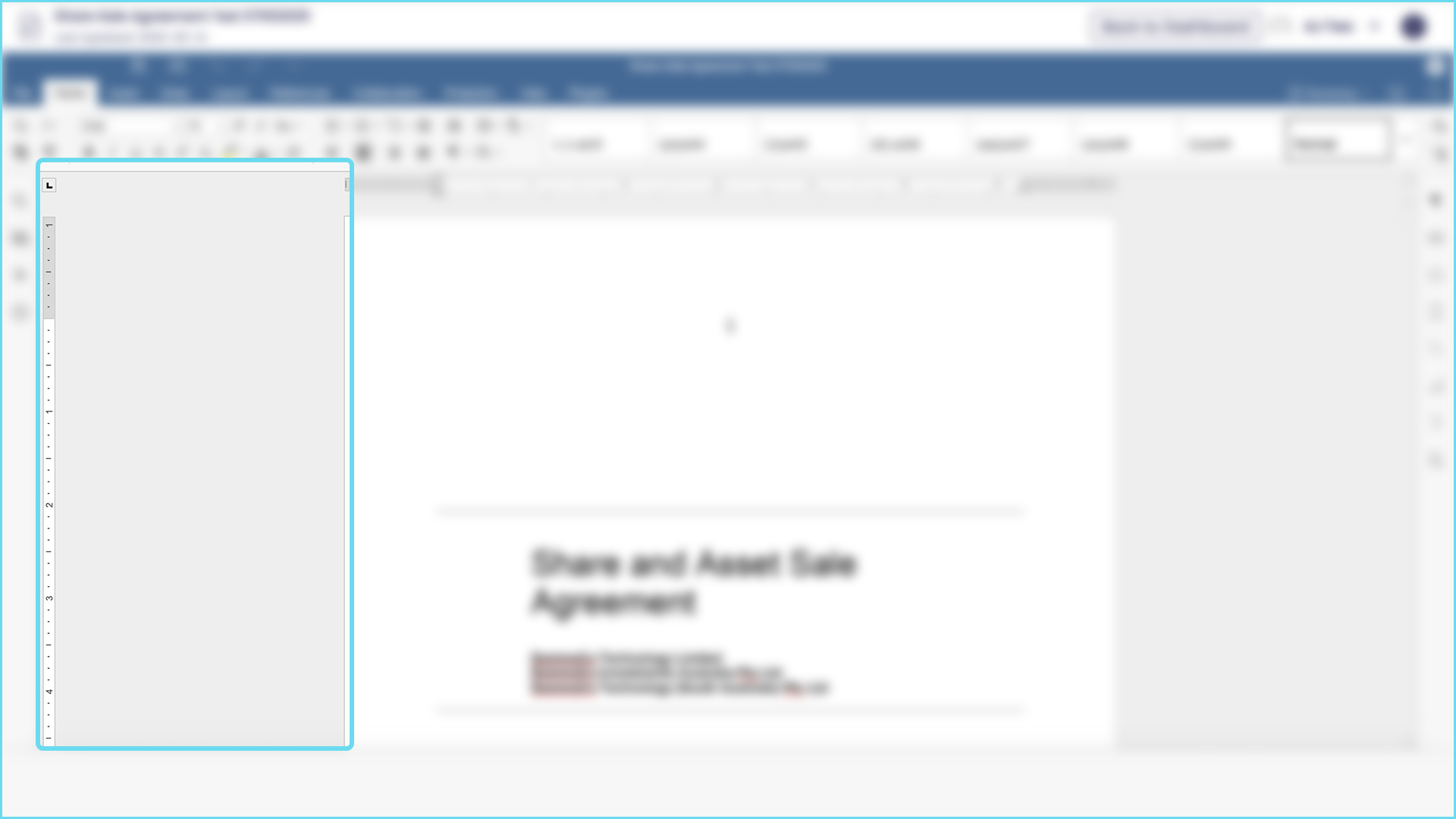
- On the left hand side menu select the ProPact logo.
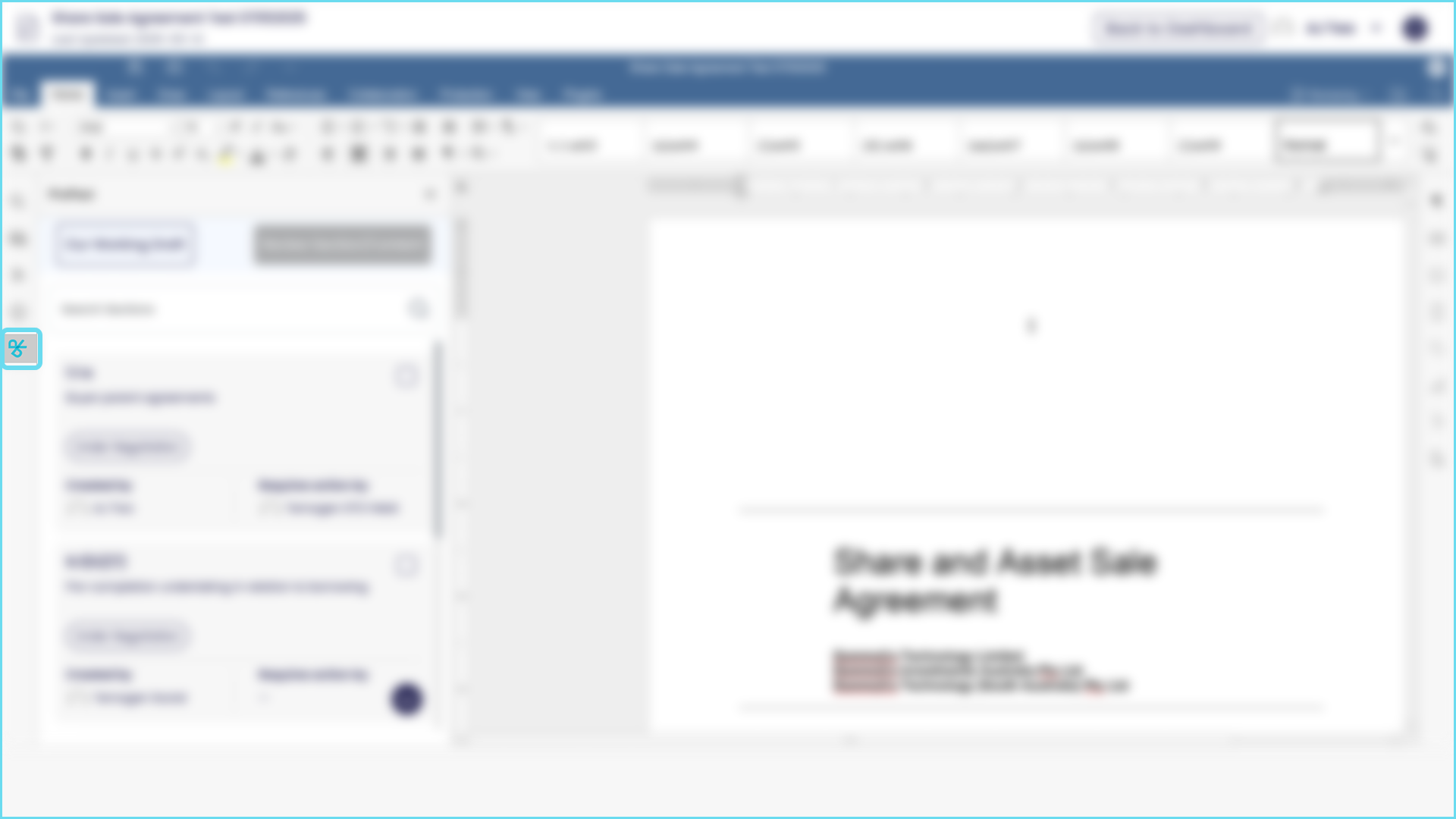
- Under the top menu select ‘Plugins’ from the menu, and then select the ProPact logo that appears below.
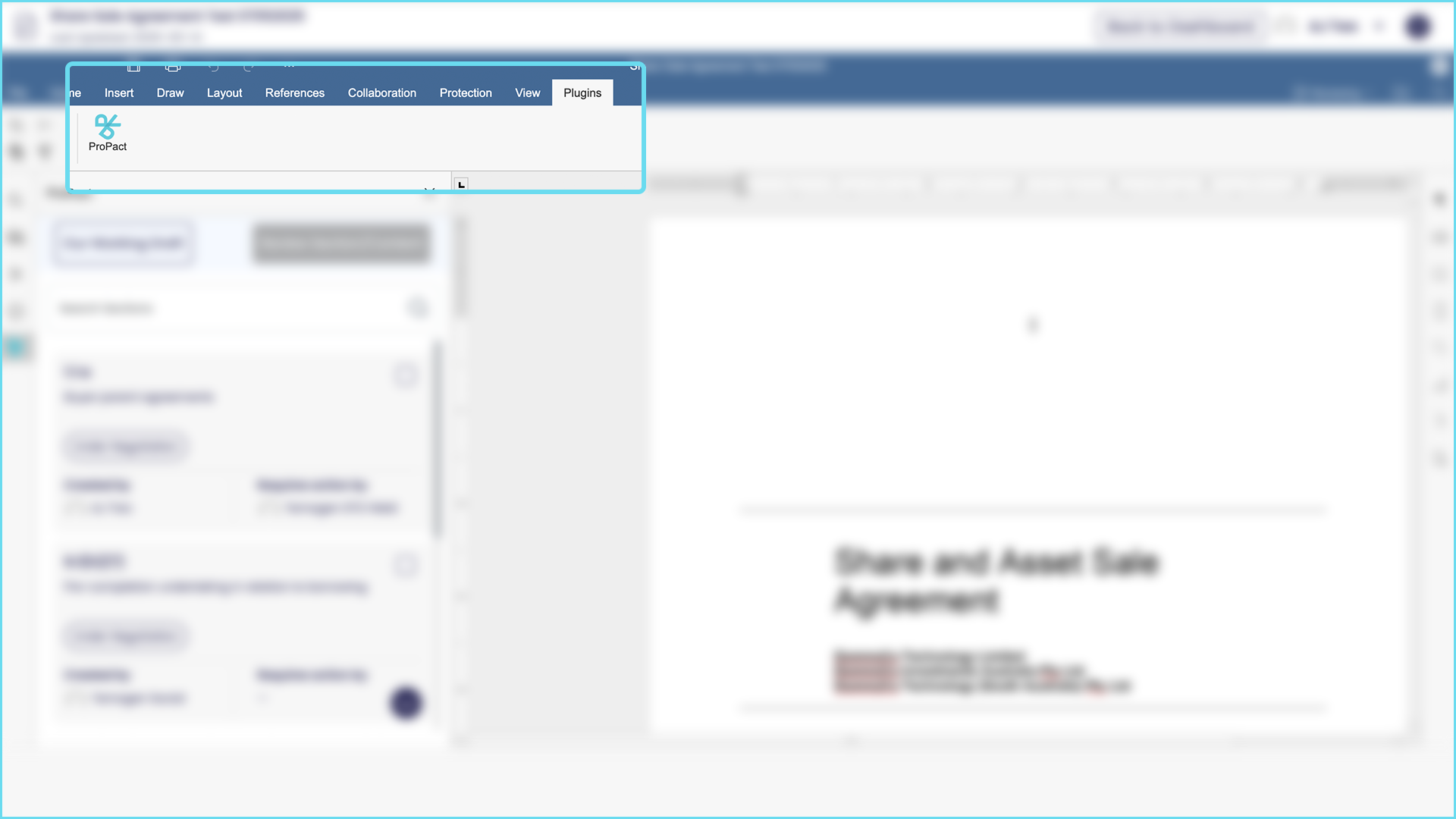
- Simply select the ‘Back to Dashboard’ button at the top of the window. Once back in the dashboard simply reopen the document.